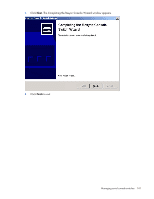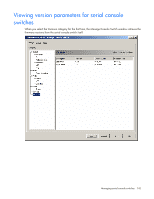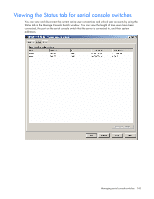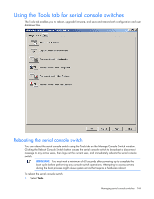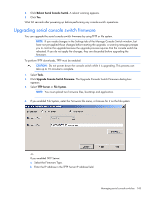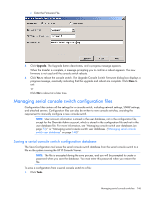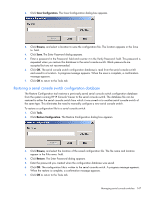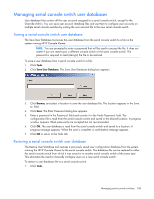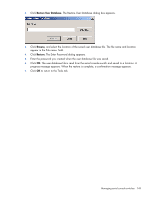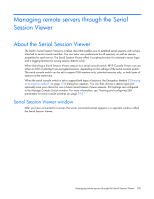HP KVM CAT5 3x1x16 HP IP Console Viewer User Guide - Page 146
Managing serial console switch configuration files
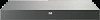 |
View all HP KVM CAT5 3x1x16 manuals
Add to My Manuals
Save this manual to your list of manuals |
Page 146 highlights
c. Enter the Firmware File. 5. Click Upgrade. The Upgrade button deactivates, and a progress message appears. When the transfer is complete, a message prompting you to confirm a reboot appears. The new firmware is not used until the console switch reboots. 6. Click Yes to reboot the console switch. The Upgrade Console Switch Firmware dialog box displays a progress message, eventually indicating that the upgrade and reboot are complete. Click Close to exit. -orClick No to reboot at a later time. Managing serial console switch configuration files Configuration files contain all the settings for a console switch, including network settings, SNMP settings, and attached servers. Configuration files can also be written to new console switches, avoiding the requirement to manually configure a new console switch. NOTE: User account information is stored in the user database, not in the configuration file, except for the Override Admin account, which is stored in the configuration file and not in the user database file. For more information, see "Managing console switch user databases (on page 73)." or "Managing serial console switch user databases. ("Managing serial console switch user databases" on page 148)" Saving a serial console switch configuration database The Save Configuration tool saves the serial console switch database from the serial console switch to a file on the system running the HP IP Console Viewer. NOTE: The file is encrypted during the save process, and you will be prompted to create a password when you save the database. You must enter this password when you restore the file. To save a configuration from a serial console switch to a file: 1. Click Tools. Managing serial console switches 146