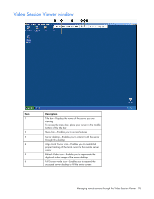HP KVM CAT5 3x1x16 HP IP Console Viewer User Guide - Page 81
Using preemption mode (HP IP Console Switches with Virtual Media only), User level, Preempted
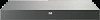 |
View all HP KVM CAT5 3x1x16 manuals
Add to My Manuals
Save this manual to your list of manuals |
Page 81 highlights
Select No to cancel the share request. If the primary user accepts the share request or if Automatic Sharing is enabled, a Video Session Viewer of the target server sessions open, and the indicator icon displays the session status as active or passive. If the primary user rejects the share request, the Video Session Viewer displays the request denied message. Administrators then have the ability to close the session and attempt to connect again. The new connection attempt could be used to either preempt the session or connect in stealth mode. NOTE: If Share is not listed as a session type or if you are not prompted to connect in share mode, the target server properties are not configured to accept digital share mode session. Using preemption mode (HP IP Console Switches with Virtual Media only) Preemption provides a means for users with sufficient access level to take control of a server from another (remote or local) user with lesser or equal access level. Depending on the access level of the user issuing the preemption request and that of the user being preempted, the preemption request can be rejected. User level Local User Console Switch Administrator Console Switch Administrator Remote User Remote User Preempted by Console Switch Administrator Local User Console Switch Administrator Local User Console Switch Administrator Can the preemption be rejected? Yes Yes Yes No No NOTE: The Override Administrator account is treated as a Console Switch Administrator in the preceding preemption scenarios. To preempt a local user: 1. Click Servers. 2. Double-click the server in the Unit list. -orSelect the server, and click Launch KVM Session. -orRight-click the server. Select Launch KVM Session. -orSelect the server, and press Enter. When the local user is viewing this server, a message prompts you to terminate the local user's session (if you have appropriate access rights). 3. Click Yes to terminate the local user's connection. The local user receives a notification message. The Video Session Viewer launches. -orClick No to allow the local user to retain the connection. Managing remote servers through the Video Session Viewer 81