HP KVM CAT5 3x1x16 HP IP Console Viewer User Guide - Page 85
Configuring session options
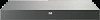 |
View all HP KVM CAT5 3x1x16 manuals
Add to My Manuals
Save this manual to your list of manuals |
Page 85 highlights
The Performance Monitor provides feedback while adjusting the settings. Adjust the settings until the Performance Monitor displays no values. Item 1 2 3 4 5 6 7 8 Description Image Capture Width-Adjusts the screen image width Pixel Sampling Fine Adjust-Adjusts the screen image pixel sharpness Image Capture Horizontal Position-Adjusts the screen image position left or right Image Capture Vertical Position-Adjusts the screen image vertical position up or down Contrast-Increases or decreases screen image lightness or darkness Brightness-Increases or decreases screen image intensity Noise Threshold-Adjusts the number of pixels in a block for which a change must be detected for the video data to be sent to the client Priority Threshold-Adjusts the level of changes within a video black to determine what would be sufficient to cause a video block to be marked as high priority To adjust the video quality of the Video Session Viewer window: 1. Select Tools>Manual Video Adjust. The Manual Video Adjust dialog box appears. 2. Click the icon to be adjusted, and move the slider bar or click the Min - or Max + buttons. The adjustments are displayed immediately. 3. Click Close to exit. Configuring session options You can enable keyboard pass-through, select a Menu Activation Keystroke, and enable Background Refresh Selection in the General Session Options dialog box. Managing remote servers through the Video Session Viewer 85















