HP KVM CAT5 3x1x16 HP IP Console Viewer User Guide - Page 194
Modifying the selected view on startup, Changing the default browser, Using Direct Draw
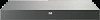 |
View all HP KVM CAT5 3x1x16 manuals
Add to My Manuals
Save this manual to your list of manuals |
Page 194 highlights
Modifying the selected view on startup The main window can be resized. Each time the HP IP Console Viewer is displayed, the window appears in the default size and location. The default size and location can be changes while the HP IP Console Viewer is running, but the information is not saved. When the default option is cleared, the main window displays the view selected in the dropdown list. The dropdown list is enabled only when the default checkbox is cleared. A split-pane divider runs from the top to the bottom and separates the group view and the selected view. The divider can be moved left and right to change the viewing area of the group view and selected view. Each time the HP IP Console Viewer is displayed, the divider appears in the default location. To modify the selected view on startup: 1. Click Tools>Options. The Options dialog box appears. 2. Select the default checkbox, and click OK to exit. -orLeave the default checkbox cleared, and proceed to step 3. 3. Select either Console Switches, Servers, Sites, or Folders from the dropdown list. 4. Click Apply>OK to save the changes. -orClick Cancel to exit. Changing the default browser You can specify which browser is displayed when a server URL in a browser window is viewed. You can select a specific browser or use the default browser. To change the default browser: 1. Select Tools>Options. The Options dialog box appears. 2. Clear the Launch Default Browser option. The Browser button is enabled. 3. Click Browse, and navigate to the browser. 4. Click Apply>OK to save the changes. -orClick Cancel to exit. Using Direct Draw (Microsoft® Windows® only) Direct Draw is a standard that enables direct manipulation of video display memory, hardware video data transfers, hardware overlays, and page flipping without the intervention of the GDI. This direct path results in smoother animation and display-intensive software that runs faster and avoids screen flicker. By default, Java uses Direct Draw to enhance performance of the video. Organizing the system 194















