HP KVM CAT5 3x1x16 HP IP Console Viewer User Guide - Page 218
Using the on-board Web interface (OBWI), Setting up the OBWI
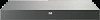 |
View all HP KVM CAT5 3x1x16 manuals
Add to My Manuals
Save this manual to your list of manuals |
Page 218 highlights
Using the on-board Web interface (OBWI) Setting up the OBWI 1. Install a version of the HP IP Console Viewer that supports the OBWI. 2. Upgrade the firmware on the console switch ("Upgrading the console switch firmware for OBWI compatibility" on page 218). 3. Upgrade the firmware on the interface adapter ("Upgrading interface adapter firmware for OBWI compatibility" on page 219). 4. Migrate the console switch to the OBWI ("Migrating console switches to the OBWI" on page 220). 5. Synchronize the databases ("Synchronizing the local and console switch databases" on page 221). Upgrading the console switch firmware for OBWI compatibility 1. In the Manage Console Switch window, click the Tools tab. 2. Click Upgrade Console Switch Firmware. 3. Use one of the following procedures to determine the firmware file that provides the upgrade: o Select TFTP Server, enter the IP address of the TFTP server where the firmware file is located, and then enter the filename and directory location of the file. o Select File System, browse to the location of the firmware file, and then click Open. 4. Click Upgrade. When the upgrade is complete, you are prompted to reboot the console switch so that it can use the new firmware. Using the on-board Web interface (OBWI) 218















