HP KVM CAT5 3x1x16 HP IP Console Viewer User Guide - Page 83
Connection sharing (HP IP Console Switches with Virtual Media only)
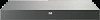 |
View all HP KVM CAT5 3x1x16 manuals
Add to My Manuals
Save this manual to your list of manuals |
Page 83 highlights
Connection sharing (HP IP Console Switches with Virtual Media only) Connection sharing allows multiple users to interact with a server at the same time. When you are a primary user, you can be notified by a dialog box that another user would like to share your connection. You can click Yes to accept sharing, No to reject sharing, or Passive Share to allow the new user to share without having any control over the connection. When you attempt to open a video session with a server that is already being viewed by another user, you are notified that the server is already being viewed. Depending on the configuration of sharing settings, you can be offered the option to share or preempt the video session. You can also be offered the option to open a stealth video session. NOTE: Stealth video sessions are passive video sessions, where the primary user is not aware of the presence of the secondary user. The ability to open a stealth video session is governed by the privilege of the user. If a user can preempt another user, they can also open a Stealth video session. Access to the server is governed by the nature of the current connection of the user to the server. There are two types of Video Session Viewer users, a primary user and up to 11 simultaneous secondary users (a single console switch supports up to 12 simultaneous sessions across all attached servers). Only the primary user can accept or reject preemption requests for all users sharing a connection. The primary user also maintains control of video parameters and the display resolution of the video session. Secondary users can be either active users who have the ability to input mouse and keyboard data or passive users who may not input mouse and keyboard data. If Automatic Sharing is enabled on the console switch (Global>Session), secondary users do not need the permission of the primary user to join the session. If a primary user leaves the session, then the oldest secondary user with active user privileges will become the primary user. If there are no secondary users with active user privileges sharing the session when the primary user leaves the session, then the session will be closed. For more information about configuring connection sharing, see "Configuring session parameters (on page 39)." Expanding and refreshing the Video Session Viewer You can adjust your view using the three icons at the top of the Video Session Viewer. The first icon, Single Cursor Mode, hides the local cursor. Press the F10 key to return to dual cursor mode. The second icon, Refresh Video, enables you to refresh the video. The third icon, Align Local Cursor, enables you to align the mouse cursors. Adjusting the local cursors To adjust the local cursors, click Align Local Cursor. The local cursor aligns with the cursor on the remote server. If the cursors drift out of alignment, turn off the mouse acceleration in the server. -or- To adjust the local and remote cursors' tracking, perform an Automatic Video Adjust from the Tools menu option. Managing remote servers through the Video Session Viewer 83















