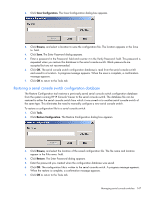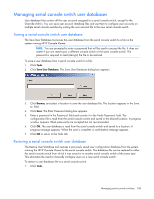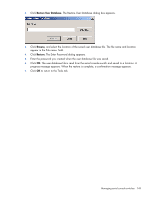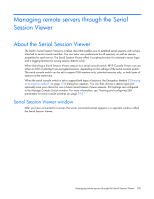HP KVM CAT5 3x1x16 HP IP Console Viewer User Guide - Page 152
Accessing the Serial Session Viewer, Choosing an encryption method
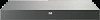 |
View all HP KVM CAT5 3x1x16 manuals
Add to My Manuals
Save this manual to your list of manuals |
Page 152 highlights
• Customize global preferences for the Serial Session Viewer, that is, customize the settings that all sessions use. • Customize individual server session properties. These settings are server-specific. They can be set differently for each server. • Use the logging feature to save session data to a file. • Copy, paste, and print the screen contents to and from other applications. Accessing the Serial Session Viewer 1. Click Servers. 2. Double-click the server in the Unit list. -orSelect the server, and click Launch Serial Session. -orRight-click the server. Select Launch Serial Session. -orSelect the server, and press Enter. Enable Keep choice as default setting if you want the selection you make to be maintained for subsequent launch requests during the current HP IP Console Viewer session. When this checkbox is enabled, the Encryption Method dialog box will not reappear during the current HP IP Console Viewer session unless login credentials are cleared by selecting Tools>Clear Login Credentials from the main window. When this checkbox is disabled, the Encryption Method dialog box appears each time the Serial Session Viewer is launched. 3. Click Yes to launch the Serial Session Viewer using SSH. The Serial Session Viewer launches in a new window. -orClick No to launch the Serial Session Viewer in plaintext mode. The Serial Session Viewer launches in a new window. NOTE: If this is the first unit access of the HP IP Console Viewer session, you might be prompted for a user name and password. Requests for login credentials during subsequent access attempts are affected by the credential caching settings. For more information on cached credentials, if you have not previously entered and cached successfully, refer to "Managing cached credentials (on page 34)." Choosing an encryption method When launching a Serial Session Viewer session to a server, the HP IP Console Viewer can use either an SSH or plaintext (non-encrypted) session, depending on the settings of the serial console switch connected to the server. The serial console switch can be set to support SSH sessions only, plaintext sessions only, or both types of sessions at the same time. When the serial console switch is set to support both types of sessions, the Encryption Method dialog box appears. You can then use the dialog box to choose whether to use SSH and save your choice for future Serial Session Viewer sessions. Managing remote servers through the Serial Session Viewer 152