HP KVM CAT5 3x1x16 HP IP Console Viewer User Guide - Page 178
Use Default, Launch built-in application, Open Window, before login, Launch user-specified application
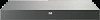 |
View all HP KVM CAT5 3x1x16 manuals
Add to My Manuals
Save this manual to your list of manuals |
Page 178 highlights
5. For servers only, in the Port field, enter a port number in the range 23 to 65535. If the field is left blank, port 23 is used. For serial console switches, the console switch's IP address is used along with default CLI telnet port 23. 6. Select or clear the Use Default option. When enabled, the default global settings specified in Options will be used, and all other portions of the Application to Launch area are disabled. 7. Select or clear the Launch built-in application option. When enabled, the built-in Serial Session Viewer application will be used to connect to this unit. 8. If you select the Launch built-in application checkbox, you can also select or clear the Open Window before login option. When this checkbox is selected, the Serial Session Viewer Telnet window opens before any login attempt is made to the unit. This feature is useful when debugging a login script and is usually disabled otherwise. 9. Select or clear the Launch user-specified application option. When enabled, the telnet application specified in the field below the checkbox will be used. 10. Enter the directory path and name, or click Browse to locate the path and name. 11. Enter command line arguments in the box below the path and name. 12. To insert a predefined macro at the cursor location in the command line, click Insert Macros, and then select a macro from the list. The HP IP Console Viewer automatically replaces these variables when the application runs. 13. Select or clear the Launch in command window option. When enabled, the user-specified telnet application launches from within an operating system command window. 14. Click another tab to change additional properties. -orIf finished, click OK to save new settings. -or- Organizing the system 178















