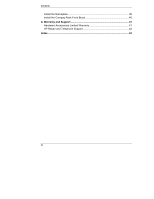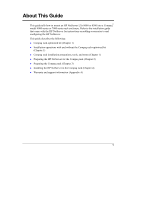HP LH4r Compaq 4000/7000 Racks Installation Guide - Page 9
Compaq Rack Precautions
 |
View all HP LH4r manuals
Add to My Manuals
Save this manual to your list of manuals |
Page 9 highlights
Chapter 1 Introduction Table 1-1. Alternative Installation Operations Received Kit: Initial installation of HP NetServer with the Compaq rack-optimized kit Awaiting Kit: Initial installation of HP NetServer without Compaq rack-optimized kit, followed by later installation of kit 1. Remove bezel latch, control panel bezel, 1. Prepare Compaq rack (Chapter 3). and LCD cover (Chapter 2). 2. Install new LCD cover and new control panel bezel (Chapter 2). 2. Install HP NetServer into rack with existing LCD cover and control panel bezel, but no front bezel (Chapter 4). 3. Prepare Compaq rack (Chapter 3). 3. After the kit is received: extend HP NetServer from rack (Chapter 2). 4. Install HP NetServer in rack (Chapter 4). 4. Remove bezel latch, control panel bezel, and LCD cover (Chapter 2). 5. Install Compaq rack-optimized nameplate and front bezel (Chapter 4). 5. Install new LCD cover and new control panel bezel (Chapter 2). 6. Install Compaq rack-optimized nameplate and front bezel (Chapter 4). Compaq Rack Precautions WARNING To prevent the rack from tipping over and causing equipment damage or bodily injury, be sure that the stabilizing, anti-tip feature is installed on this rack enclosure (see Figure 1-2). To prevent the rack from tipping over and causing equipment damage or bodily injury, do not extend more than one piece of equipment at a time out of the front of the rack enclosure. 5