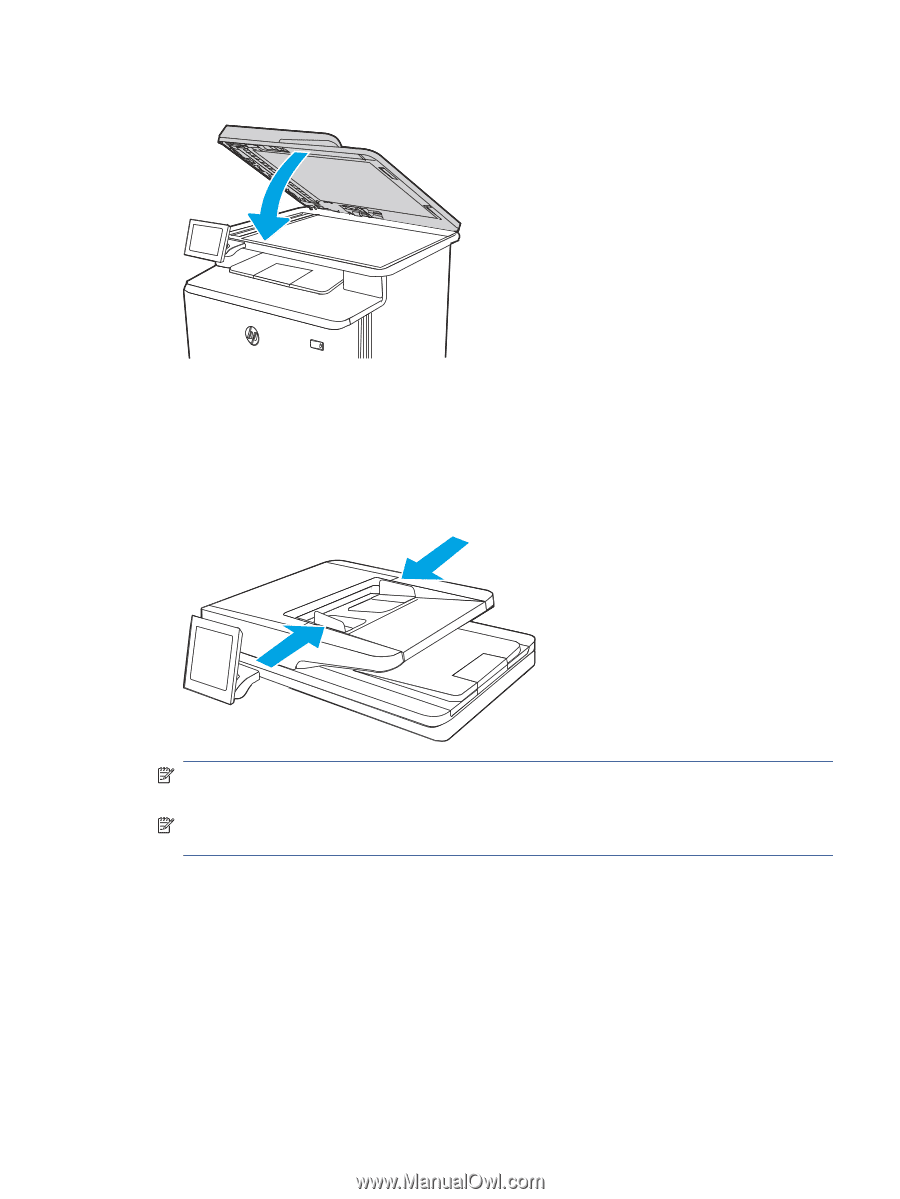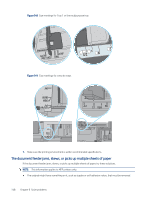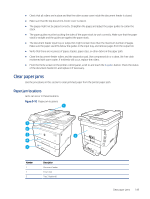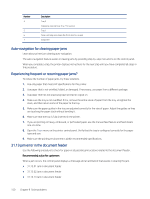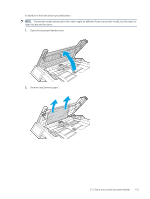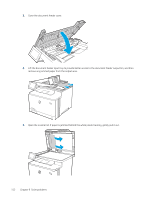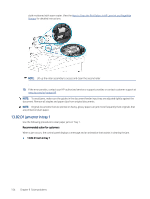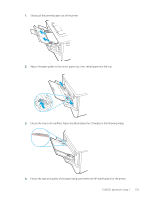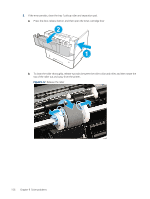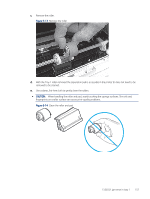HP LaserJet Enterprise MFP M430 LaserJet Enterprise MFP M430 M431 User Guide - Page 165
Original documents that are printed on heavy
 |
View all HP LaserJet Enterprise MFP M430 manuals
Add to My Manuals
Save this manual to your list of manuals |
Page 165 highlights
6. Lower the scanner lid. 7. If the error persists, ensure that the paper meets the document feeder (ADF) specifications for the printer. 8. Ensure that the input tray is not overloaded and that the tray guides are set to the correct size. Make sure that the paper stack is correctly aligned at the center of the input tray when paper is loaded in the tray. The correct position of the loaded paper is parallel with the direction of travel into the document feeder paper path. Figure 9-11 Set the ADF guides NOTE: To avoid jams, make sure the guides in the document feeder input tray are adjusted correctly. Remove all staples, paper clips, or tape from original documents. NOTE: Original documents that are printed on heavy, glossy paper can jam more frequently than originals that are printed on plain paper. 9. Open the document feeder and check and clean the Document Feeder Kit rollers and separation pad by removing any visible lint or dust from each of the feed rollers and the separation pad using a clean lint-free 31.13 jam error in the document feeder 153