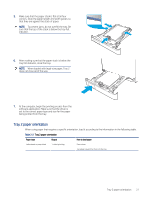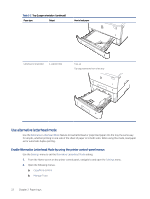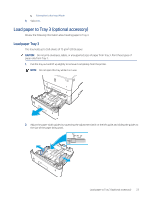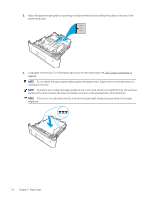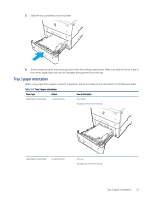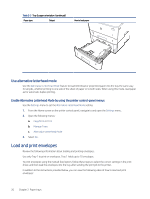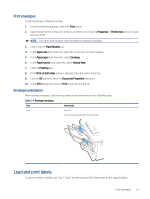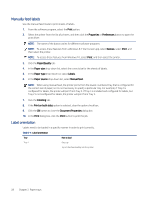HP LaserJet Enterprise MFP M430 LaserJet Enterprise MFP M430 M431 User Guide - Page 38
Use alternative letterhead mode, Load and print envelopes
 |
View all HP LaserJet Enterprise MFP M430 manuals
Add to My Manuals
Save this manual to your list of manuals |
Page 38 highlights
Table 2-3 Tray 3 paper orientation (continued) Paper type Output How to load paper 1 2 123 3 Use alternative letterhead mode Use the Alternative Letterhead Mode feature to load letterhead or preprinted paper into the tray the same way for all jobs, whether printing to one side of the sheet of paper or to both sides. When using this mode, load paper as for automatic duplex printing. Enable Alternative Letterhead Mode by using the printer control-panel menus Use the Settings menu to set the Alternative Letterhead Mode setting. 1. From the Home screen on the printer control panel, navigate to and open the Settings menu. 2. Open the following menus: a. Copy/Print or Print b. Manage Trays c. Alternative Letterhead Mode 3. Select On. Load and print envelopes Review the following information about loading and printing envelopes. Use only Tray 1 to print on envelopes. Tray 1 holds up to 10 envelopes. To print envelopes using the manual feed option, follow these steps to select the correct settings in the print driver, and then load the envelopes into the tray after sending the print job to the printer. In addition to the instructions provided below, you can view the following video of how to load and print envelopes: 26 Chapter 2 Paper trays