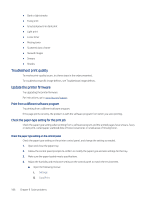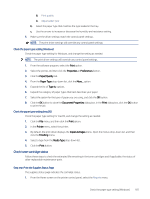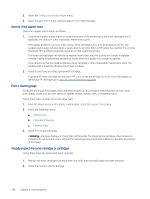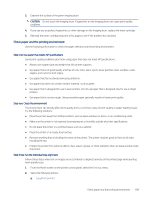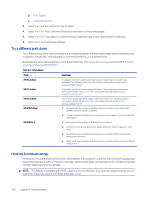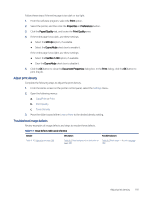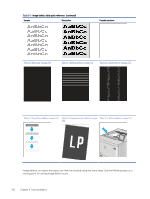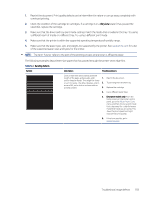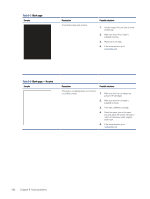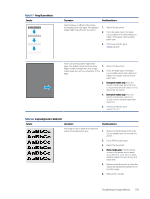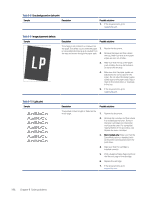HP LaserJet Enterprise MFP M430 LaserJet Enterprise MFP M430 M431 User Guide - Page 203
Adjust print density, Troubleshoot image defects, Print, Properties, Preferences, Paper/Quality
 |
View all HP LaserJet Enterprise MFP M430 manuals
Add to My Manuals
Save this manual to your list of manuals |
Page 203 highlights
Follow these steps if the entire page is too dark or too light. 1. From the software program, select the Print option. 2. Select the printer, and then click the Properties or Preferences button. 3. Click the Paper/Quality tab, and locate the Print Quality area. 4. If the entire page is too dark, use these settings: ● Select the 600 dpi option, if available. ● Select the EconoMode check box to enable it. If the entire page is too light, use these settings: ● Select the FastRes 1200 option, if available. ● Clear the EconoMode check box to disable it. 5. Click the OK button to close the Document Properties dialog box. In the Print dialog, click the OK button to print the job. Adjust print density Complete the following steps to adjust the print density. 1. From the Home screen on the printer control panel, select the Settings menu. 2. Open the following menus: a. Copy/Print or Print b. Print Quality c. Toner Density 3. Move the slider toward either Less or More to the desired density setting. Troubleshoot image defects Review examples of image defects and steps to resolve these defects. Table 9-3 Image defects table quick reference Sample Description Possible solutions Table 9-10 Light print on page 196 Table 9-8 Gray background or dark print on Table 9-6 Blank page - No print on page page 195 194 Adjust print density 191