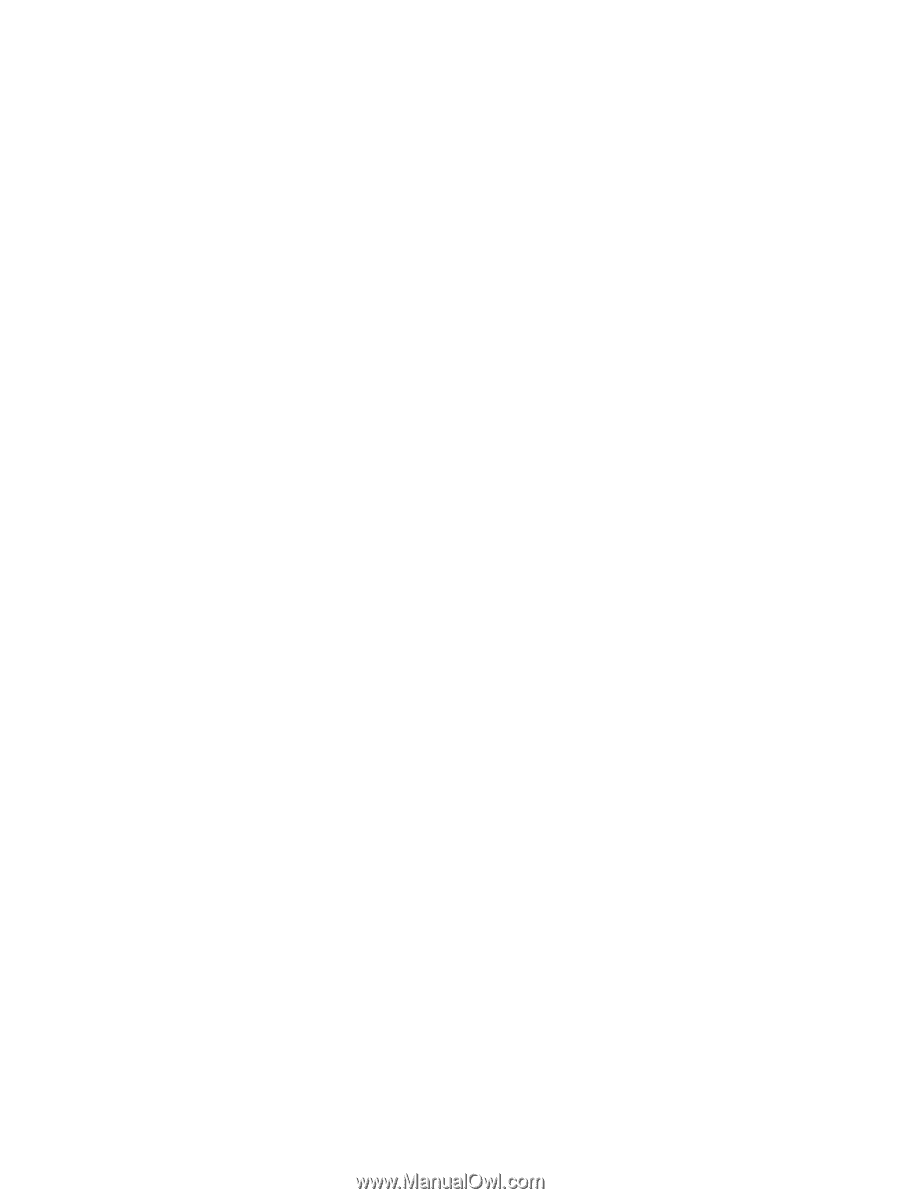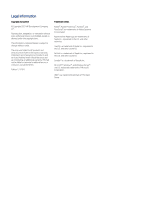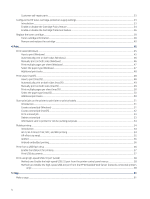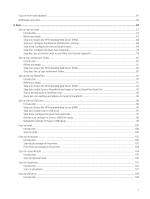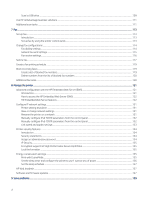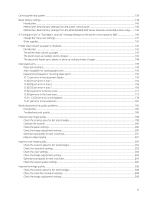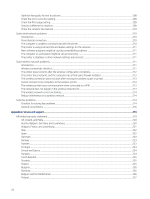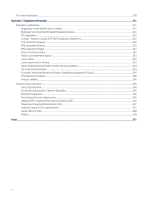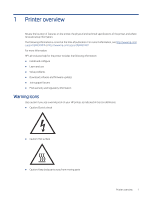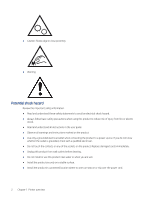Control panel help system
...............................................................................................................................................................
139
Reset factory settings
......................................................................................................................................................................
139
Introduction
...............................................................................................................................................................................
140
Method one: Reset factory settings from the printer control panel
................................................................................
140
Method two: Reset factory settings from the HP Embedded Web Server (network-connected printers only)
........
140
A “Cartridge is low” or “Cartridge is very low” message displays on the printer control panel or EWS
..............................
140
Change the “Very Low” settings
.............................................................................................................................................
141
Order supplies
...........................................................................................................................................................................
142
Printer does not pick up paper or misfeeds
..................................................................................................................................
142
Introduction
...............................................................................................................................................................................
142
The printer does not pick up paper
.......................................................................................................................................
142
The printer picks up multiple sheets of paper
.....................................................................................................................
145
The document feeder jams, skews, or picks up multiple sheets of paper
......................................................................
148
Clear paper jams
................................................................................................................................................................................
149
Paper jam locations
.................................................................................................................................................................
149
Auto-navigation for clearing paper jams
..............................................................................................................................
150
Experiencing frequent or recurring paper jams?
.................................................................................................................
150
31.13 jam error in the document feeder
..............................................................................................................................
150
13.B2.D1 jam error in tray 1
...................................................................................................................................................
154
13.B2.D2 jam error in tray 2
...................................................................................................................................................
159
13.B2.D3 jam error in tray 3
...................................................................................................................................................
166
13.B2.A jam error in the top cover
.........................................................................................................................................
171
13.B9 jam error in the fuser area
..........................................................................................................................................
175
13.D1, 13.D3 jam error in the duplexer
................................................................................................................................
178
13.E1 jam error in the output bin
..........................................................................................................................................
181
Resolving mono print quality problems
........................................................................................................................................
185
Introduction
...............................................................................................................................................................................
185
Troubleshoot print quality
......................................................................................................................................................
186
Improve copy image quality
............................................................................................................................................................
198
Check the scanner glass for dirt and smudges
...................................................................................................................
198
Calibrate the scanner
...............................................................................................................................................................
200
Check the paper settings
........................................................................................................................................................
200
Check the image-adjustment settings
.................................................................................................................................
200
Optimize copy quality for text or pictures
............................................................................................................................
201
Edge-to-edge copying
.............................................................................................................................................................
201
Improve scan image quality
.............................................................................................................................................................
202
Check the scanner glass for dirt and smudges
...................................................................................................................
202
Check the resolution settings
.................................................................................................................................................
203
Check the color settings
..........................................................................................................................................................
204
Check the image-adjustment settings
.................................................................................................................................
204
Optimize scan quality for text or pictures
............................................................................................................................
205
Check the output-quality settings
.........................................................................................................................................
205
Improve fax image quality
...............................................................................................................................................................
206
Check the scanner glass for dirt and smudges
...................................................................................................................
206
Check the send-fax resolution settings
................................................................................................................................
208
Check the image-adjustment settings
.................................................................................................................................
208
vii