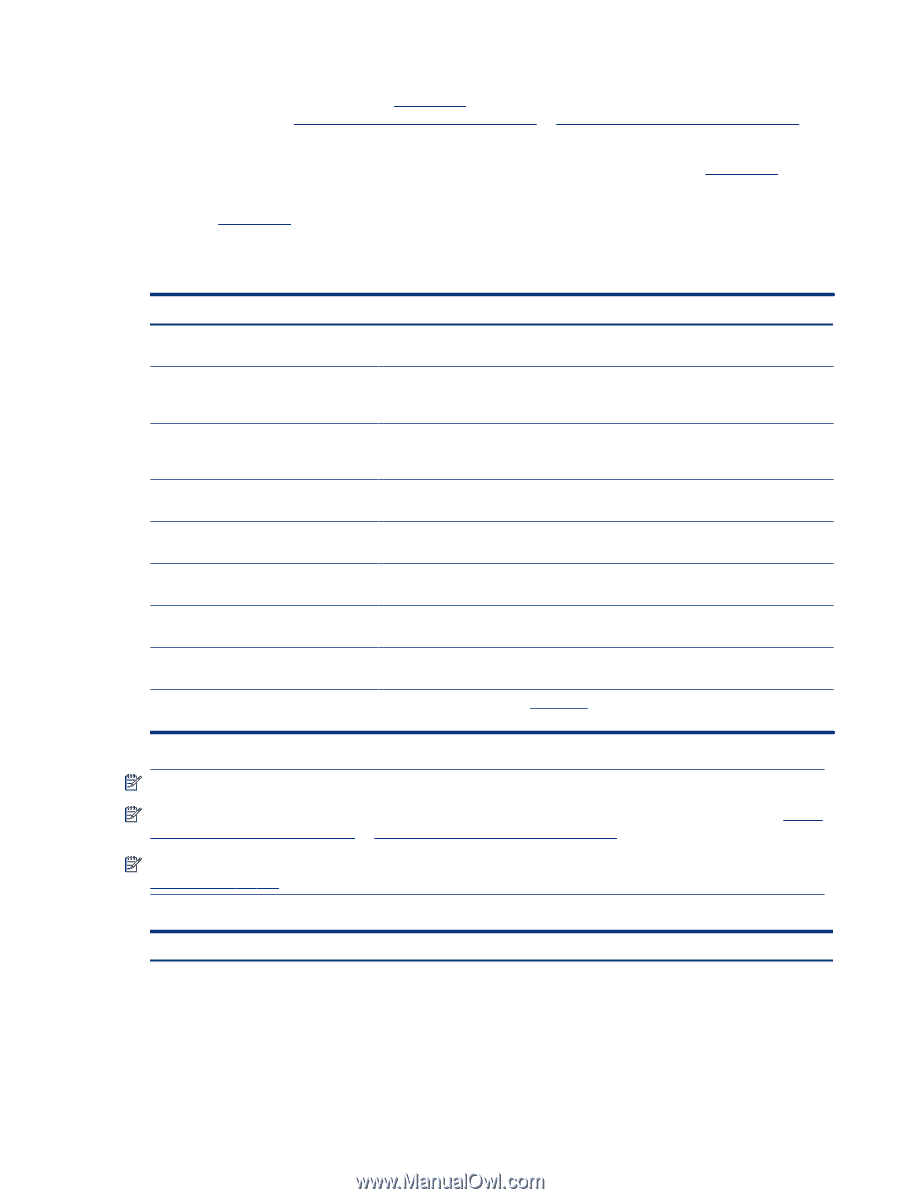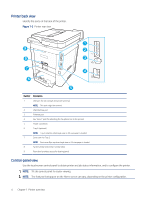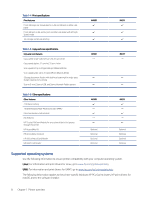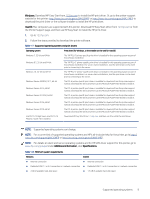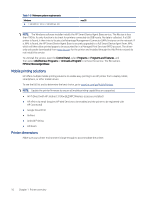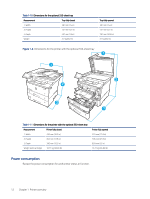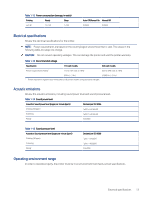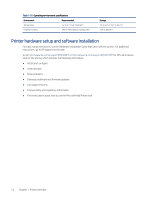HP LaserJet Enterprise MFP M430 LaserJet Enterprise MFP M430 M431 User Guide - Page 21
Windows, macOS, Additional information, Specifications
 |
View all HP LaserJet Enterprise MFP M430 manuals
Add to My Manuals
Save this manual to your list of manuals |
Page 21 highlights
Windows: Download HP Easy Start from 123.hp.com to install the HP print driver. Or, go to the printer-support website for this printer: http://www.hp.com/support/ljM430MFP or http://www.hp.com/support/ljM431MFP to download the print driver or the software installer to install the HP print driver. macOS: Mac computers are supported with this printer. Download HP Easy Start either from 123.hp.com or from the Printer Support page, and then use HP Easy Start to install the HP print driver. 1. Go to 123.hp.com. 2. Follow the steps provided to download the printer software. Table 1-7 Supported operating systems and print drivers Operating system Print driver (for Windows, or the installer on the web for macOS) Windows 7, 32-bit and 64-bit The "HP PCL 6" printer-specific print driver is installed for this operating system as part of the software installation. Windows 8.1, 32-bit and 64-bit The "HP PCL-6" printer-specific print driver is installed for this operating system as part of the software installation. For server-client installations, load the print driver on the client prior to connecting to the server. Windows 10, 32-bit and 64-bit The "HP PCL-6" printer-specific print driver is installed for this operating system as part of the software installation. For server-client installations, load the print driver on the client prior to connecting to the server. Windows Server 2008 R2, SP 1, 64-bit The PCL 6 printer-specific print driver is available for download from the printer-support website. Download the driver, and then use the Microsoft Add Printer Wizard to install it. Windows Server 2012, 64-bit The PCL 6 printer-specific print driver is available for download from the printer-support website. Download the driver, and then use the Microsoft Add Printer Wizard to install it. Windows Server 2012 R2, 64-bit The PCL 6 printer-specific print driver is available for download from the printer-support website. Download the driver, and then use the Microsoft Add Printer Wizard to install it. Windows Server 2016, 64-bit The PCL 6 printer-specific print driver is available for download from the printer-support website. Download the driver, and then use the Microsoft Add Printer Wizard to install it. Windows Server 2019, 64-bit The PCL 6 printer-specific print driver is available for download from the printer-support website. Download the driver, and then use the Microsoft Add Printer Wizard to install it. macOS 10.13 High Sierra, macOS 10.14 Mojave, macOS 10.15 Catalina Download HP Easy Start from 123.hp.com, and then use it to install the print driver. NOTE: Supported operating systems can change. NOTE: For a current list of supported operating systems and HP's all-inclusive help for the printer, go to http:// www.hp.com/support/ljM430MFP or http://www.hp.com/support/ljM431MFP. NOTE: For details on client and server operating systems and for HP UPD driver support for this printer, go to www.hp.com/go/upd. Under Additional information, click Specifications. Table 1-8 Minimum system requirements Windows macOS ● Internet connection ● Internet connection ● Dedicated USB 1.1 or 2.0 connection or a network connection ● Dedicated USB 1.1 or 2.0 connection or a network connection ● 2 GB of available hard-disk space ● 1.5 GB of available hard-disk space Supported operating systems 9