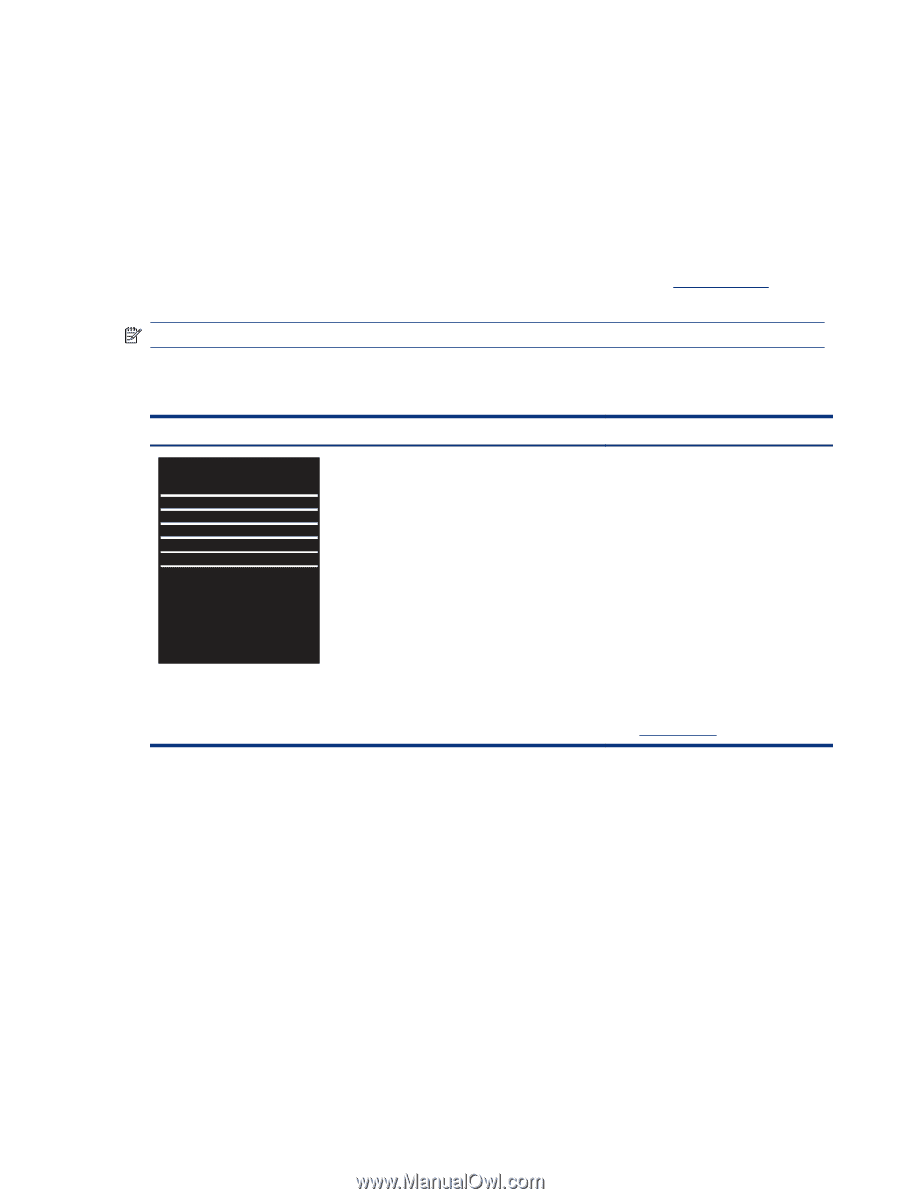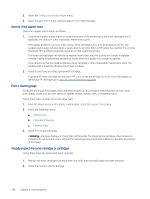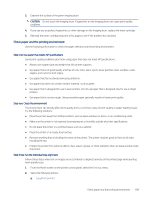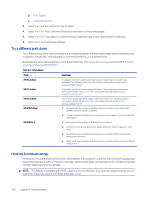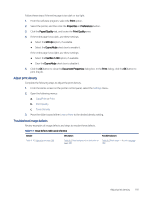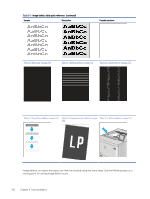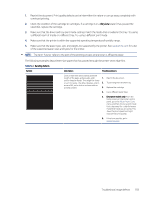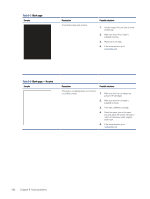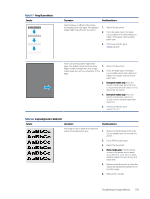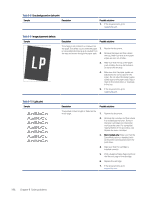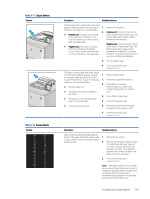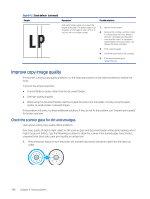HP LaserJet Enterprise MFP M430 LaserJet Enterprise MFP M430 M431 User Guide - Page 205
for a list, Make sure that the paper type, size, and weight are supported by the printer. See
 |
View all HP LaserJet Enterprise MFP M430 manuals
Add to My Manuals
Save this manual to your list of manuals |
Page 205 highlights
1. Reprint the document. Print quality defects can be intermittent in nature or can go away completely with continued printing. 2. Check the condition of the cartridge or cartridges. If a cartridge is in a Very Low state (it has passed the rated life), replace the cartridge. 3. Make sure that the driver and tray print mode settings match the media that is loaded in the tray. Try using a different ream of media or a different tray. Try using a different print mode. 4. Make sure that the printer is within the supported operating temperature/humidity range. 5. Make sure that the paper type, size, and weight are supported by the printer. See support.hp.com for a list of the supported paper sizes and types for the printer. NOTE: The term "fusing" refers to the part of the printing process where toner is affixed to paper. The following examples depict letter-size paper that has passed through the printer short edge first. Table 9-4 Banding defects Sample Description Possible solutions Dark or light lines which repeat down the length of the page, and are wide-pitch 1. Reprint the document. and/or impulse bands. They might be sharp or soft in nature. The defect displays only in 2. Try printing from another tray. areas of fill, not in text or sections with no printed content. 3. Replace the cartridge. 4. Use a different paper type. 5. Enterprise models only: From the Home screen on the printer control panel, go to the Adjust Paper Types menu, and then choose a print mode that is designed for a slightly heavier media than what you are using. This slows the print speed and might improve the print quality. 6. If the issue persists, go to support.hp.com. Troubleshoot image defects 193