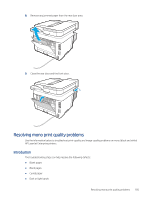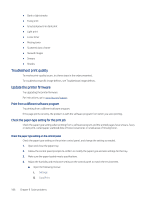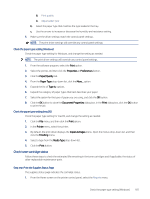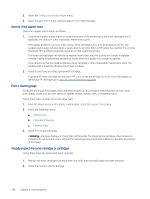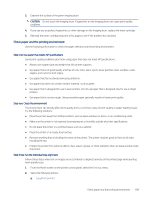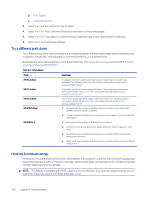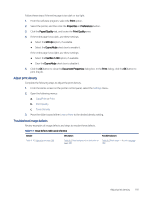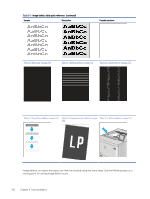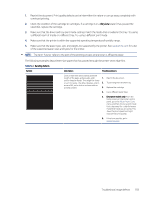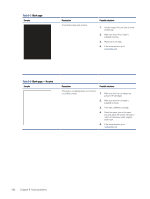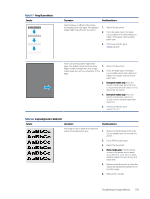HP LaserJet Enterprise MFP M430 LaserJet Enterprise MFP M430 M431 User Guide - Page 202
Try a different print driver, Check the EconoMode settings
 |
View all HP LaserJet Enterprise MFP M430 manuals
Add to My Manuals
Save this manual to your list of manuals |
Page 202 highlights
b. Print Quality c. Image Registration 3. Select Tray, and then select the tray to adjust. 4. Select Print Test Page, and then follow the instructions on the printed pages. 5. Select Print Test Page again to verify the results, and then make further adjustments if necessary. 6. Select Done to save the new settings. Try a different print driver Try a different print driver when printing from a software program and the printed pages have unexpected lines in graphics, missing text, missing graphics, incorrect formatting, or substituted fonts. Download any of the following drivers from the HP Web site: http://www.hp.com/support/ljM430MFP or http:// www.hp.com/support/ljM431MFP. Table 9-2 Print drivers Driver Description HP PCL.6 driver If available, this printer-specific print driver supports older operating systems like Windows XP and Windows Vista. For a list of supported operating systems, go to www.hp.com/go/support. HP PCL 6 driver This printer-specific print driver supports Windows 7 and newer operating systems that support version 3 drivers. For a list of supported operating systems, go to www.hp.com/go/support. HP PCL-6 driver This product-specific print driver supports Windows 8 and newer operating systems that support version 4 drivers. For a list of supported operating systems, go to www.hp.com/go/support. HP UPD PS driver ● Recommended for printing with Adobe software programs or with other highly graphics-intensive software programs ● Provides support for printing from Postscript emulation needs, or for Postscript flash font support HP UPD PCL 6 ● Recommended for printing in all Windows environments ● Provides the overall best speed, print quality, and printer feature support for most users ● Developed to align with Windows Graphic Device Interface (GDI) for best speed in Windows environments ● Might not be fully compatible with third-party and custom software programs that are based on PCL 5 Check the EconoMode settings HP does not recommend the full-time use of EconoMode. If EconoMode is used full-time, the toner supply might outlast the mechanical parts in the toner cartridge. If print quality begins to degrade and is no longer acceptable, consider replacing the toner cartridge. NOTE: This feature is available with the PCL 6 print driver for Windows. If you are not using that driver, you can enable the feature by using the HP Embedded Web Server. 190 Chapter 9 Solve problems