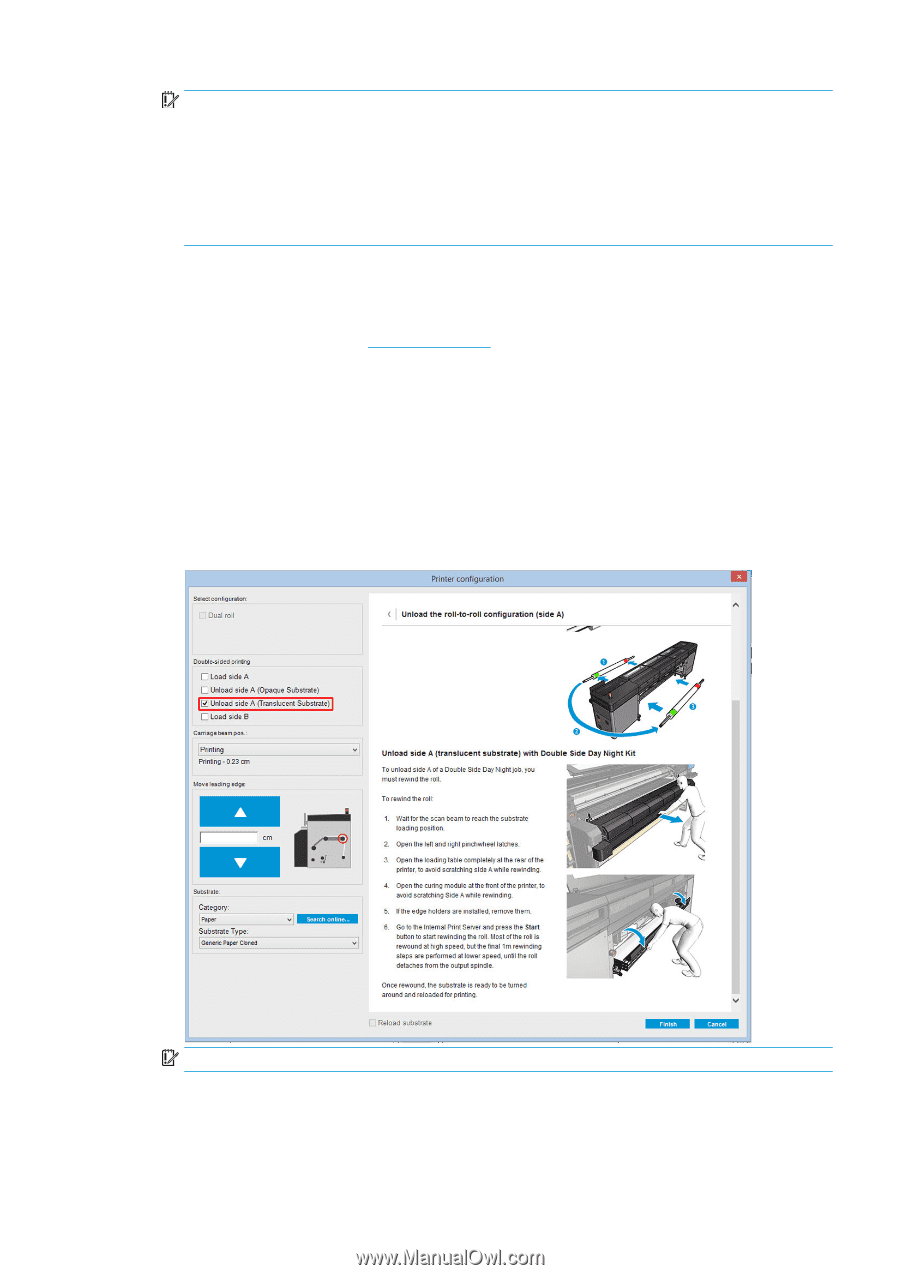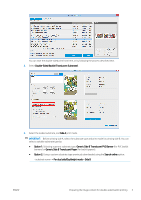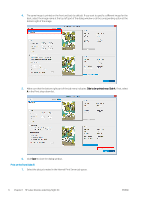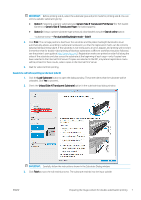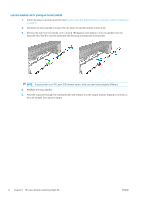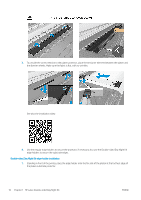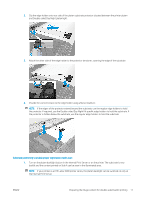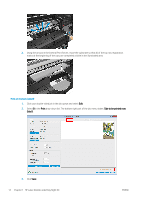HP Latex 3100 Double-sided Day Night Kit User Guide - Page 11
Unload Side A Translucent Substrate, Generic Side B Translucent Paper
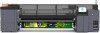 |
View all HP Latex 3100 manuals
Add to My Manuals
Save this manual to your list of manuals |
Page 11 highlights
IMPORTANT: Before printing side A, select the substrate type and print mode for printing side B. You can select a suitable substrate type by: ● Option 1: Selecting a generic substrate type: Generic Side B Translucent PVC Banner (for PVC backlit banners) or Generic Side B Translucent Paper (for backlit papers). ● Option 2: Using a custom substrate type previously downloaded using the Search online option: - For dual side/Day&night mode - Side B 2. Click Print. The carriage positions itself over the substrate and the platen backlight illumination level automatically adjusts according to substrate translucency so that the registration marks can be correctly detected while printing side B. If the substrate is not translucent, an error appears and printing will not start (remember that for double-sided printing of blockout substrates a different workflow should be followed, see the printer's user guide at http://www.hp.com/). Registration marks are printed on side A all along the sides of the substrate and also across the substrate at the beginning of each copy-only if copies have been selected in the Internal Print Server. If copies are selected in the RIP, only lateral registration marks will be printed. For best results, select copies in the Internal Print Server. 3. Wait for side A to finish printing. Rewind the roll before printing on the back (side B) 1. Click the Load Substrate button to open the dialog window. The printer alerts that the substrate will be unloaded. Click Yes to proceed.. 2. Check the Unload Side A (Translucent Substrate) option in the substrate load dialog window. IMPORTANT: Carefully follow the instructions shown in the Substrate Dialog window. 3. Click Finish to start the roll rewind process. The substrate rewinds into the input spindle. ENWW Preparing the image content for double-sided backlit printing 7