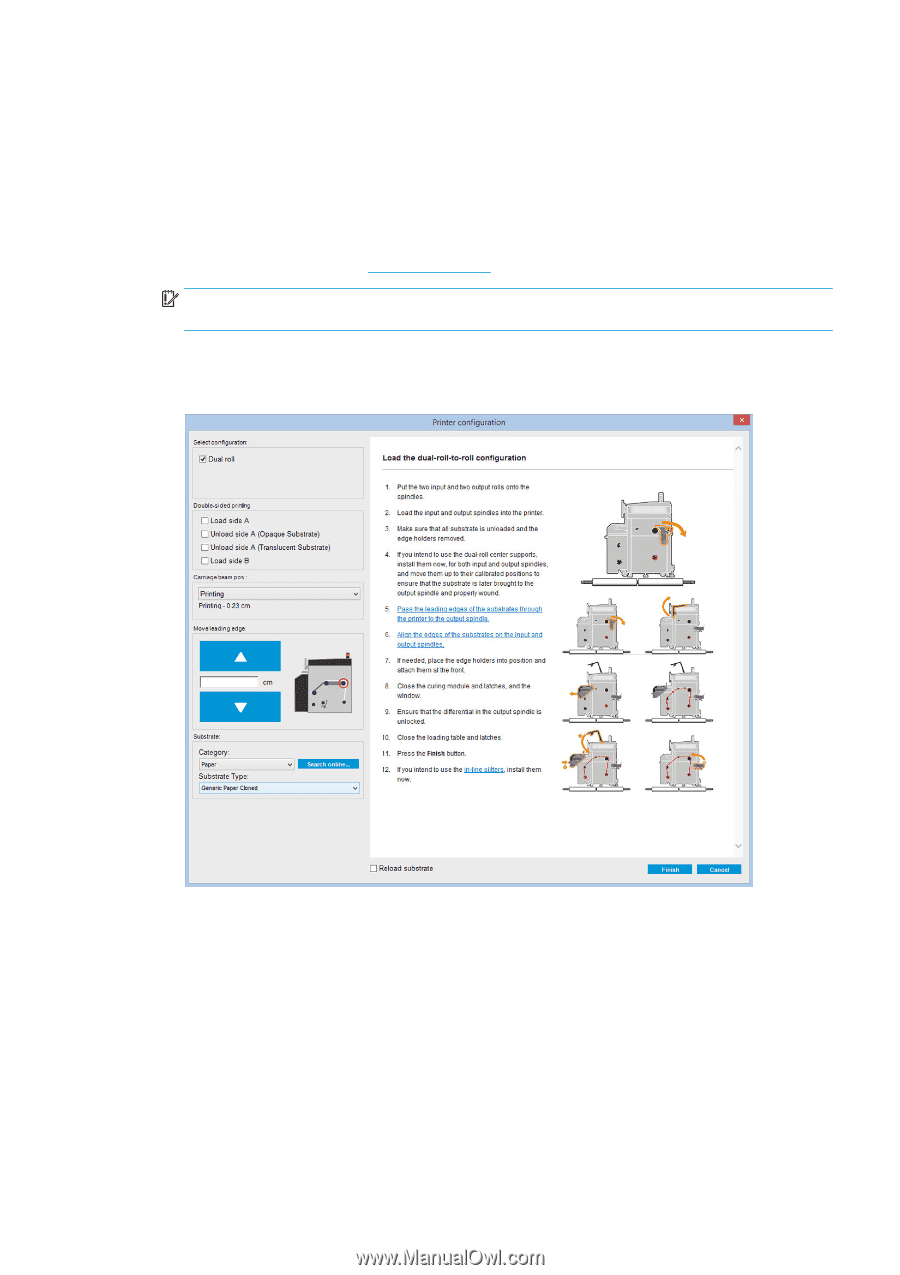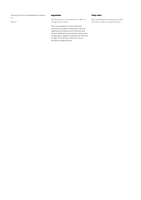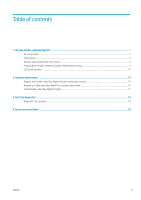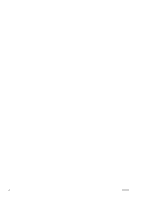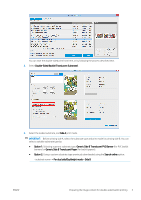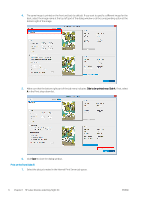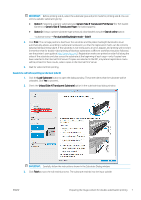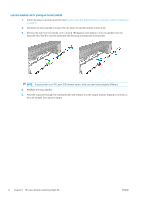HP Latex 3100 Double-sided Day Night Kit User Guide - Page 7
Double-sided backlit print instructions, Generic Side A Translucent PVC
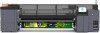 |
View all HP Latex 3100 manuals
Add to My Manuals
Save this manual to your list of manuals |
Page 7 highlights
Double-sided backlit print instructions Double-sided backlit printing basic steps: Front (side A): Select and load the substrate roll for printing 1. Select a roll of a material suitable for double-sided backlit printing. The material should be translucent (it should let some light pass through when backlit). For double-sided printing of blockout (opaque substrate), see the printer's user guide at http://www.hp.com/. IMPORTANT: Make sure the platen substrate protector is not installed, if it is; uninstall it. If not, the substrate advance sensor cannot see the substrate, which will affect advance and overall print quality. 2. In the Internal Print Server, click Load Substrate and select Roll to Roll configuration, Single Roll (uncheck the Dual Roll option) and check the Load Side A option. Pass the substrate through the substrate path taking care to center it as much as possible, then attach it to the output spindle core. 3. To select the substrate you're using, you have two options: ● Option 1: Select a generic substrate type. Click the Substrate Type drop-down list and select the loaded substrate. Suitable generic substrates for side A backlit are Generic Side A Translucent PVC Banner (for PVC backlit banners) or Generic Side A Translucent Paper (for backlit papers). ● Option 2: Download customized settings for your specific substrate. Click the Search online button and look for your specific substrate brand and name. ENWW Double-sided backlit print instructions 3