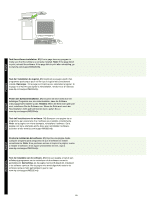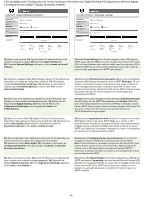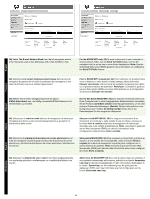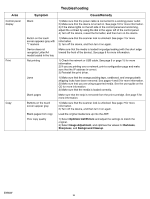HP M5035 HP LaserJet M5025/M5035 MFP - (mulitple language) Getting Started Gui - Page 19
Remarque, Ajouter, Aggiungi, Agregar, Opmerking, Voeg toe, Hinweis
 |
UPC - 882780574533
View all HP M5035 manuals
Add to My Manuals
Save this manual to your list of manuals |
Page 19 highlights
28) From the Printer Browser window, select the HP device. Note: If HP software is installed, the software should automatically be configured for Macintosh OS X V 10.4. 29) Click Add to create a printer queue, and then follow the prompt to manually configure the device's installable options. Note: Macintosh OS X V 10.2 and V 10.3 might require you to manually select the printer model from the Printer Model drop-down menu. 30) Under Model Name, select the device, click Add, and go to step 31. 28) Dans la fenêtre du lecteur d'imprimantes, sélectionnez le périphérique HP. Remarque : Si le logiciel HP est installé, il doit être automatiquement configuré pour Macintosh OS X v 10.4. 28) Wählen Sie im Fenster des Drucker-Browsers das HP Gerät aus. Hinweis: Wenn HP Software installiert ist, sollte sie automatisch für Macintosh OS X Version 10.4 konfiguriert werden. 28) Dalla finestra Browser Stampanti, selezionare la periferica HP. Nota: se il software HP è installato, dovrebbe essere automaticamente configurato per il sistema operativo Macintosh OS X V 10.4. 29) Cliquez sur Ajouter pour créer une file d'impression puis suivez les instructions pour configurer manuellement les options disponibles du périphérique. Remarque : Si vous utilisez Macintosh OS X v 10.2 ou v 10.3, vous devrez peut-être sélectionner manuellement le modèle d'imprimante dans le menu déroulant Modèle d'imprimante. 30) Dans Nom du modèle, sélectionnez le périphérique, cliquez sur Ajouter, puis passez à l'étape 31. 29) Klicken Sie auf „Hinzufügen", um eine Druckerwarteschlange zu erstellen. Folgen Sie den Anweisungen, um die installierbaren Optionen des Gerätes manuell zu konfigurieren. Hinweis: Unter Macintosh OS X Version 10.2 und Version 10.3 müssen Sie das Druckermodell evtl. manuell aus dem entsprechenden Dropdown-Menü auswählen. 30) Wählen Sie unter „Modellname" das Gerät aus, klicken Sie auf „Hinzufügen", und fahren Sie mit Schritt 31 fort. 29) Fare clic su Aggiungi per creare una coda stampante, quindi seguire le istruzioni visualizzate per configurare manualmente le opzioni installabili. Nota: Macintosh OS X ver. 10.2 e ver. 10.3 potrebbero richiedere la selezione manuale del modello di stampante dal menu a discesa Modello stampante. 30) Da Modello, selezionare la periferica, fare clic su Aggiungi e passare al punto 31. 28) En la ventana del explorador de impresoras, seleccione el dispositivo HP. Nota: Si el software de HP está instalado, se configurará automáticamente para Macintosh OS X V 10.4. 28) Selecteer in het venster Printerkiezer het HP-apparaat. Opmerking: als HP-software is geïnstalleerd, wordt de software automatisch geconfigureerd voor Macintosh OS X versie 10.4. 29) Haga clic en Agregar para crear una cola de impresión y, a continuación, siga las instrucciones que aparecen en pantalla para configurar las opciones de instalación del dispositivo manualmente. Nota: Es posible que Macintosh OS X V 10.2 y V 10.3 requieran que seleccione manualmente el modelo de impresora en el menú desplegable Modelo de la impresora. 30) En Nombre de modelo, seleccione el dispositivo, haga clic en Agregar y vaya al paso 31. 29) Klik op Voeg toe om een printerwachtrij te maken en volgt de prompts om de installeerbare opties van het apparaat handmatig te configureren. Opmerking: bij Macintosh OS X versie 10.2 en 10.3 dient u mogelijk handmatig het printermodel te selecteren in het vervolgkeuzemenu Printermodel. 30) Selecteer het apparaat onder Modelnaam, klik op Voeg toe en ga naar stap 31. 18