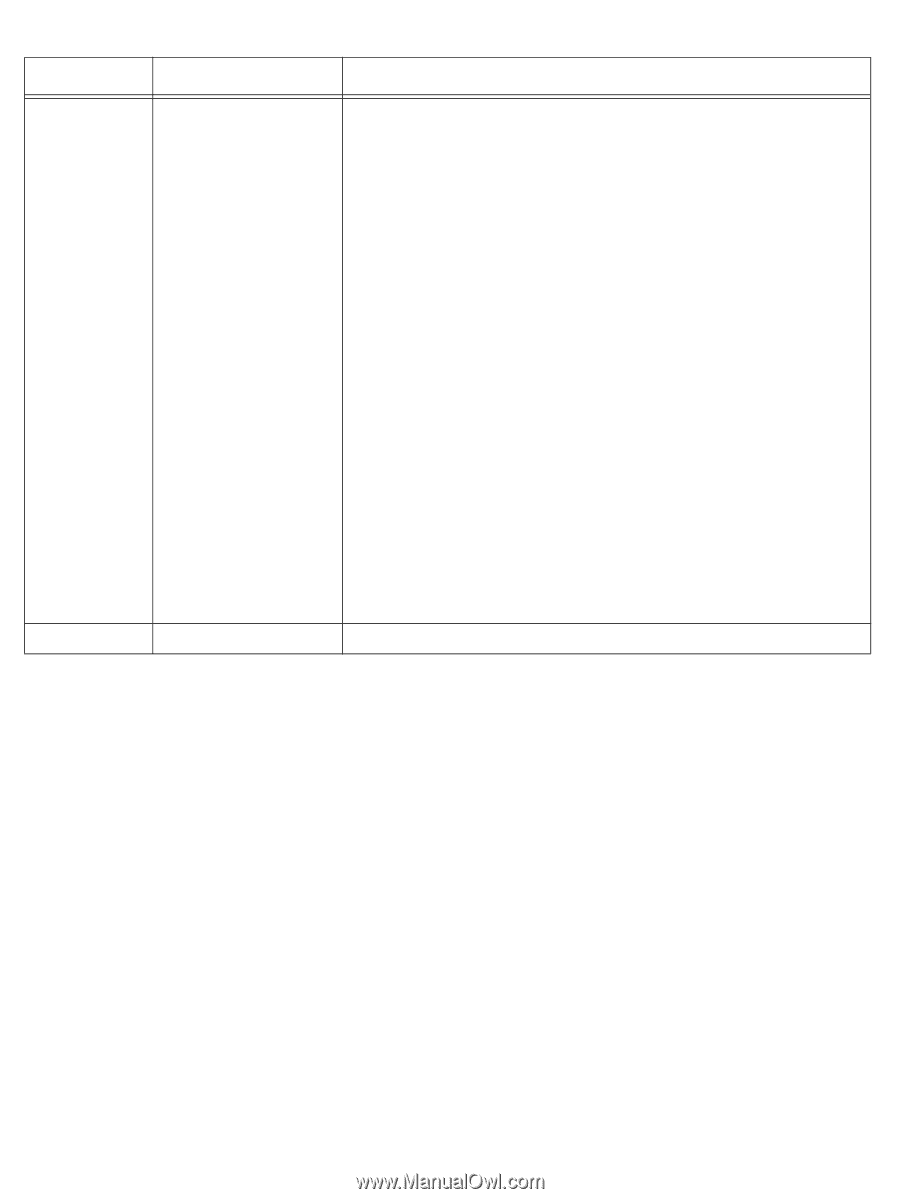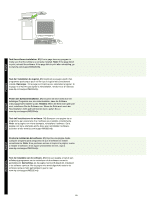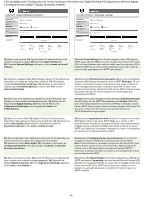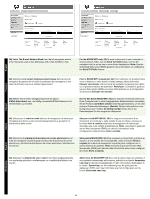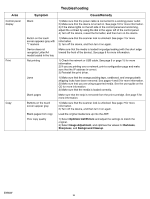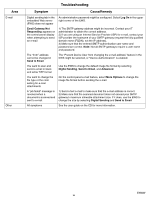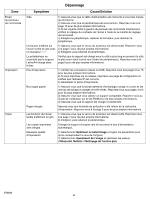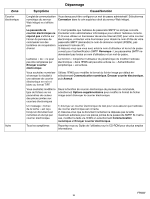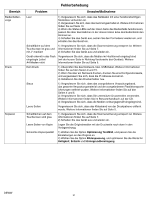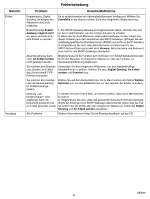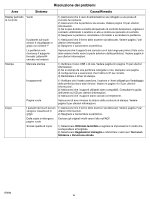HP M5035 HP LaserJet M5025/M5035 MFP - (mulitple language) Getting Started Gui - Page 25
Symptom, Cause/Remedy - scan to email
 |
UPC - 882780574533
View all HP M5035 manuals
Add to My Manuals
Save this manual to your list of manuals |
Page 25 highlights
Area E-mail Other Troubleshooting Symptom Cause/Remedy Digital sending tab in the embedded Web server (EWS) does not appear An administrative password might be configured. Select Log On in the upper right corner of the EWS. Email Gateway Not Responding appears on the control-panel display when attempting to send an e-mail 1) The SMTP gateway address might be incorrect. Contact your IT administrator to obtain the correct address. 2) If you are using an Internet Service Provider (ISP) for e-mail, contact your ISP provider the hostname of your SMTP gateway (request the fully qualified domain name (FQDN), not the IP address). 3) Make sure that the entered SMTP authentication user name and password are correct. Note: Not all SMTP gateways require a user name and password. The "from" address cannot be changed in Send to Email The "Prevent Device User from changing the e-mail address" feature in the EWS might be selected, or "Device Authentication" is enabled. You want to scan and send-to-email in black and white TIFF format Use the EWS to change the default image file format by selecting Digital Sending, Send to Email, and Advanced. You want to change the file type or the color setting for e-mail attachments On the control-panel e-mail feature, select More Options to change the image file format before sending the e-mail. A "job failed" message is received when a document is scanned and sent to e-mail. 1) Send a test e-mail to make sure that the e-mail address is correct. 2) Make sure that the scanned document does not exceed your SMTP gateway's maximum allowable attachment size. If it does, use the EWS to change the size by selecting Digital Sending and Send to Email. All symptoms See the user guide on the CD for more information. ENWW 24