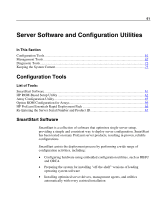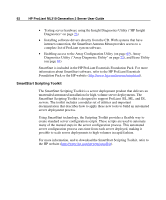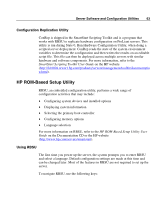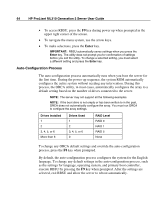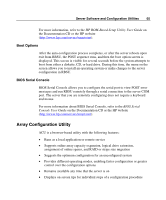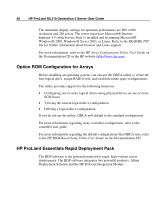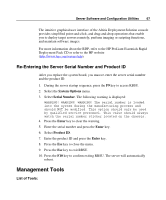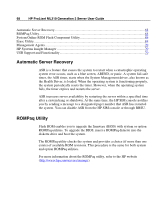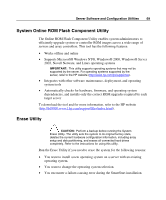HP ML310 ProLiant ML310 Generation 2 Server User Guide - Page 64
Auto-Configuration Process, Enter
 |
View all HP ML310 manuals
Add to My Manuals
Save this manual to your list of manuals |
Page 64 highlights
64 HP ProLiant ML310 Generation 2 Server User Guide • To access RBSU, press the F9 key during power up when prompted in the upper right corner of the screen. • To navigate the menu system, use the arrow keys. • To make selections, press the Enter key. IMPORTANT: RBSU automatically saves settings when you press the Enter key. The utility does not prompt you for confirmation of settings before you exit the utility. To change a selected setting, you must select a different setting and press the Enter key. Auto-Configuration Process The auto-configuration process automatically runs when you boot the server for the first time. During the power-up sequence, the system ROM automatically configures the entire system without needing any intervention. During this process, the ORCA utility, in most cases, automatically configures the array to a default setting based on the number of drives connected to the server. NOTE: The server may not support all the following examples. NOTE: If the boot drive is not empty or has been written to in the past, ORCA does not automatically configure the array. You must run ORCA to configure the array settings. Drives Installed 1 2 3, 4, 5, or 6 More than 6 Drives Used 1 2 3, 4, 5, or 6 0 RAID Level RAID 0 RAID 1 RAID 5 None To change any ORCA default settings and override the auto-configuration process, press the F8 key when prompted. By default, the auto-configuration process configures the system for the English language. To change any default settings in the auto-configuration process, such as the settings for language, operating system, and primary boot controller, execute RBSU by pressing the F9 key when prompted. After the settings are selected, exit RBSU and allow the server to reboot automatically.