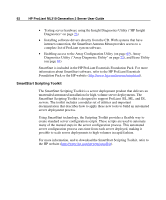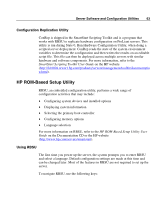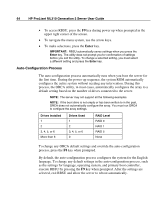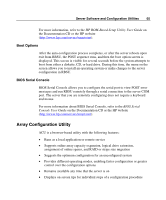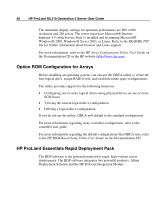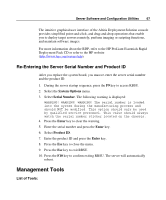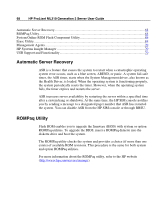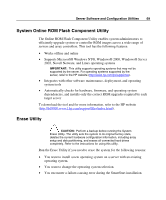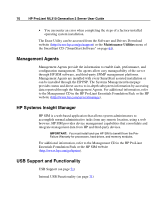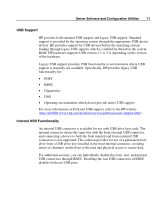HP ML310 ProLiant ML310 Generation 2 Server User Guide - Page 67
Re-Entering the Server Serial Number and Product ID, Management Tools
 |
View all HP ML310 manuals
Add to My Manuals
Save this manual to your list of manuals |
Page 67 highlights
Server Software and Configuration Utilities 67 The intuitive graphical user interface of the Altiris Deployment Solution console provides simplified point-and-click, and drag-and-drop operations that enable you to deploy target servers remotely, perform imaging or scripting functions, and maintain software images. For more information about the RDP, refer to the HP ProLiant Essentials Rapid Deployment Pack CD or refer to the HP website (http://www.hp.com/servers/rdp). Re-Entering the Server Serial Number and Product ID After you replace the system board, you must re-enter the server serial number and the product ID. 1. During the server startup sequence, press the F9 key to access RBSU. 2. Select the System Options menu. 3. Select Serial Number. The following warning is displayed: WARNING! WARNING! WARNING! The serial number is loaded into the system during the manufacturing process and should NOT be modified. This option should only be used by qualified service personnel. This value should always match the serial number sticker located on the chassis. 4. Press the Enter key to clear the warning. 5. Enter the serial number and press the Enter key. 6. Select Product ID. 7. Enter the product ID and press the Enter key. 8. Press the Esc key to close the menu. 9. Press the Esc key to exit RBSU. 10. Press the F10 key to confirm exiting RBSU. The server will automatically reboot. Management Tools List of Tools: