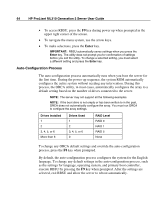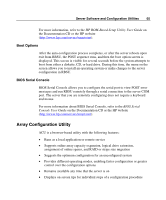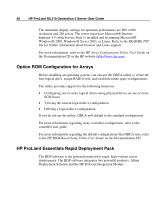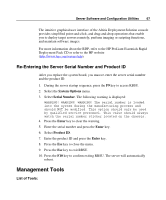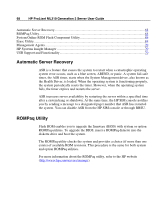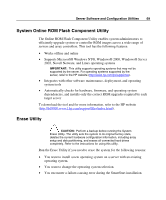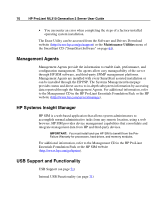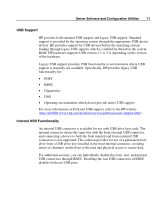HP ML310 ProLiant ML310 Generation 2 Server User Guide - Page 69
System Online ROM Flash Component Utility, Erase Utility
 |
View all HP ML310 manuals
Add to My Manuals
Save this manual to your list of manuals |
Page 69 highlights
Server Software and Configuration Utilities 69 System Online ROM Flash Component Utility The Online ROM Flash Component Utility enables system administrators to efficiently upgrade system or controller ROM images across a wide range of servers and array controllers. This tool has the following features: • Works offline and online • Supports Microsoft® Windows NT®, Windows® 2000, Windows® Server 2003, Novell Netware, and Linux operating systems IMPORTANT: This utility supports operating systems that may not be supported by the server. For operating systems supported by the server, refer to the HP website (http://www.hp.com/go/supportos). • Integrates with other software maintenance, deployment, and operating system tools • Automatically checks for hardware, firmware, and operating system dependencies, and installs only the correct ROM upgrades required by each target server To download the tool and for more information, refer to the HP website (http://h18000.www1.hp.com/support/files/index.html). Erase Utility CAUTION: Perform a backup before running the System Erase Utility. The utility sets the system to its original factory state, deletes the current hardware configuration information, including array setup and disk partitioning, and erases all connected hard drives completely. Refer to the instructions for using this utility. Run the Erase Utility if you need to erase the system for the following reasons: • You want to install a new operating system on a server with an existing operating system. • You want to change the operating system selection. • You encounter a failure-causing error during the SmartStart installation.