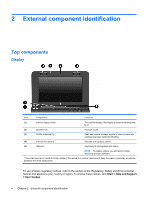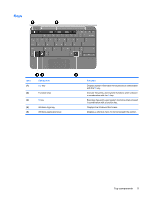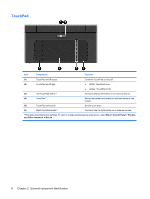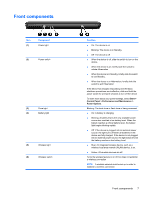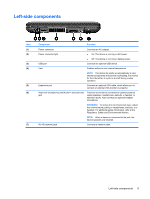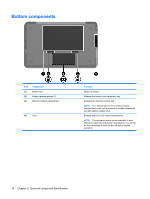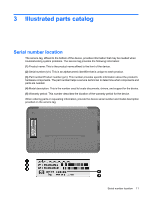HP Mini 1000 HP Mini 1000 NetBook - Maintenance and Service Guide - Page 14
TouchPad, Start > Control Panel > Printers, and Other Hardware > Mouse
 |
View all HP Mini 1000 manuals
Add to My Manuals
Save this manual to your list of manuals |
Page 14 highlights
TouchPad Item Component Function (1) TouchPad on/off button (2) TouchPad on/off light (3) Left TouchPad button * (4) TouchPad * (5) TouchPad scroll zone (6) Right TouchPad button * Turns the TouchPad on and off. ● White: TouchPad is on. ● Amber: TouchPad is off. Functions like the left button on an external mouse. Moves the pointer and selects or activates items on the screen. Scrolls up or down. Functions like the right button on an external mouse. * This table describes factory settings. To view or change pointing device preferences, select Start > Control Panel > Printers and Other Hardware > Mouse. 6 Chapter 2 External component identification

TouchPad
Item
Component
Function
(1)
TouchPad on/off button
Turns the TouchPad on and off.
(2)
TouchPad on/off light
●
White: TouchPad is on.
●
Amber: TouchPad is off.
(3)
Left TouchPad button *
Functions like the left button on an external mouse.
(4)
TouchPad *
Moves the pointer and selects or activates items on the
screen.
(5)
TouchPad scroll zone
Scrolls up or down.
(6)
Right TouchPad button *
Functions like the right button on an external mouse.
* This table describes factory settings. To view or change pointing device preferences, select
Start > Control Panel > Printers
and Other Hardware > Mouse
.
6
Chapter 2
External component identification