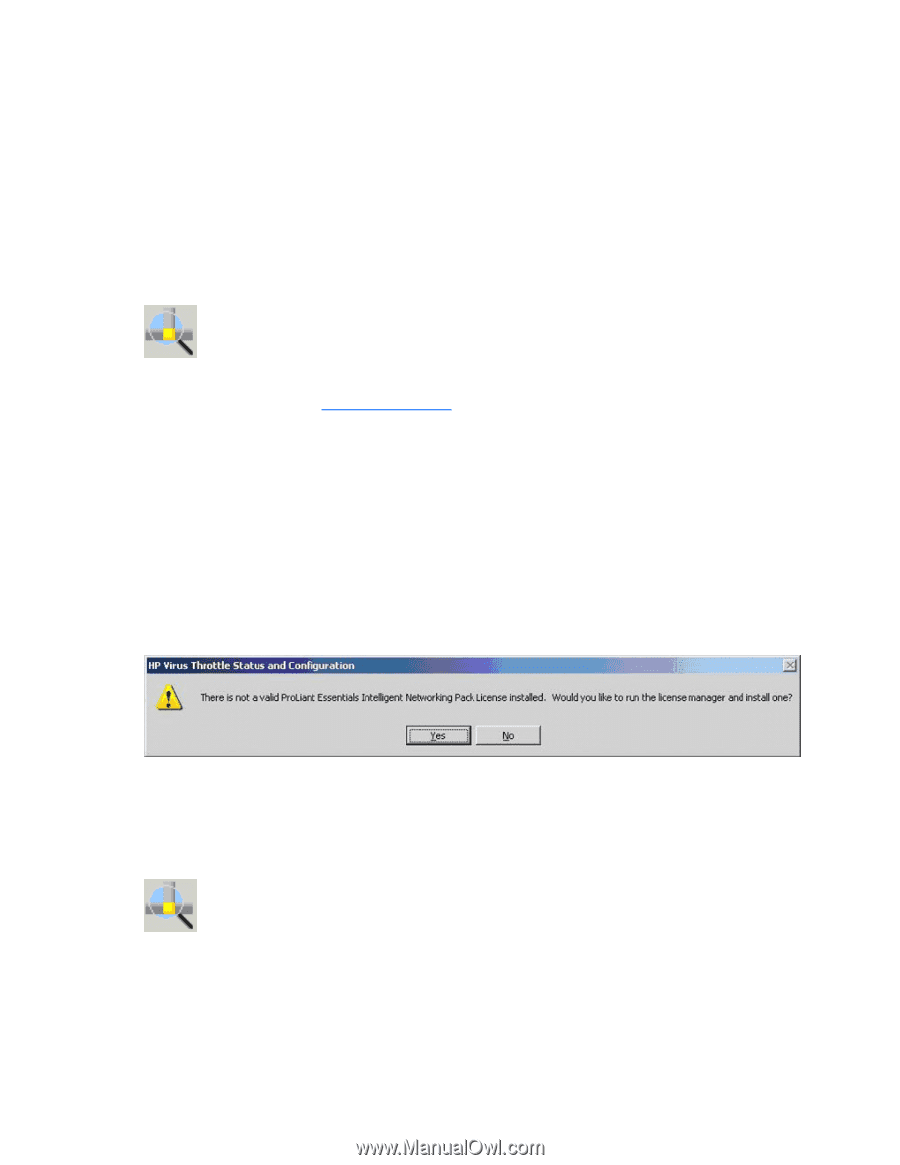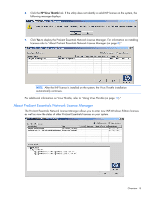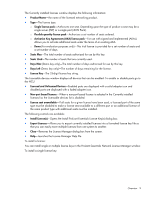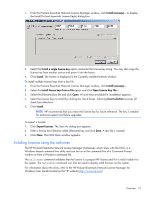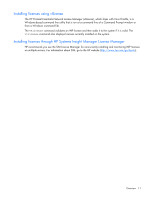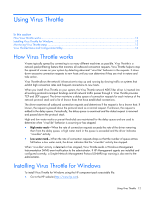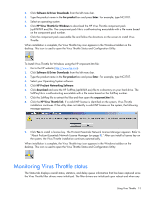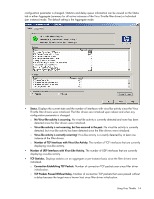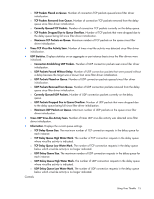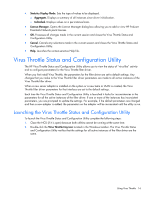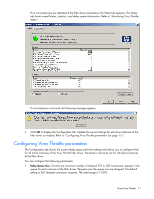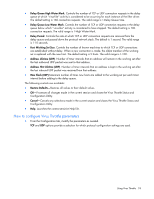HP NC326m HP ProLiant Essentials Intelligent Networking Pack - Windows Edition - Page 13
Monitoring Virus Throttle status
 |
View all HP NC326m manuals
Add to My Manuals
Save this manual to your list of manuals |
Page 13 highlights
2. Click Software & Driver Downloads from the left menu bar. 3. Type the product name in the For product box and press Enter. For example, type NC370T. 4. Select an operating system. 5. Click HP Virus Throttle for Windows to download the HP Virus Throttle component pack (cp######.exe) file. The component pack file is a self-extracting executable with a file name based on the component pack number. 6. Click the component pack executable file and follow the directions on the screen to install Virus Throttle. When installation is complete, the Virus Throttle tray icon appears in the Windows taskbar on the desktop. This icon is used to open the Virus Throttle Status and Configuration Utility. To Install Virus Throttle for Windows using the HP cmponent.htm file: 1. Go to the HP website (http://www.hp.com). 2. Click Software & Driver Downloads from the left menu bar. 3. Type the product name in the For product box and press Enter. For example, type NC370T. 4. Select your Operating System software. 5. Click HP ProLiant Networking Software. 6. Click download and save the HP SoftPaq (sp#####.exe) file to a directory on your hard drive. The SoftPaq file is a self-extracting executable with a file name based on the SoftPaq number. 7. Click the SoftPaq file to extract the files and then open the cmponent.htm file. 8. Click the HP Virus Throttle link. If a valid INP license is identified on the system, Virus Throttle installation continues. If the utility does not identify a valid INP license on the system, the following message appears: 9. Click Yes to install a license key. The ProLiant Essentials Network License Manager appears. Refer to "About ProLiant Essentials Network License Manager (on page 8)." After you install a license key on the system, the Virus Throttle installation continues automatically. When installation is complete, the Virus Throttle tray icon appears in the Windows taskbar on the desktop. This icon is used to open the Virus Throttle Status and Configuration Utility. Monitoring Virus Throttle status The Status tab displays overall status, statistics, and delay queue information that has been captured since the Virus Throttle filter drivers were initialized. The filter drivers are initialized upon reboot and when any Using Virus Throttle 13