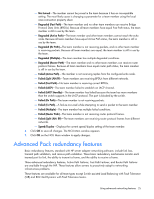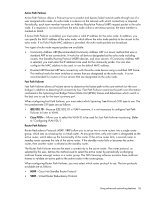HP NC326m HP ProLiant Essentials Intelligent Networking Pack - Windows Edition - Page 30
Configuring VLAN IDs, If Active Path Failover
 |
View all HP NC326m manuals
Add to My Manuals
Save this manual to your list of manuals |
Page 30 highlights
Configuring VLAN IDs If Active Path Failover, Fast Path Failover (with Cisco PVST+ set as the Spanning Tree Protocol), or Router Path Failover are configured for a team, you can select the VLAN ID for validation and monitoring. Before creating and editing VLANs, you should be aware that: • The NCU supports IEEE 802.1Q VLAN tagging only. • The NCU supports a VLAN identifier range of 1 to 4094. • Up to 64 VLANs can be defined for a team. To create a VLAN for a team: 1. From the NCU Main window, select the team. 2. Click VLAN (802.1Q). The VLAN tab appears. The VLAN tab shows all VLANs that currently exist for the team. The list includes both existing VLANs and new VLANs that have been created but that have not yet been applied. Newly created VLANs are applied by clicking OK on the Main window. Using advanced networking features 30