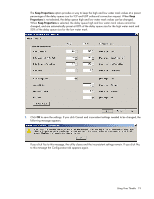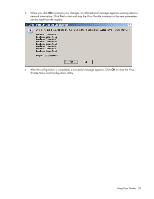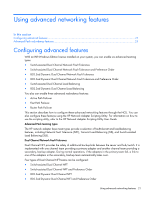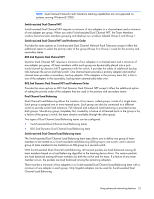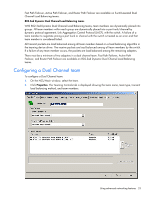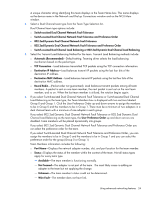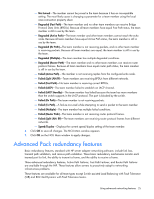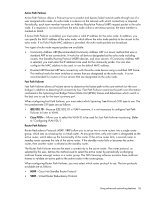HP NC326m HP ProLiant Essentials Intelligent Networking Pack - Windows Edition - Page 24
Select the Transmit Load Balancing Method for the team. Transmit Load Balancing methods include
 |
View all HP NC326m manuals
Add to My Manuals
Save this manual to your list of manuals |
Page 24 highlights
A unique character string identifying this team displays in the Team Name box. This name displays as the device name in the Network and Dial-up Connections window and on the NCU Main window. 3. Select a Dual Channel team type from the Team Type Selection list. Dual Channel team type options include: o Switch-assisted Dual Channel Network Fault Tolerance o Switch-assisted Dual Channel Network Fault Tolerance and Preference Order o 802.3ad Dynamic Dual Channel Network Fault Tolerance o 802.3ad Dynamic Dual Channel Network Fault Tolerance and Preference Order o Switch-assisted Dual Channel Load Balancing or 802.3ad Dynamic Dual Channel Load Balancing 4. Select the Transmit Load Balancing Method for the team. Transmit Load Balancing methods include: o Automatic (Recommended)-Default setting. Teaming driver selects the load balancing mechanism based on the packet type. o TCP Connection-Load balances transmitted TCP packets using the TCP connection information. o Destination IP Address-Load balances transmit IP packets using the last four bits of the destination IP address. o Destination MAC Address-Load balances transmit IP packets using the last four bits of the destination MAC address. o Round Robin-(Packet order not guaranteed). Load balances transmit packets among all team members. A packet is sent on one team member, the next packet is sent out on the next team member, and so on. When the last team member is utilized, the rotation begins again. 5. If you select Switch-assisted Dual Channel Network Fault Tolerance or Switch-assisted Dual Channel Load Balancing as the team type, the Team Members box is displayed with two sections labeled Group 0 and Group 1. Click the User Preference Order up and down arrows to assign the members to be in Group 0 and the members to be in Group 1. There must be a minimum of two adapters in a dual channel team with a minimum of one adapter in each group. If you select 802.3ad Dynamic Dual Channel Network Fault Tolerance or 802.3ad Dynamic Dual Channel Load Balancing as the team type, the User Preference Order up and down arrows are disabled. Team members will be placed dynamically into groups. If you select 802.3ad Dynamic Dual Channel Network Fault Tolerance and Preference Order you can select the preference order for the team. If you select Switch-assisted Dual Channel Network Fault Tolerance and Preference Order, you can assign the members to be in Group 0 and the members to be in Group 1 and you can select the preference order for the group (Group 0 or Group 1) Team Members information includes the following: o Port Name-Displays the network adapter number, slot, and port location for the team member. o Status-Displays the status of the member within the context of the team. Not all status types apply for every team type. - Available-The team member is functioning normally. - Not Teamed-The adapter is not part of the team. The most likely cause is adding an adapter to the team but not applying the change. - Unknown-The team member's status could not be determined. - Wire Fault-The member does not have link. Using advanced networking features 24