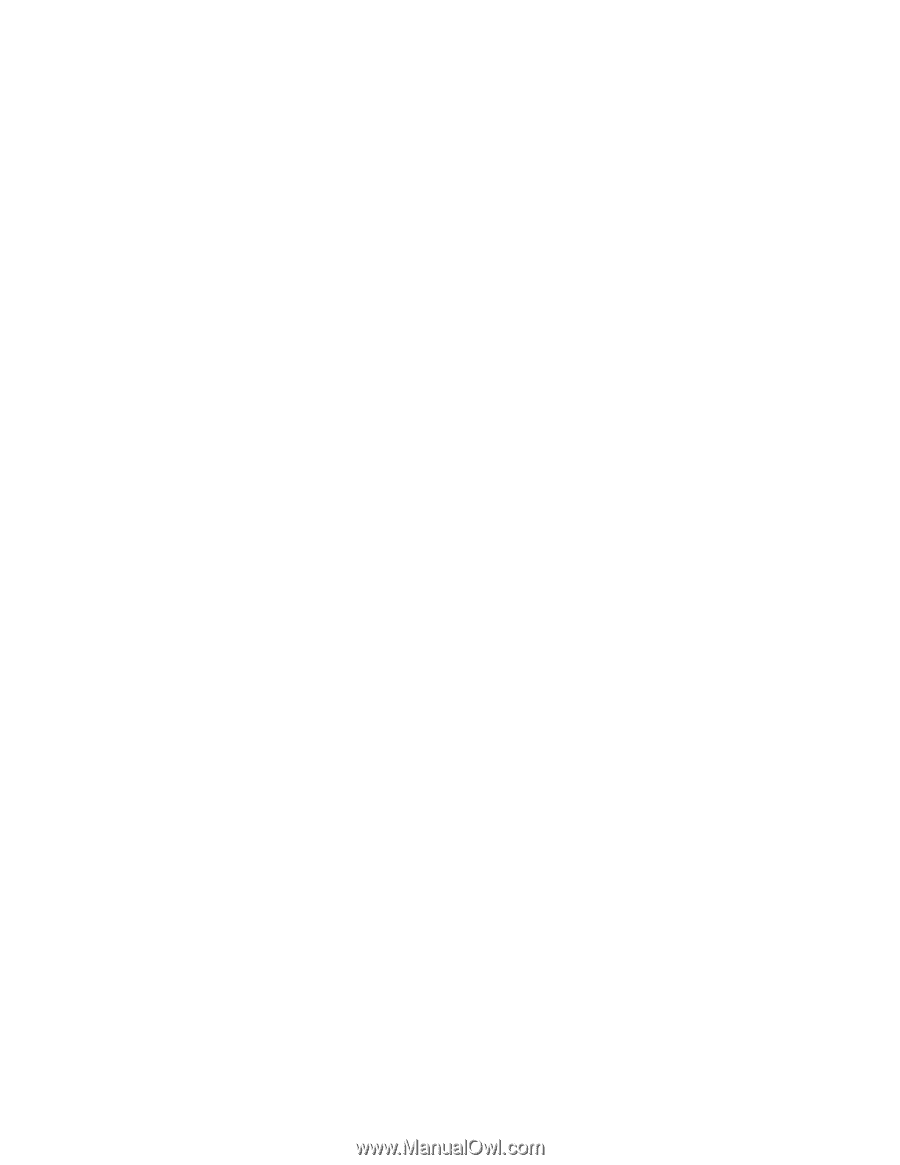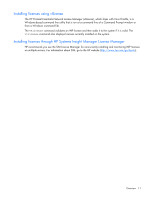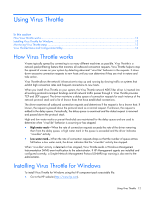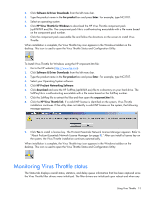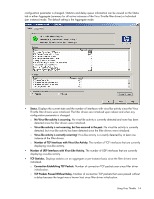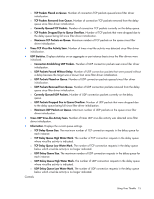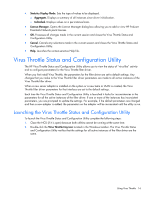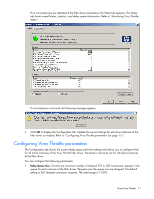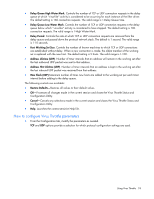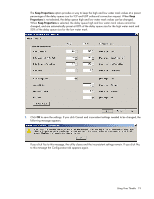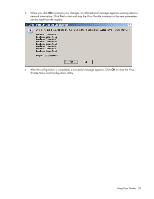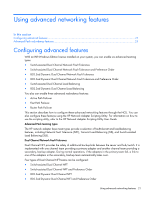HP NC326m HP ProLiant Essentials Intelligent Networking Pack - Windows Edition - Page 16
Virus Throttle Status and Configuration Utility
 |
View all HP NC326m manuals
Add to My Manuals
Save this manual to your list of manuals |
Page 16 highlights
• Statistics Display Mode. Sets the type of values to be displayed. o Aggregate. Displays a summary of all instances since driver initialization. o Individual. Displays values on a per-instance basis. • License Manager. Opens the License Manager dialog box allowing you to add or view HP ProLiant Essentials Network pack licenses. • OK. Processes all changes made in the current session and closes the Virus Throttle Status and Configuration Utility. • Cancel. Cancels any selections made in the current session and closes the Virus Throttle Status and Configuration Utility. • Help. Launches the context-sensitive Help file. Virus Throttle Status and Configuration Utility The HP Virus Throttle Status and Configuration Utility allows you to view the status of "virus-like" activity and to configure parameters for the Virus Throttle filter driver. When you first install Virus Throttle, the parameters for the filter driver are set to default settings. Any changes that you make to the Virus Throttle filter driver parameters are made to all active instances of the Virus Throttle filter driver. When a new server adapter is installed on the system or a new team or VLAN is created, the Virus Throttle filter driver parameters for that interface are set to the default settings. Each time the Virus Throttle Status and Configuration Utility is launched it looks for inconsistencies in the parameters for all the active instances of the filter driver. If one or more of the instances has inconsistent parameters, you are prompted to update the settings. For example, if the default parameters are changed and then a new adapter is added, the parameters on the adapter will be inconsistent until the utility is run. Launching the Virus Throttle Status and Configuration Utility To launch the Virus Throttle Status and Configuration Utility complete the following steps: 1. Close the NCU (if it is open) because both utilities cannot be running at the same time. 2. Double-click the Virus Throttle tray icon located in the Windows taskbar. The Virus Throttle Status and Configuration Utility verifies that the settings for all active instances of the filter driver are the same. Using Virus Throttle 16