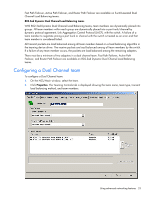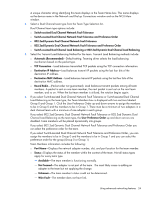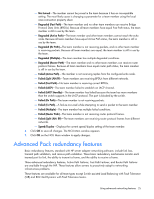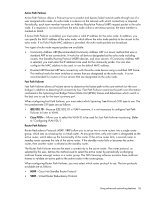HP NC326m HP ProLiant Essentials Intelligent Networking Pack - Windows Edition - Page 28
Configuring Fast Path Failover
 |
View all HP NC326m manuals
Add to My Manuals
Save this manual to your list of manuals |
Page 28 highlights
o Directed ARP-Tests connectivity with the echo node device using a modified ARP. This method works for most switches or servers that are designated as the echo node. It is not recommended for routers or Linux servers. The advantage of using Directed ARP is that less configuration of parameters is required. 6. In the Echo Node IP Address box type the IP address of the echo node. 7. Click the Echo Node Probe Interval list and select the interval at which packets are transferred to the echo node. The default setting is 3 seconds. 8. (Optional) Type the MAC address of the echo node in the Echo Node MAC Address box. Providing an echo node MAC address allows the echo node packets to be unicast to the echo node. If no echo node MAC address is provided, the echo node packets are broadcast. 9. In the Echo Node Probe Timeout box, select the maximum time to wait for a response from the echo node before considering the team member failed. The default setting is 3 seconds. The timeout value must be less than or equal to the probe interval. If a larger value is entered for the timeout, it is automatically set to the probe interval when you click OK. 10. If Community Address ARP is the echo node response mechanism, type the IP address to be used in the Community Probe IP Address box. This must be a valid and unique IP address on the same network as the team. All servers on the same network using this mechanism can have the same Community Probe IP address. This box is not used for Directed ARP probes. 11. Select the Use Default checkbox to use the default setting of 00-01-FA-FE-FE-FE or type the MAC address in the Community Probe MAC Address box. 12. Click OK to save all changes and return to the NCU Main window. Or, click Cancel to ignore all changes and return to the NCU Main window. 13. Click OK to apply the changes. Configuring Fast Path Failover Fast Path Failover is enabled through the Team Properties Advanced Redundancy tab. This feature is disabled if a valid INP license is not installed on the system. To configure Fast Path Failover for a team: 1. On the NCU Main window, select the team. 2. Click Properties to display the Team Properties window. 3. Select the Advanced Redundancy tab. 4. Select the Fast Path Failover option. This allows the server to determine the fastest path to the core network (root bridge). 5. Click the Spanning Tree Protocol and select the type. o IEEE 802.1D-IEEE 802.1D MAC Layer Bridges is VLAN unaware so it is not necessary to configure Fast Path Failover to listen to VLAN. o Cisco PVST+-Cisco Per VLAN Spanning Tree Plus (Allows you to select the VLAN ID to be used for Fast Path Failover monitoring.) 6. Click OK to save all changes and return to the NCU Main window. Or, click Cancel to ignore all changes and return to the NCU Main window. 7. Click OK to apply the changes. Using advanced networking features 28