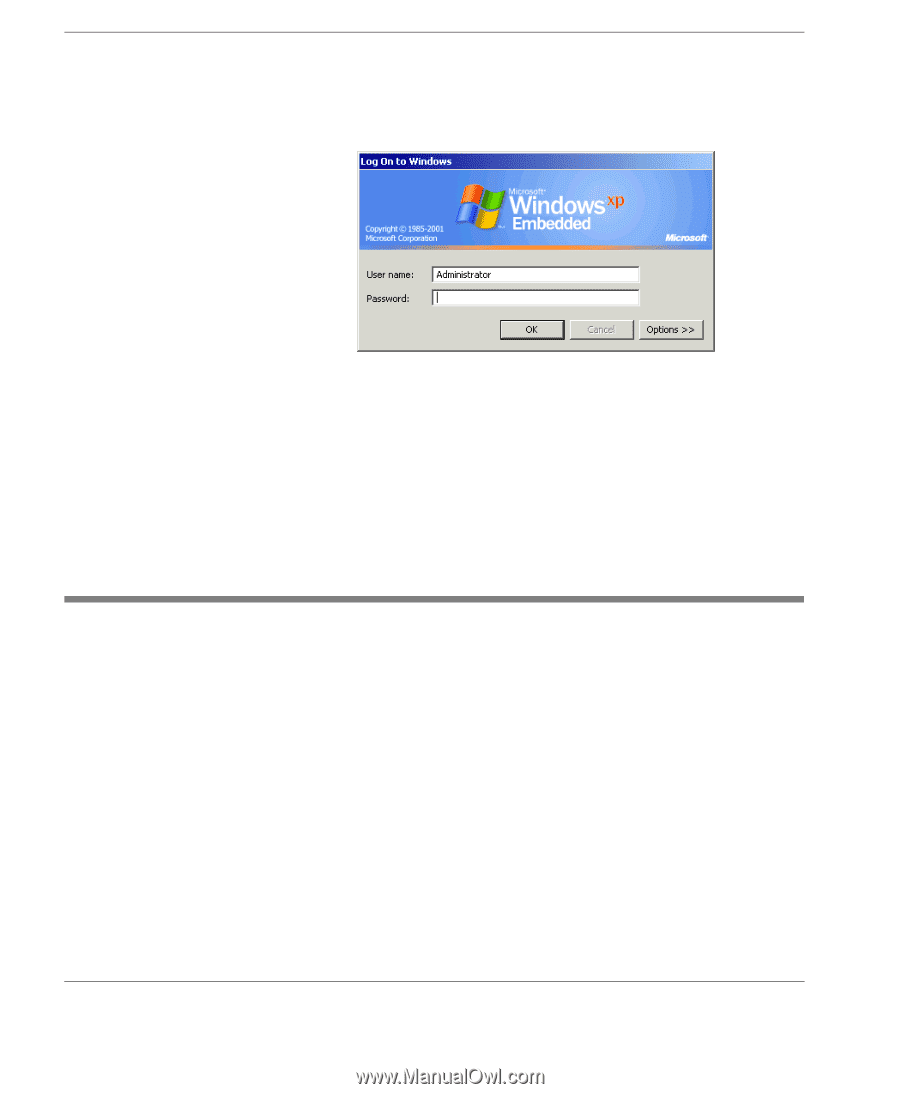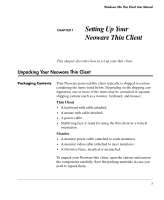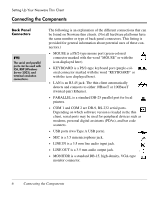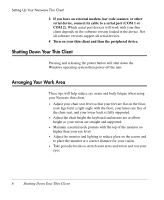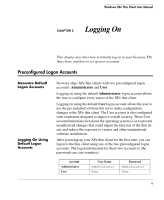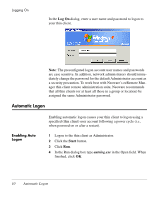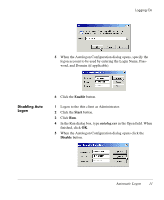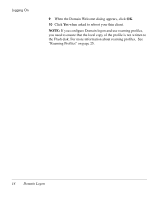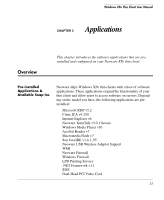HP Neoware e90 Neoware Thin Clients with Microsoft® Windows® - Page 20
Automatic Logon, Enabling Auto Logon, Log On, Start
 |
View all HP Neoware e90 manuals
Add to My Manuals
Save this manual to your list of manuals |
Page 20 highlights
Logging On In the Log On dialog, enter a user name and password to logon to your thin client. Note: The preconfigured logon account user names and passwords are case sensitive. In addition, network administrators should immediately change the password for the default Administrator account as a security precaution. To work best with Neoware's ezRemote Manager thin client remote administration suite, Neoware recommends that all thin clients (or at least all those in a group or location) be assigned the same Administrator password. Automatic Logon Enabling Auto Logon Enabling automatic logon causes your thin client to logon using a specified (thin client) user account following a power cycle (i.e., when powered on or after a restart). 1 Logon to the thin client as Administrator. 2 Click the Start button. 3 Click Run. 4 In the Run dialog box type autolog.exe in the Open field. When finished, click OK. 10 Automatic Logon