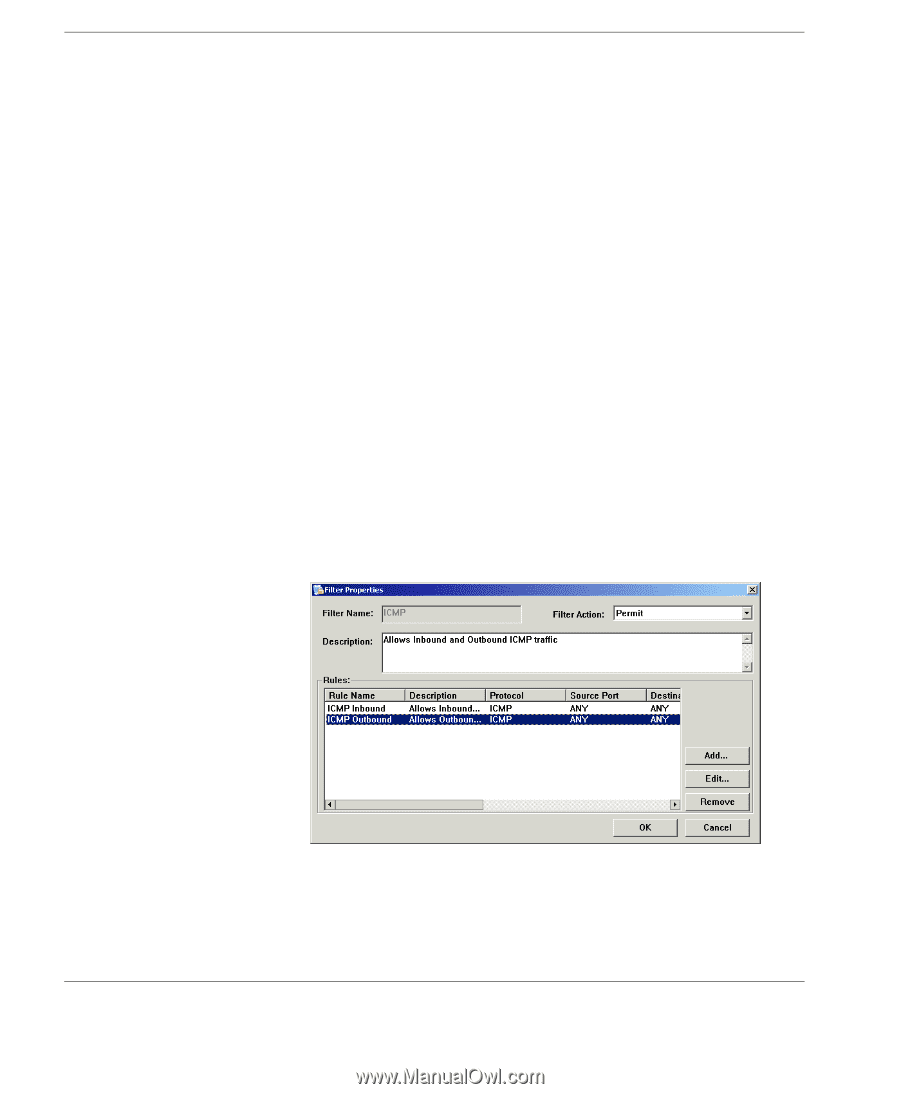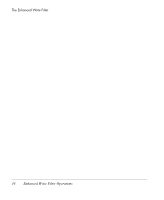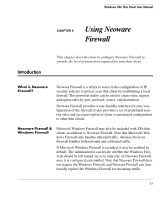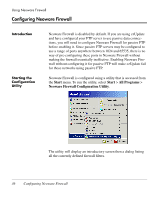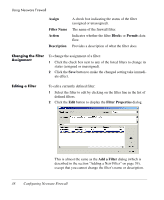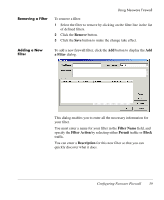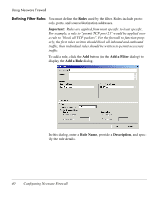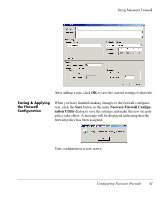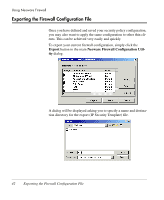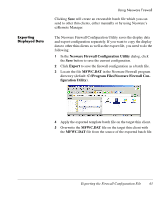HP Neoware e90 Neoware Thin Clients with Microsoft® Windows® - Page 48
Changing the Filter Assignment, Editing a Filter, Changing the Filter, Assignment
 |
View all HP Neoware e90 manuals
Add to My Manuals
Save this manual to your list of manuals |
Page 48 highlights
Using Neoware Firewall Assign Filter Name Action Description A check box indicating the status of the filter (assigned or unassigned). The name of the firewall filter. Indicates whether the filter Blocks or Permits data flow. Provides a description of what the filter does. Changing the Filter Assignment To change the assignment of a filter: 1 Click the check box next to any of the listed filters to change its status (assigned or unassigned). 2 Click the Save button to make the changed setting take immediate effect. Editing a Filter To edit a currently defined filter: 1 Select the filter to edit by clicking on the filter line in the list of defined filters. 2 Click the Edit button to display the Filter Properties dialog. This is almost the same as the Add a Filter dialog (which is described in the section "Adding a New Filter" on page 39), except that you cannot change the filter's name or description. 38 Configuring Neoware Firewall