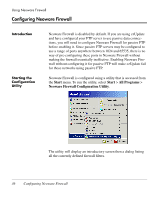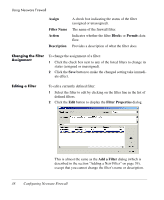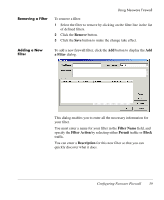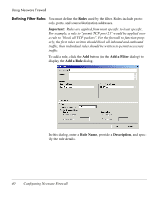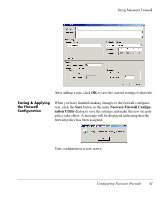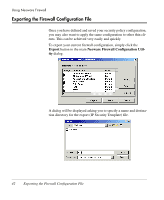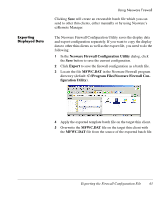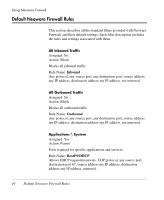HP Neoware e90 Neoware Thin Clients with Microsoft® Windows® - Page 51
Saving & Applying the Firewall Configuration, Saving & Applying, the Firewall, Configuration
 |
View all HP Neoware e90 manuals
Add to My Manuals
Save this manual to your list of manuals |
Page 51 highlights
Using Neoware Firewall After adding a rule, click OK to save the current settings to that rule. Saving & Applying the Firewall Configuration When you have finished making changes to the firewall configuration, click the Save button in the main Neoware Firewall Configuration Utility dialog to save the settings and make the new security policy take effect. A message will be displayed indicating that the firewall policy has been assigned. Your configuration is now active. Configuring Neoware Firewall 41
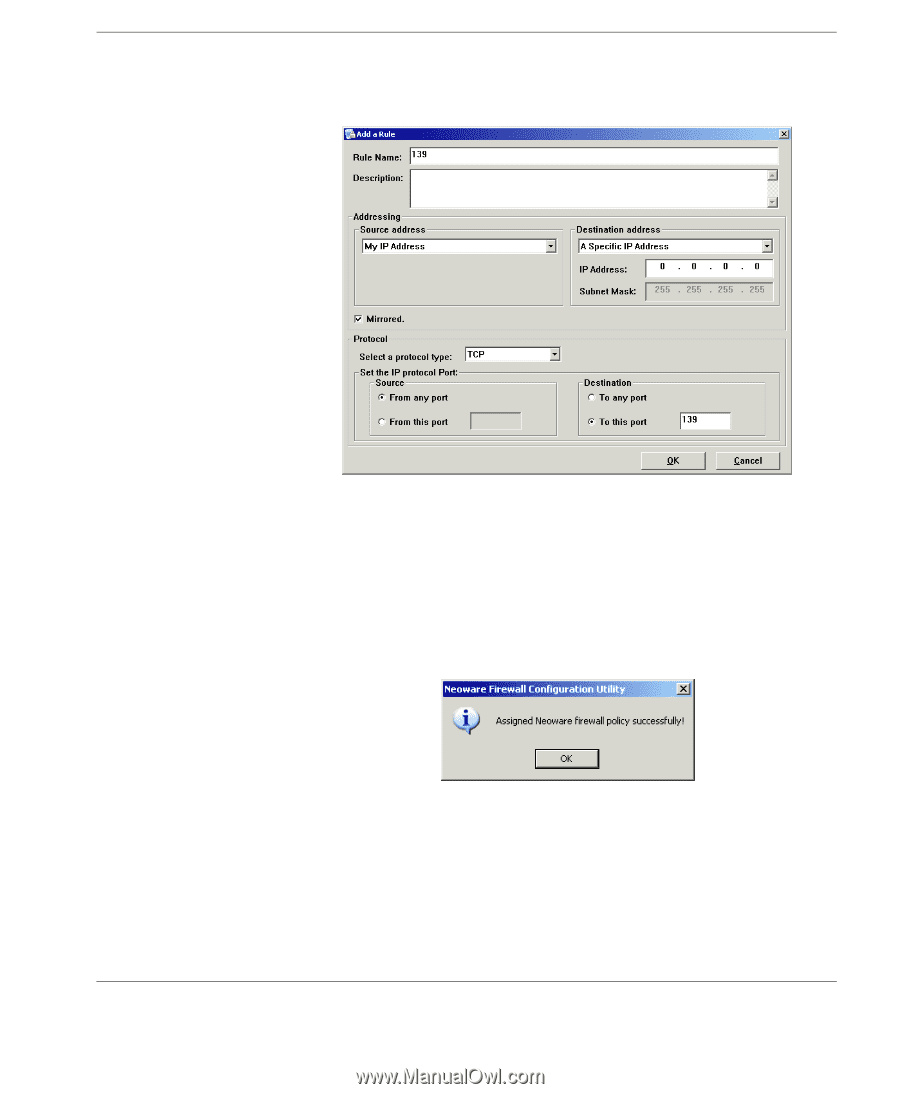
Using Neoware Firewall
Configuring Neoware Firewall
41
After adding a rule, click
OK
to save the current settings to that rule.
Saving & Applying
the Firewall
Configuration
When you have finished making changes to the firewall configura-
tion, click the
Save
button in the main
Neoware Firewall Configu-
ration Utility
dialog to save the settings and make the new security
policy take effect. A message will be displayed indicating that the
firewall policy has been assigned.
Your configuration is now active.