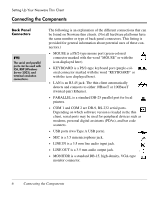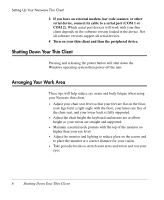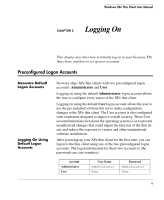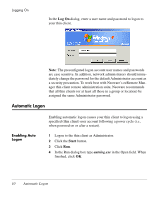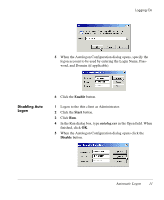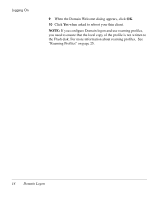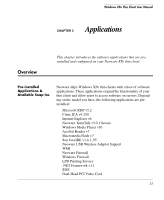HP Neoware e90 Neoware Thin Clients with Microsoft® Windows® - Page 21
Disabling Auto Logon, autolog.exe
 |
View all HP Neoware e90 manuals
Add to My Manuals
Save this manual to your list of manuals |
Page 21 highlights
Logging On 5 When the Autologon Configuration dialog opens, specify the logon account to be used by entering the Login Name, Password, and Domain (if applicable). Disabling Auto Logon 6 Click the Enable button. 1 Logon to the thin client as Administrator. 2 Click the Start button. 3 Click Run. 4 In the Run dialog box, type autolog.exe in the Open field. When finished, click OK. 5 When the Autologon Configuration dialog opens click the Disable button. Automatic Logon 11
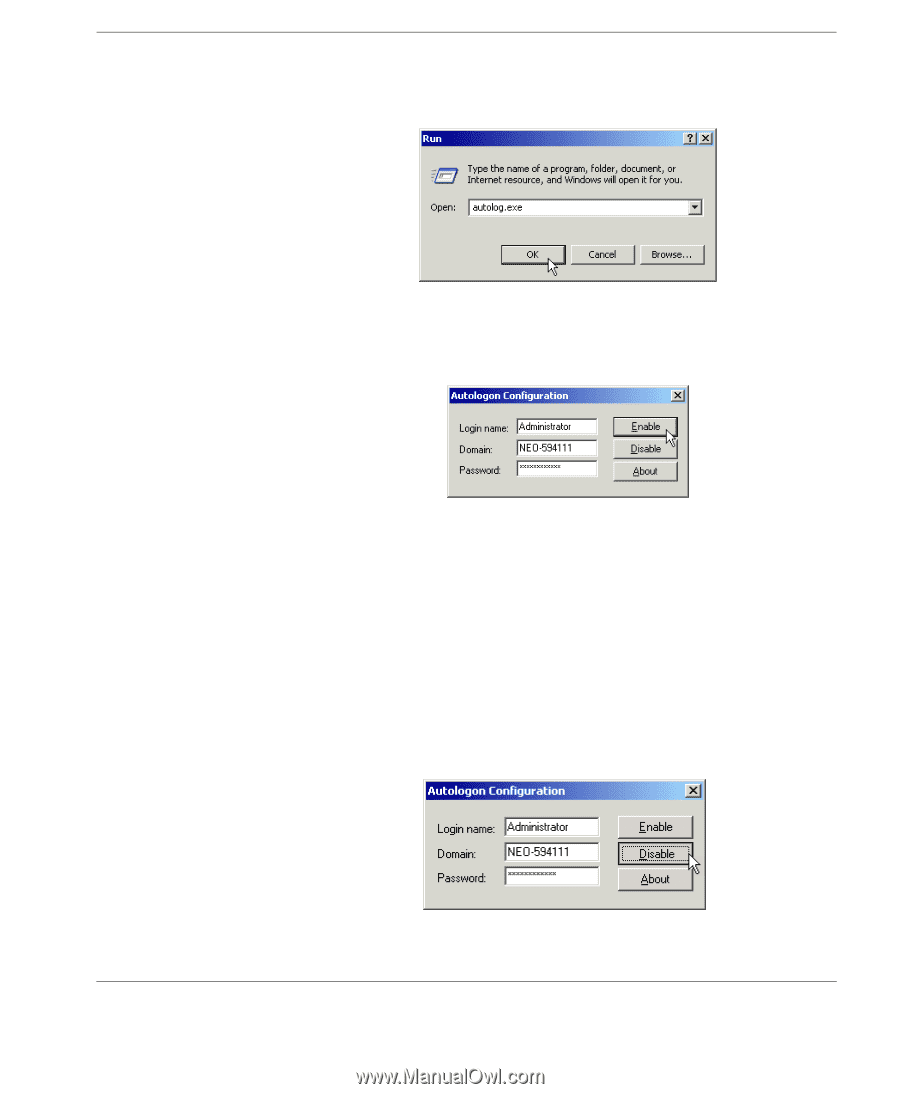
Logging On
Automatic Logon
11
5
When the Autologon Configuration dialog opens, specify the
logon account to be used by entering the Login Name, Pass-
word, and Domain (if applicable).
6
Click the
Enable
button.
Disabling Auto
Logon
1
Logon to the thin client as Administrator.
2
Click the
Start
button.
3
Click
Run
.
4
In the Run dialog box, type
autolog.exe
in the Open field. When
finished, click
OK
.
5
When the Autologon Configuration dialog opens click the
Disable
button.