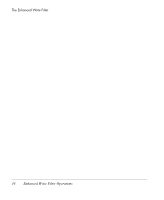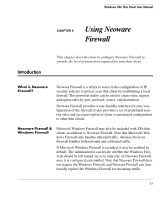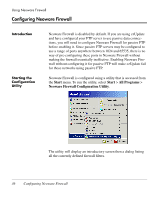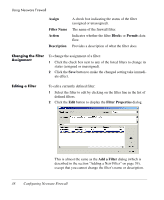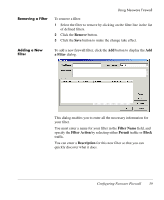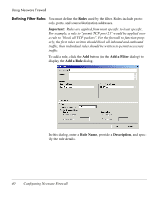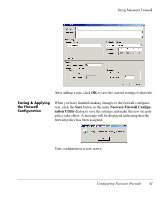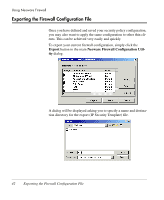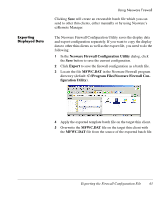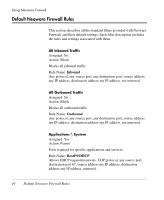HP Neoware e90 Neoware Thin Clients with Microsoft® Windows® - Page 49
Removing a Filter, Adding a New Filter, Adding a New, Filter
 |
View all HP Neoware e90 manuals
Add to My Manuals
Save this manual to your list of manuals |
Page 49 highlights
Removing a Filter Using Neoware Firewall To remove a filter: 1 Select the filter to remove by clicking on the filter line in the list of defined filters. 2 Click the Remove button. 3 Click the Save button to make the change take effect. Adding a New Filter To add a new firewall filter, click the Add button to display the Add a Filter dialog. This dialog enables you to enter all the necessary information for your filter. You must enter a name for your filter in the Filter Name field, and specify the Filter Action by selecting either Permit traffic or Block traffic. You can enter a Description for this new filter so that you can quickly discover what it does. Configuring Neoware Firewall 39
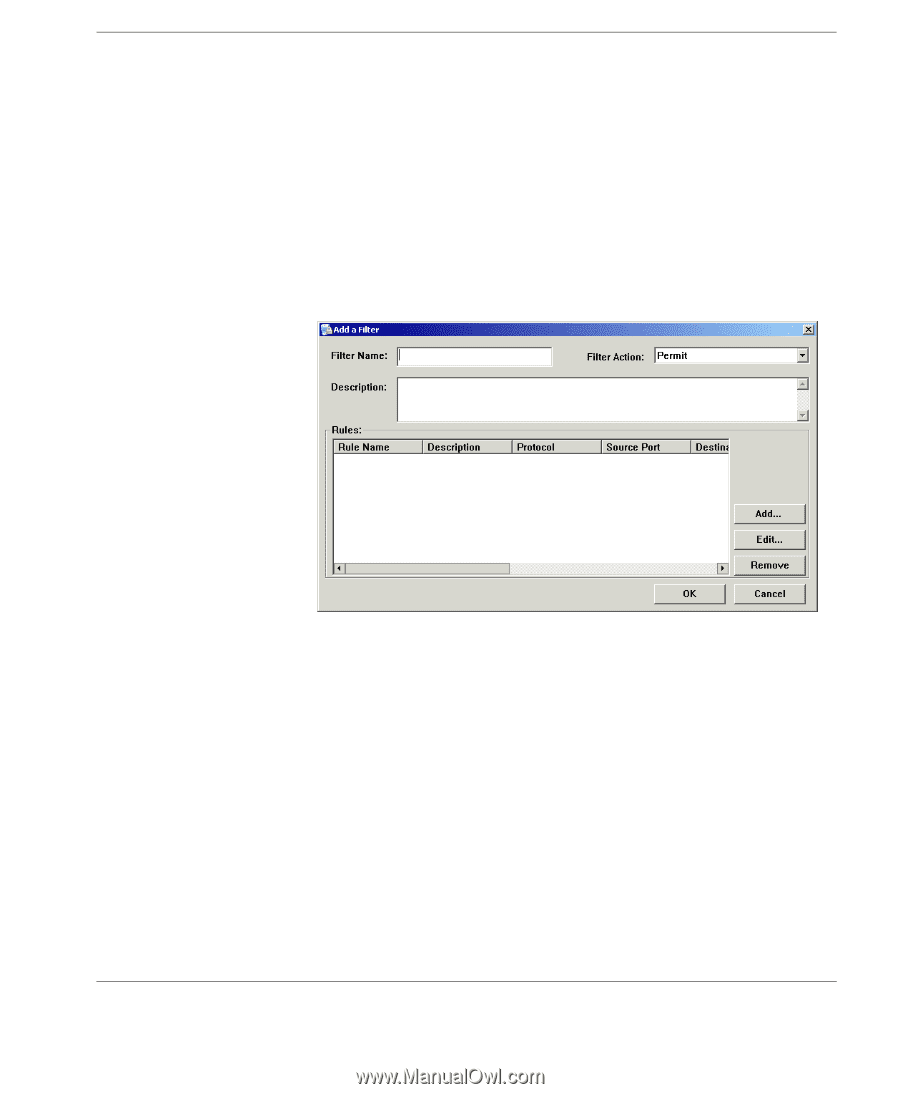
Using Neoware Firewall
Configuring Neoware Firewall
39
Removing a Filter
To remove a filter:
1
Select the filter to remove by clicking on the filter line in the list
of defined filters.
2
Click the
Remove
button.
3
Click the
Save
button to make the change take effect.
Adding a New
Filter
To add a new firewall filter, click the
Add
button to display the
Add
a Filter
dialog.
This dialog enables you to enter all the necessary information for
your filter.
You must enter a name for your filter in the
Filter Name
field, and
specify the
Filter Action
by selecting either
Permit
traffic or
Block
traffic.
You can enter a
Description
for this new filter so that you can
quickly discover what it does.