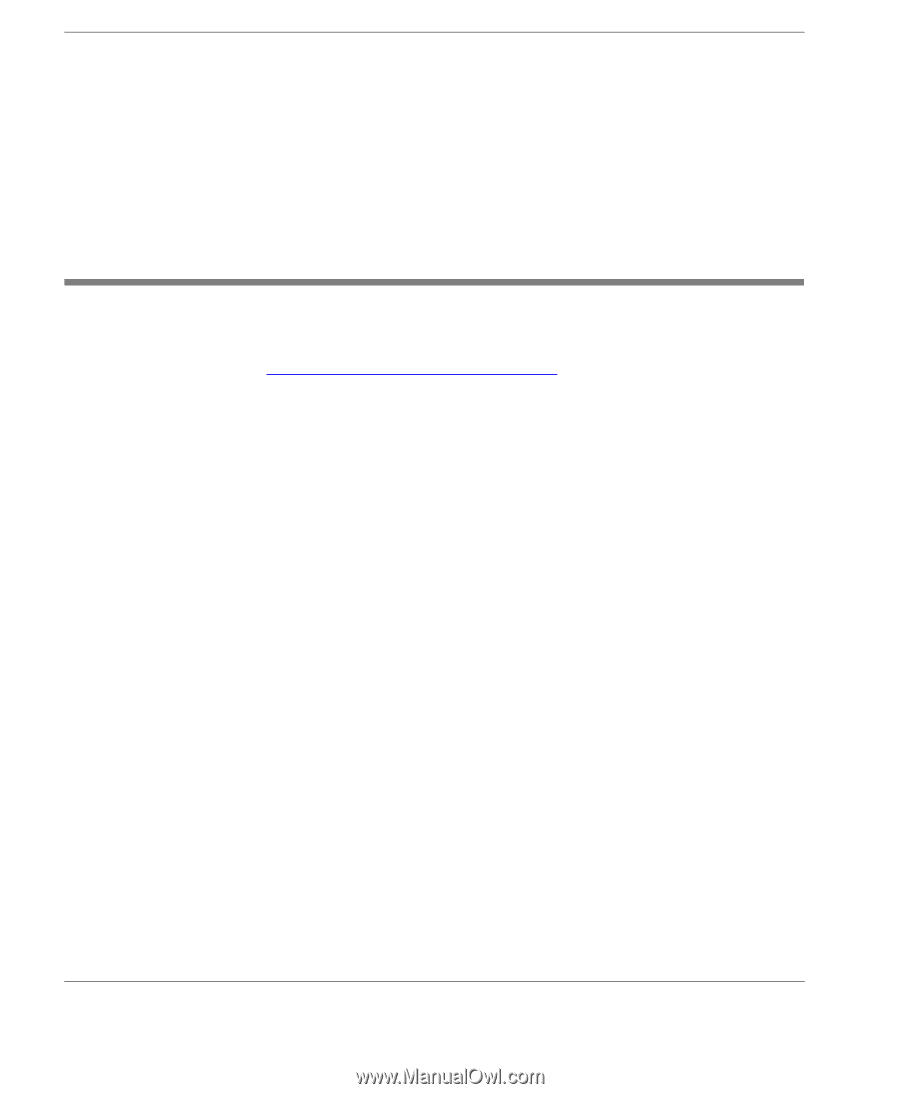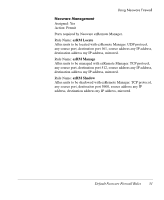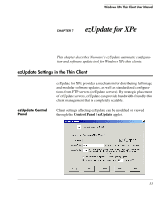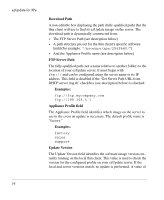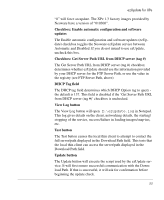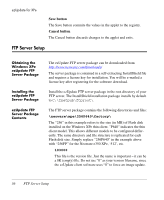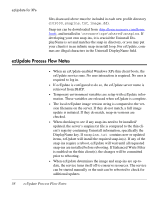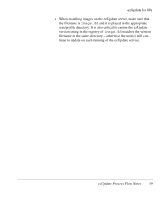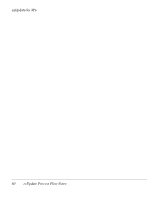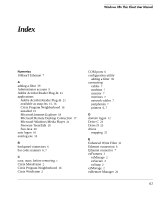HP Neoware e90 Neoware Thin Clients with Microsoft® Windows® - Page 66
FTP Server Setup, Obtaining the Windows XPe ezUpdate FTP Server Package
 |
View all HP Neoware e90 manuals
Add to My Manuals
Save this manual to your list of manuals |
Page 66 highlights
ezUpdate for XPe Save button The Save button commits the values in the applet to the registry. Cancel button The Cancel button discards changes to the applet and exits. FTP Server Setup Obtaining the Windows XPe ezUpdate FTP Server Package Installing the ezUpdate FTP Server Package ezUpdate FTP Server Package Contents The ezUpdate FTP server package can be downloaded from http://www.neoware.com/downloads/ The server package is contained in a self-extracting InstallShield file and requires a license key for installation. You will be e-mailed a license key after registering for the software download. Install the ezUpdate FTP server package in the root directory of your FTP server. The InstallShield installation package installs by default to C:\Inetpub\ftproot\. The FTP server package contains the following directories and files: \neoware\xpe\256P640\factory\ The "256" in this example refers to the size (in MB) of Flash disk installed on the Windows XPe thin client. "P640" indicates the thin client model. This allows different models to be configured differently. The same directory and file structure is replicated for each Flash disk size. Simply replace "256P640" in the example above with "256FP" for the Neoware e350 XPe, '512', etc. 103000 This file is the version file. Just the name is important - it can be a 0K (empty) file. Do not use "0" as your version filename, since the ezUpdate client software uses "0" to force an image update. 56 FTP Server Setup