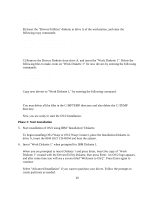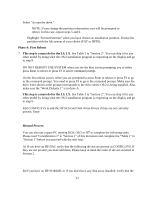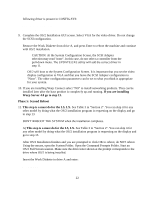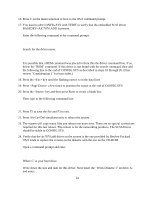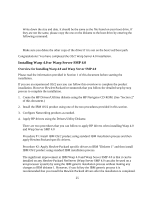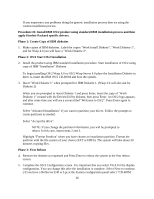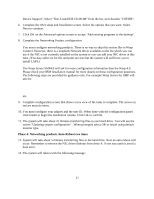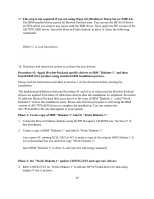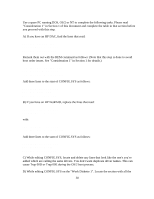HP NetServer LP 2000r Installing IBM OS/2 on an HP Netserver - Page 25
Installing Warp 4.0 or Warp Server SMP 4.0, DIR A:\AIC7870.ADD
 |
View all HP NetServer LP 2000r manuals
Add to My Manuals
Save this manual to your list of manuals |
Page 25 highlights
DIR A:\AIC7870.ADD Write down the size and date. It should be the same as the file found on your boot drive. If they are not the same, please copy the one on the diskette to the boot drive by entering the following command: COPY A:\AIC7870.ADD C:\OS2\BOOT\AIC7870.ADD Make sure you delete the other copy of the driver if it is not on the boot:\os2\boot path. Congratulations! You have completed the OS/2 Warp Server 4.0 installation. Installing Warp 4.0 or Warp Server SMP 4.0 Overview for Installing Warp 4.0 and Warp Server SMP 4.0 Please read the information provided in Section 1 of this document before starting the installation. If you are an experienced OS/2 user you can follow this overview to complete the product installation. However Hewlett-Packard recommends that you follow the detailed step-by-step process to complete the installation. 1. Create the HP Drivers/Utilities diskette using the HP Navigator CD-ROM. (See "Section 2" of this document.) 2. Install the IBM OS/2 product using one of the two procedures provided in this section. 3. Configure Networking products as needed. 4. Apply HP drivers using the Drivers/Utility Diskette. There are two procedures that you can follow to apply HP drivers when installing Warp 4.0 and Warp Server SMP 4.0 Procedure #1: Install IBM OS/2 product using standard IBM installation process and then apply Hewlett-Packard specific drivers. Procedure #2: Apply Hewlett-Packard specific drivers to IBM "Diskette 1" and then install IBM OS/2 product using standard IBM installation process. The significant improvement in IBM Warp 4.0 and Warp Server SMP 4.0 is that it can be installed on any Hewlett-Packard NetServer (Warp Server SMP 4.0 can also be used on a uni-processor system) by using the IBM generic installation process without making any changes to IBM diskette 1. However, if you follow the IBM generic process it is recommended that you install the Hewlett-Packard drivers after the installation is completed. 25