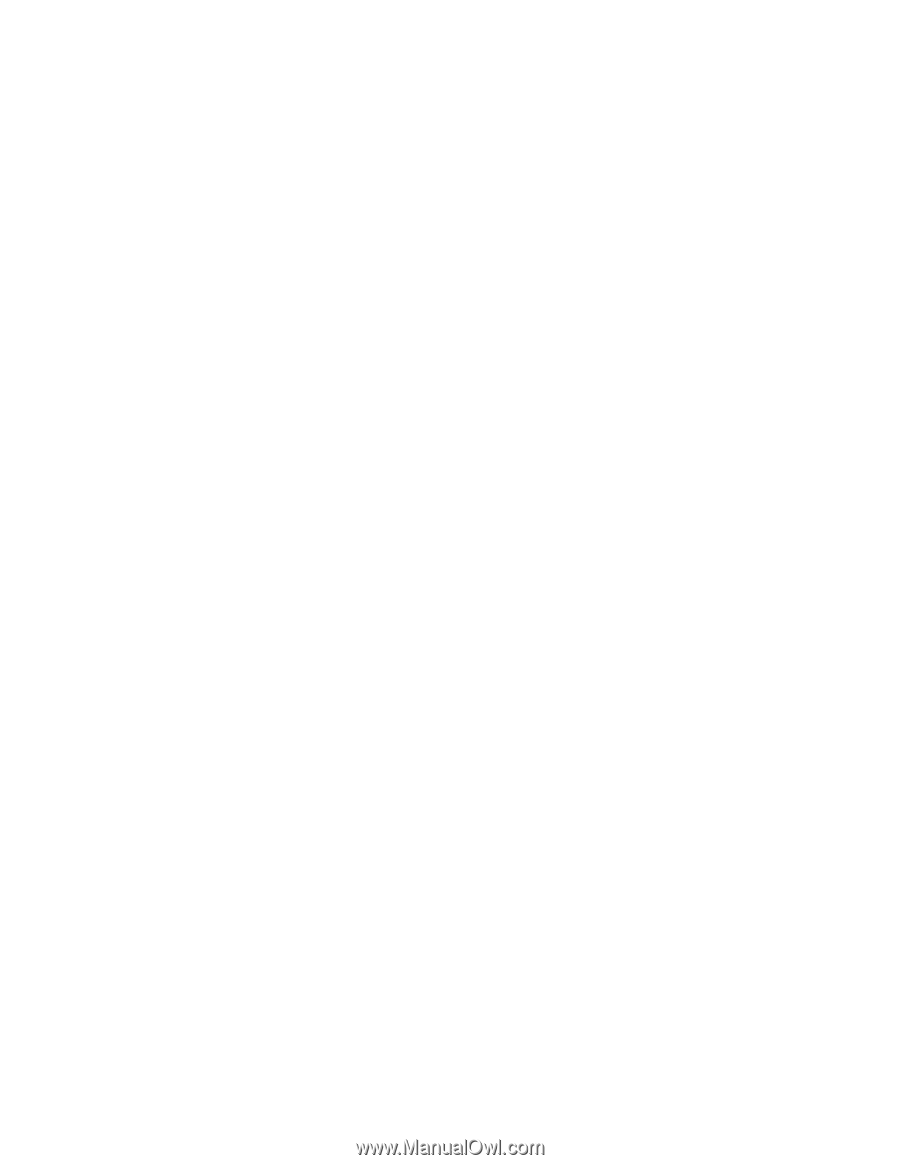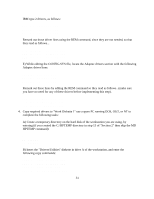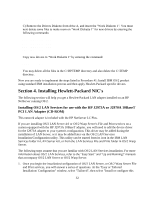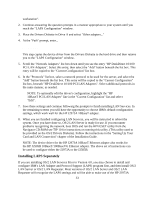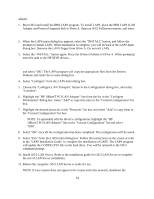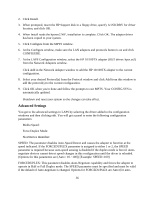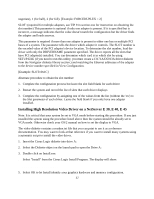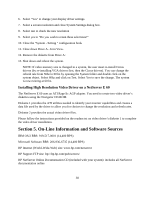HP NetServer LP 2000r Installing IBM OS/2 on an HP Netserver - Page 36
Advanced Settings, Slot/Device Identifier
 |
View all HP NetServer LP 2000r manuals
Add to My Manuals
Save this manual to your list of manuals |
Page 36 highlights
2. Click Install. 3. When prompted, insert the HP Support disk in a floppy drive, specify A:\NICDRV for driver location, and click OK. 4. When Install reads the hptxeo2.NIF, installation is complete. Click OK. The adapter driver has been copied to your system. 5. Click Configure from the MPTS window. 6. At the Configure window, make sure the LAN adapters and protocols button is on and click CONFIGURE. 7. At the LAPS Configuration window, select the HP 10/100TX adapter (OS/2 driver: hptx.os2) from the Network Adapters window. Click Add in the Network Adapter window to add the HP 10/100TX adapter to the current configuration. 8. Select your desired Protocol(s) from the Protocol window and click Add from this window to add the protocol(s) to the current configuration. 9. Click OK when you're done and follow the prompts to exit MPTS. Your CONFIG.SYS is automatically updated. Shutdown and reset your system so the changes can take effect. Advanced Settings You get to the advanced settings in LAPS by selecting the driver added to the configuration windows and then clicking edit. You will get a panel to enter the following configuration parameters: Media Speed: Force Duplex Mode: Slot/Device Identifier: SPEED: The parameter disables Auto-Speed Detect and causes the adapter to function at the speed indicated. If the FORCEDUPLEX parameter is assigned to either 1 or 2, the SPEED parameter is required because auto-speed sensing is disabled if the duplex mode is forced. Autonegotiate devices cannot detect speed changes in this configuration until the driver is reloaded. (Options for this parameters are [Auto / 10 / 100]) [Example: SPEED=100] FORCEDUPLEX: This parameter disables Auto-Negotiate capability and forces the adapter to operate in Half or Full Duplex mode. The SPEED parameter must be specified and must be valid if the default of Auto-negotiate is changed. Options for FORCEDUPLEX are Auto (for auto- 36