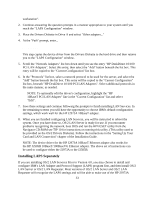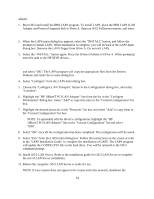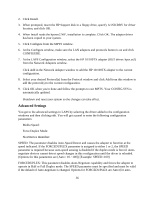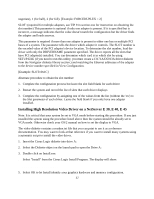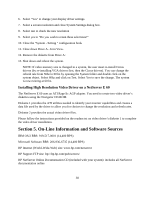HP NetServer LP 2000r Installing IBM OS/2 on an HP Netserver - Page 38
Installing High Resolution Video Driver on a NetServer E 60
 |
View all HP NetServer LP 2000r manuals
Add to My Manuals
Save this manual to your list of manuals |
Page 38 highlights
6. Select "Yes" to change your display driver settings. 7. Select a screen resolution and close System Settings dialog box. 8. Select test to check the new resolution 9. Select yes to "Do you wish to retain these selections?" 10. Close the "System - Setting " configuration book 11. Close down Drive A - Icon View. 12. Remove the diskette from Drive A: 13. Shut down and reboot the system. NOTE: If video memory size is changed in a system, the user must re-install Cirrus drivers (by re-installing VGA drivers first, then the Cirrus drivers). You can change the refresh rate from 56hz to 60 hz by opening the System folder and double click on the system object. Select 60hz and click on Test. Select Yes to save the change. The system is now running at 60 hz. Installing High Resolution Video Driver on a NetServer E 60 The NetServer E 60 uses an ATI Rage Iic AGP adapter. You need to create two video driver's diskettes using the Navigator CD-ROM. Diskette 1 provides the ATI utilities needed to identify your monitor capabilities and creates a data file used by the driver to allow you for choices to change the resolution and refresh rates. Diskette 2 provides the actual video driver files. Please follow the instructions provided on the readme.txt on video driver's diskette 1 to complete the video driver installation. Section 5. On-Line Information and Software Sources IBM OS/2 BBS: 919-517-0001 (14,400 BPS) Microsoft Software BBS: 206-936-6735 (14,400 BPS) HP Internet (World-Wide-Web) site: www.hp.com/netserver HP Support FTP site: ftp://ftp.hp.com/pub/servers/ HP NetServer Online Documentation CD (included with your system): includes all NetServer documentation online 38