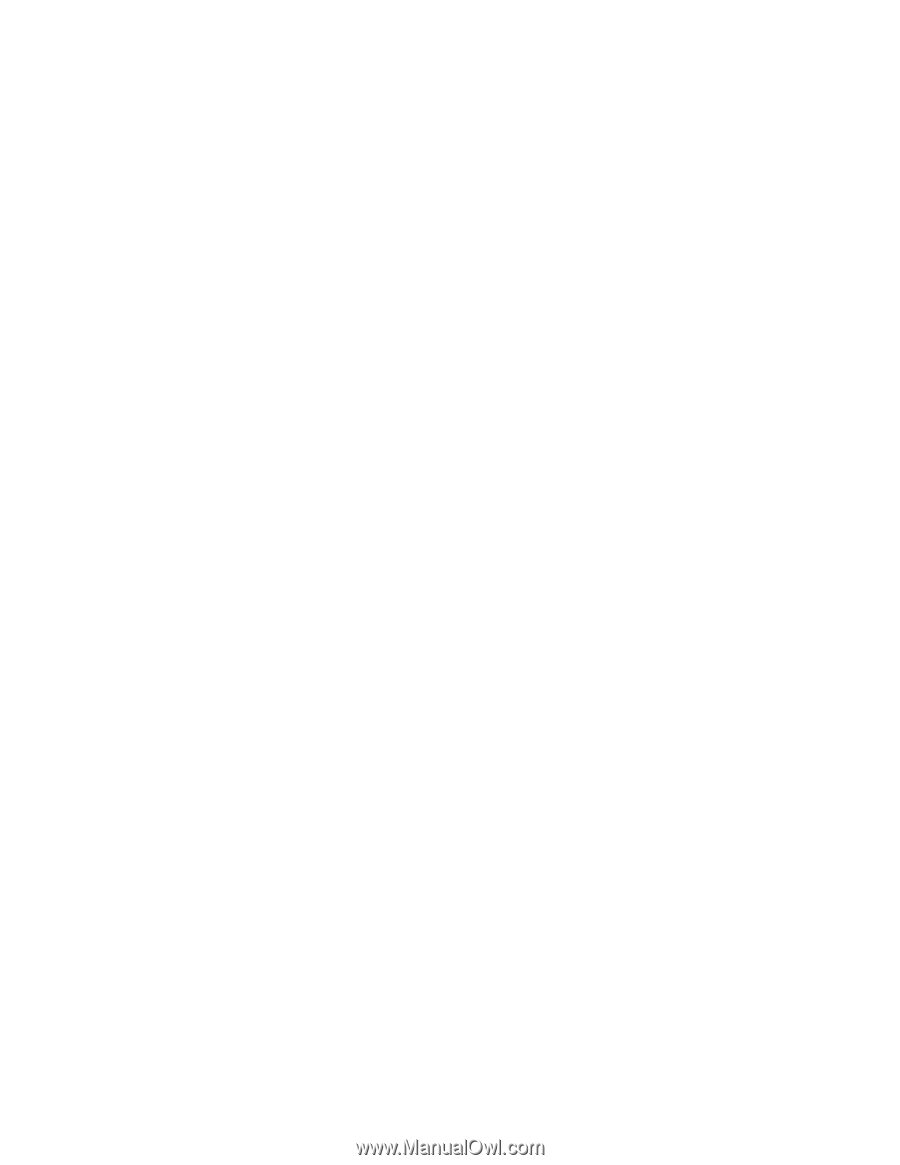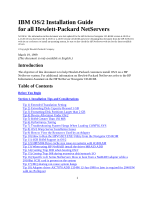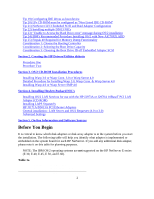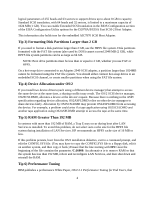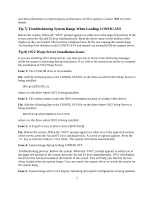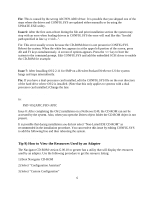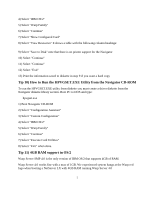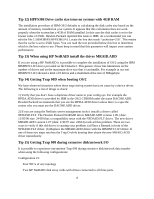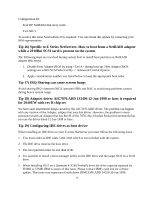HP NetServer LP 2000r Installing IBM OS/2 on an HP Netserver - Page 5
Tip 7) Troubleshooting System Hangs When Loading CONFIG.SYS
 |
View all HP NetServer LP 2000r manuals
Add to My Manuals
Save this manual to your list of manuals |
Page 5 highlights
provides information on improving the performance of OS/2 systems. Contact IBM for more details. Tip 7) Troubleshooting System Hangs When Loading CONFIG.SYS Reboot the system. When the "OS/2" prompt appears in white text at the upper left portion of the screen, press the Alt and F2 keys simultaneously. Read the driver name on the bottom of the display as they are loaded. The last driver displayed may be the one causing the system hang. Try booting from diskette to edit CONFIG.SYS and remark out (using REM) the suspect driver. Tip 8) OS/2 Warp Server Installation Issues If you are installing OS/2 Warp Server, you may see one or more of the following messages while the system is rebooting during installation. If so, follow the instructions below to complete the installation of OS/2 Warp Server. Issue 1: The CD-ROM drive is not readable. Fix: Add the following line to the CONFIG.SYS file on the drive on which OS/2 Warp Server is being installed: IFS=x:\CDFS.IFS /Q where x is the drive where OS/2 is being installed. Issue 2: The system cannot create the DOS environment because of a faulty video driver. Fix: Add the following line to the CONFIG.SYS file on the drive where OS/2 Warp Server is being installed: DEVICE=x:\OS2\MDOS\VVGA.SYS where x is the drive where OS/2 is being installed. Issue 3: A Trap D occurs in device driver SINGLEQ$. Fix: Reboot the system. When the "OS/2" prompt appears in white text at the upper left portion of the screen, press the Alt and F1 keys simultaneously. A screen of options appears. Press the key to reset the video to VGA mode. The system will reboot automatically. Issue 4: System hangs during loading CONFIG.SYS Troubleshooting process: Reboot the system. When the "OS/2" prompt appears in white text at the upper left portion of the screen, press the Alt and F2 keys simultaneously. OS/2 will display the driver that has been loaded at the bottom of the screen. This will help you identify the last driver loaded when the system hangs. You can remark the suspect driver to isolate the reason for the system hang. Issue 5: System hangs with a GUI display indicating that system configuration is being updated. 5