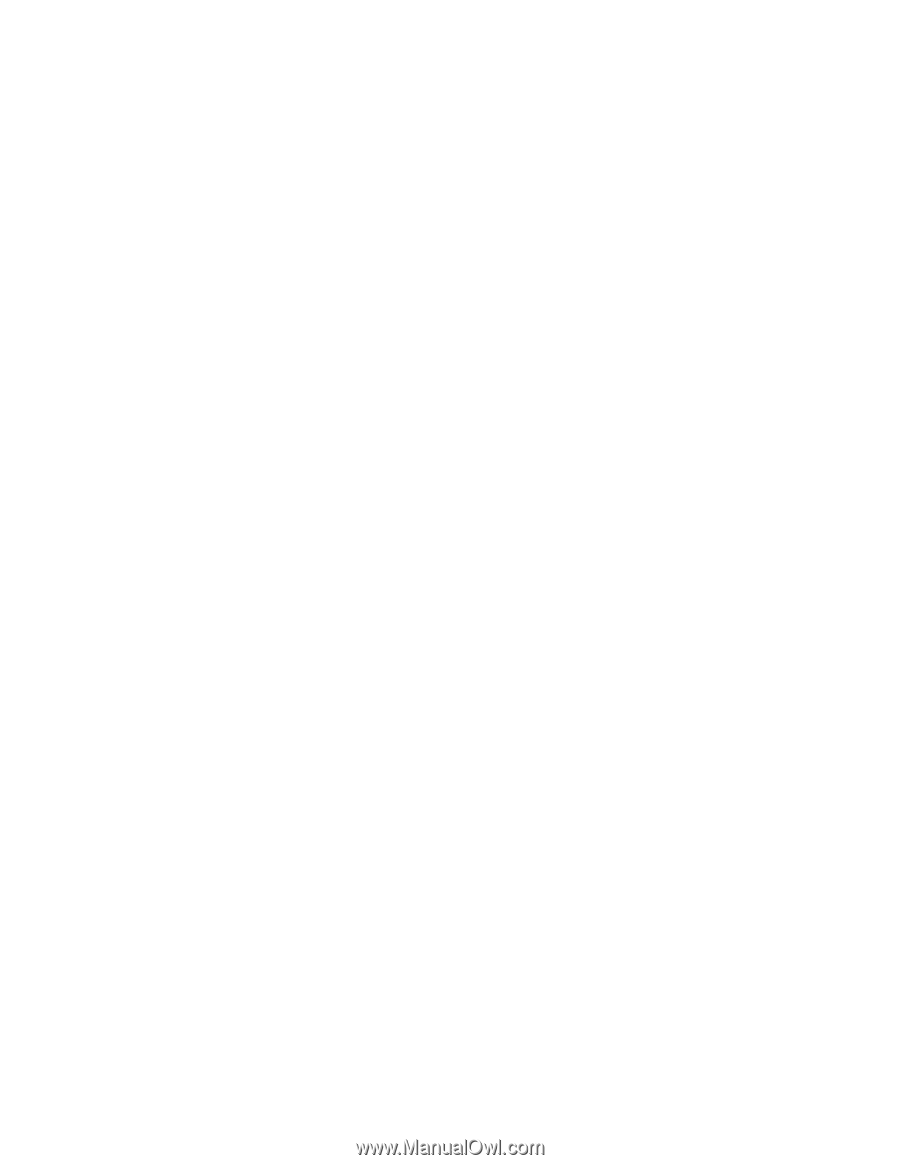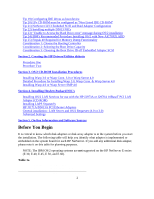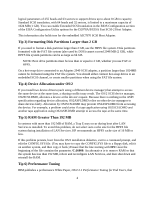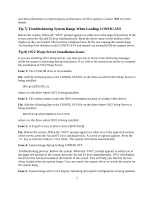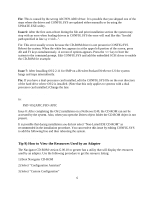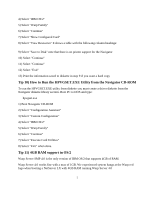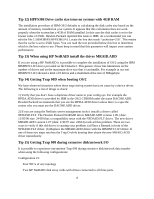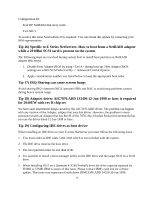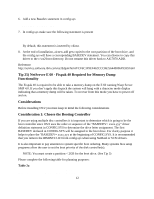HP NetServer LP 2000r Installing IBM OS/2 on an HP Netserver - Page 7
Tip 10) How to Run the HPVGSET.EXE Utility from the Navigator CD-ROM, Tip 11) 4GB RAM support in OS/2
 |
View all HP NetServer LP 2000r manuals
Add to My Manuals
Save this manual to your list of manuals |
Page 7 highlights
4) Select "IBM OS/2" 5) Select "Warp Family" 6) Select "Continue" 7) Select "Show Configured Card" 8) Select "View Resources" It shows a table with the following column headings: SLOT IRQ DMA MEMORY I/O PORTS 9) Select "Save to Disk" note that there is no printer support for the Navigator 10) Select "Continue" 11) Select "Continue" 12) Select "Exit" 13) Print the information saved to diskette in step 9 if you want a hard copy Tip 10) How to Run the HPVGSET.EXE Utility from the Navigator CD-ROM To run the HPVGSET.EXE utility from diskette you must create a driver diskette from the Navigator diskette library section. Boot PC to DOS and type: hpvgset.exe 1) Boot Navigator CD-ROM 2) Select "Configuration Assistant" 3) Select "Custom Configuration" 4) Select "IBM OS/2" 5) Select "Warp Family" 6) Select "Continue" 7) Select "Execute Card Utilities" 8) Select "Exit" when done. Tip 11) 4GB RAM support in OS/2 Warp Server SMP 4.0 is the only version of IBM OS/2 that supports 4GB of RAM. Warp Server 4.0 works fine with a max of 1GB. We experienced system hangs at the Warp red logo when booting a NetServer LX with 4GB RAM running Warp Server 4.0 7