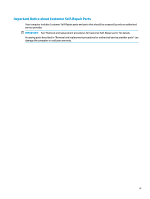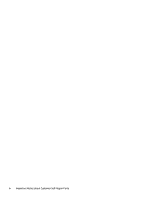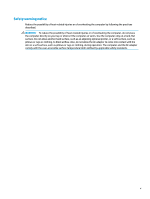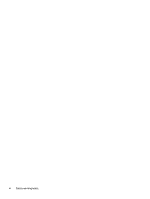HP OMEN 15-ek0000 Maintenance and Service Guide
HP OMEN 15-ek0000 Manual
 |
View all HP OMEN 15-ek0000 manuals
Add to My Manuals
Save this manual to your list of manuals |
HP OMEN 15-ek0000 manual content summary:
- HP OMEN 15-ek0000 | Maintenance and Service Guide - Page 1
Maintenance and Service Guide SUMMARY This guide provides information about spare parts, removal and replacement of parts, security, backing up, and more. - HP OMEN 15-ek0000 | Maintenance and Service Guide - Page 2
updates. Go to http://www.microsoft.com for details. To access the latest user guides, go to http://www.hp.com/support, and follow the instructions to find your product. Then select User Guides. Software terms By installing, copying, downloading, or otherwise using any software product preinstalled - HP OMEN 15-ek0000 | Maintenance and Service Guide - Page 3
Customer Self-Repair Parts Your computer includes Customer Self-Repair parts and parts that should be accessed by only an authorized service provider. IMPORTANT: See "Removal and replacement procedures for Customer Self-Repair parts" for details. Accessing parts described in "Removal and replacement - HP OMEN 15-ek0000 | Maintenance and Service Guide - Page 4
iv Important Notice about Customer Self-Repair Parts - HP OMEN 15-ek0000 | Maintenance and Service Guide - Page 5
Safety warning notice Reduce the possibility of heat-related injuries or of overheating the computer by following the practices described. WARNING! To reduce the possibility of heat-related injuries or of overheating the computer, do not place the computer directly on your lap or obstruct the - HP OMEN 15-ek0000 | Maintenance and Service Guide - Page 6
vi Safety warning notice - HP OMEN 15-ek0000 | Maintenance and Service Guide - Page 7
Labels ...14 HP OMEN Command Center ...14 3 Illustrated parts catalog ...17 Computer major components ...17 Display assembly subcomponents ...20 Cables ...21 Miscellaneous parts ...22 4 Removal and replacement procedures preliminary requirements 25 Tools required ...25 Service considerations ...25 - HP OMEN 15-ek0000 | Maintenance and Service Guide - Page 8
modules ...34 6 Removal and replacement procedures for authorized service provider parts 37 Component replacement procedures ...37 Battery ...37 and creating recovery media 69 Using Windows tools ...69 Using the HP Cloud Recovery Download Tool to create recovery media (select products only) - HP OMEN 15-ek0000 | Maintenance and Service Guide - Page 9
Windows hardware failure ID code 73 Accessing HP PC Hardware Diagnostics Windows 73 Accessing HP PC Hardware Diagnostics Windows from HP Help and Support 73 Accessing HP PC Hardware Diagnostics Windows from Support Assistant 74 Downloading HP PC Hardware Diagnostics Windows 74 Downloading the - HP OMEN 15-ek0000 | Maintenance and Service Guide - Page 10
Index ...87 x - HP OMEN 15-ek0000 | Maintenance and Service Guide - Page 11
Description Product Name OMEN Laptop Model number: 15-ek0000~15-ek0999 CTO model number: 15t-ek000 Processors 10th Generation RTX 2070 Super with up to 8 GB of dedicated GDDR6 video memory (G-SYNC™ supportable) NVIDIA GeForce RTX 2060 with up to 6 GB of dedicated GDDR6 video memory NVIDIA - HP OMEN 15-ek0000 | Maintenance and Service Guide - Page 12
+ 512 GB solid-state drive Audio and video Audio brand: BANG & OLUFSEN Audo control panel: OMEN Audio Control Support for HP Audio Boost 2.0 (with discrete amplifier) Support for DTS X: Ultra Dual speakers HP Wide Vision HD Camera: indicator LED, USB 2.0, HD BSI sensor, f2.0, WDR, 88° WFOV - HP OMEN 15-ek0000 | Maintenance and Service Guide - Page 13
USB 3.2 Gen 2 Type C with Thunderbolt™ Gen 3 technology (right side) (select products only) USB 3.2 Gen 1 Type C (supports HP Sleep & Charge; right side) USB 3.2 Gen 1 Type A (supports HP Sleep & Charge; left side) RJ-45 (network) jack Mini DisplayPort 1.4 AC Smart Pin adapter plug Keyboard - HP OMEN 15-ek0000 | Maintenance and Service Guide - Page 14
EM PPP Windows 10 Home 64 Plus Single Language India Market Windows 10 Home 64 Plus Single Language Indonesia Market Windows 10 Pro 64 FreeDOS 3.0 Serviceability End user replaceable parts Solid-state drive Memory modules 4 Chapter 1 Product description - HP OMEN 15-ek0000 | Maintenance and Service Guide - Page 15
components and their descriptions Component Description (1) USB SuperSpeed port with HP Sleep and Charge Connects a USB device, provides high-speed -C connector, providing DisplayPort output. NOTE: Your computer might also support a Thunderbolt docking station. NOTE: Cables, adapters, or both - HP OMEN 15-ek0000 | Maintenance and Service Guide - Page 16
audio cable. Also connects an optional headset microphone. This jack does not support optional standalone microphones. WARNING! To reduce the risk of personal injury, , Safety, and Environmental Notices. To access this guide: ▲ Type HP Documentation in the taskbar search box, and then select - HP OMEN 15-ek0000 | Maintenance and Service Guide - Page 17
light emissions when you are using the computer at night or for reading. WARNING! To reduce the risk of serious injury, read the Safety & Comfort Guide. It describes proper workstation setup and proper posture, health, and work habits for computer users. The Safety & Comfort - HP OMEN 15-ek0000 | Maintenance and Service Guide - Page 18
notices, see the section of the Regulatory, Safety, and Environmental Notices that applies to your country or region. To access this guide: ▲ Type HP Documentation in the taskbar search box, and then select HP Documentation. Keyboard area Keyboards can vary by language. 8 Chapter 2 Components - HP OMEN 15-ek0000 | Maintenance and Service Guide - Page 19
Touchpad components Identify the touchpad components. To adjust touchpad settings and gestures, or to turn off the touchpad: 1. Type touchpad settings in the taskbar search box, and then press enter. 2. Choose a setting. To turn on the touchpad: 1. Type touchpad settings in the taskbar search box, - HP OMEN 15-ek0000 | Maintenance and Service Guide - Page 20
Table 2-6 Lights and their descriptions Component (1) Caps lock light (2) Mute light (3) Touchpad light (4) Power light Button Identify the computer button. Description On: Caps lock is on, which switches the key input to all capital letters. ● On: Computer sound is off. ● Off: Computer - HP OMEN 15-ek0000 | Maintenance and Service Guide - Page 21
Table 2-7 Button and its description Component Power button Special keys Identify the special keys. Description ● When the computer is off, press the button briefly to turn on the computer. ● When the computer is on, press the button briefly to initiate Sleep. ● When the computer is in the Sleep - HP OMEN 15-ek0000 | Maintenance and Service Guide - Page 22
Table 2-8 Special keys and their descriptions Component (1) Action keys (2) Calculator key (3) esc key (4) fn key (5) Windows key (6) Windows application key (7) Power button 12 Chapter 2 Components Description Execute frequently used system functions as defined by the icon symbols - HP OMEN 15-ek0000 | Maintenance and Service Guide - Page 23
Table 2-8 Special keys and their descriptions (continued) Component (8) OMEN key Description Opens the OMEN Command Center software. (9) num lock key (10) Integrated numeric keypad Alternates between the navigational and numeric functions on the integrated numeric keypad. A separate keypad - HP OMEN 15-ek0000 | Maintenance and Service Guide - Page 24
troubleshoot system problems HP OMEN Command Center HP OMEN Command Center allows you to customize your computer for your specific gaming needs. ▲ To open HP OMEN Command Center, select the Start button, select OMEN Command Center, and then follow the on-screen instructions. - or - Press the OMEN - HP OMEN 15-ek0000 | Maintenance and Service Guide - Page 25
access your game library from one location. ● OMEN Game Stream: Provide the ability to stream games to other devices. ● Help: Access "How to" information and frequently asked questions. NOTE: To minimize the dashboard, select the arrow button < at the top of the dashboard. HP OMEN Command Center 15 - HP OMEN 15-ek0000 | Maintenance and Service Guide - Page 26
16 Chapter 2 Components - HP OMEN 15-ek0000 | Maintenance and Service Guide - Page 27
improves and changes product parts. For complete and current information about supported parts for your computer, go to http://partsurfer.hp.com, select your country or region, and then follow the on-screen instructions. NOTE: Details about your computer, including model, serial number, product key - HP OMEN 15-ek0000 | Maintenance and Service Guide - Page 28
Table 3-1 Computer major component descriptions and part numbers Item Component (1) Display panel assembly NOTE: Display panels are only available as spare parts at a subcomponent level. (2) Top cover/keyboard NOTE: For a detailed list of keyboard country codes, see Keyboard with top cover on - HP OMEN 15-ek0000 | Maintenance and Service Guide - Page 29
: The RGB board cable is available as spare part number L98728-001. The RGB board LED cable is available as spare part number L98729-001. (15) Solid-state drive (M.2, PCIe, TLC) NOTE: The solid-state drive thermal pad is available as spare part number L98956-001. 1 TB 512 GB 512 GB - HP OMEN 15-ek0000 | Maintenance and Service Guide - Page 30
Table 3-1 Computer major component descriptions and part numbers (continued) Item Component (17) Battery 6 cell, 70 Wh 3 cell, 52 Wh (18) Bottom cover For use in models with GeForce GTX 1650, 1650Ti graphics cards For use in models with GeForce GTX 1660, 1660Ti, and RTX graphics cards Display - HP OMEN 15-ek0000 | Maintenance and Service Guide - Page 31
Table 3-2 Display component descriptions and part numbers (continued) Item Component NOTE: Bezel adhesive is available as spare part number L98957-001. (2) Camera module (includes bezel adhesive and display back cover adhesive) (3) Display panel (includes bezel adhesive and display back cover - HP OMEN 15-ek0000 | Maintenance and Service Guide - Page 32
and table. Table 3-4 Miscellaneous part descriptions and part numbers Component AC adapter (Smart, PRF, slim, 4.5 mm) 200 W 150 W HP HDMI to VGA Adapter Hub HP USB-C to USB-A hub HP USB-C to multiport hub 22 Chapter 3 Illustrated parts catalog Spare part number L98730-001 L98726-001 L98725-001 - HP OMEN 15-ek0000 | Maintenance and Service Guide - Page 33
Table 3-4 Miscellaneous part descriptions and part numbers (continued) Component HP Elite USB-C Multi Port Hub HP USB External DVD-RW Drive Screw Kit Power cord (C5, 1.0 m [3.3 ft], straight Argentina Australia Denmark Europe (Austria, Belgium, Finland, France, Germany, the Netherlands, Norway, and - HP OMEN 15-ek0000 | Maintenance and Service Guide - Page 34
Table 3-4 Miscellaneous part descriptions and part numbers (continued) Component Switzerland Taiwan Thailand United Kingdom Spare part number L22336-001 L22342-001 L22338-001 L22332-001 24 Chapter 3 Illustrated parts catalog - HP OMEN 15-ek0000 | Maintenance and Service Guide - Page 35
during disassembly and reassembly can damage plastic parts. Cables and connectors Handle cables with extreme care to avoid damage. IMPORTANT: When servicing the computer, be sure that cables are placed in their proper locations during the reassembly process. Improper cable placement can damage the - HP OMEN 15-ek0000 | Maintenance and Service Guide - Page 36
material. ● Use a wrist strap connected to a properly grounded work surface and use properly grounded tools and equipment. ● Use conductive field service tools, such as cutters, screw drivers, and vacuums. ● When fixtures must directly contact dissipative surfaces, use fixtures made only of static - HP OMEN 15-ek0000 | Maintenance and Service Guide - Page 37
across carpet Walking across vinyl floor Motions of bench worker Removing DIPs (dual in-line packages) from plastic tube 7,500 V 3,000 V 400 V 400 V 15,000 V 5,000 V 800 V 700 V Removing DIPs from vinyl tray Removing DIPs from polystyrene foam Removing bubble pack from PCB (printed circuit board - HP OMEN 15-ek0000 | Maintenance and Service Guide - Page 38
Antistatic plastic Carbon-loaded plastic Metallized laminate Voltage 1,500 7,500 15,000 Grounding the work area To prevent static damage at the work Use field service tools, such as cutters, screwdrivers, and vacuums, that are conductive. Recommended materials and equipment HP recommends certain - HP OMEN 15-ek0000 | Maintenance and Service Guide - Page 39
● Static-dissipative table or floor mats with hard tie to ground ● Field service kits ● Static awareness labels ● Wrist straps and footwear straps providing 1 MΩ ±10% resistance ● Material handling packages ● Conductive plastic bags ● Conductive plastic tubes ● Conductive tote boxes ● Opaque - HP OMEN 15-ek0000 | Maintenance and Service Guide - Page 40
30 Chapter 4 Removal and replacement procedures preliminary requirements - HP OMEN 15-ek0000 | Maintenance and Service Guide - Page 41
For complete and current information about supported parts for your computer, go to http://partsurfer.hp.com, select your country or region, and then follow the on-screen instructions. You must remove, replace, or loosen as many as 14 screws when you service Customer Self-Repair parts. Make special - HP OMEN 15-ek0000 | Maintenance and Service Guide - Page 42
1. Remove the eight Phillips M2.0 × 6.0 screws that secure the bottom cover to the computer.. 2. Use a tool (1) to release the bottom cover near the display (2), and then remove the bottom cover from the computer (3). To replace the bottom cover, reverse the removal procedures. Solid-state drive To - HP OMEN 15-ek0000 | Maintenance and Service Guide - Page 43
Table 5-2 Solid-state drive descriptions and part numbers Description 1 TB, PCIe, TLC 512 GB, PCIe, TLC 512 GB solid-state drive + 32 GB Optane memory module 256 GB, PCIe, TLC Solid-state drive thermal pad Spare part number L85348-001 L85360-001 L85366-001 L85350-001 L98956-001 Before removing the - HP OMEN 15-ek0000 | Maintenance and Service Guide - Page 44
NOTE: Solid-state drives are designed with a notch to prevent incorrect insertion. Memory modules To remove the memory modules, use this procedure and illustration. Table 5-3 Memory module descriptions and part numbers Description 16 GB, DDR4-3200 8 GB, DDR4-3200 4 GB, DDR4-3200 Spare part number - HP OMEN 15-ek0000 | Maintenance and Service Guide - Page 45
NOTE: To protect a memory module after removal, place it in an electrostatic-safe container. To install a memory module: 1. Align the notched edge of the module with the tab in the slot (1), and then press the module into the slot at an angle until it is seated (2). 2. Press down on the module until - HP OMEN 15-ek0000 | Maintenance and Service Guide - Page 46
36 Chapter 5 Removal and replacement procedures for Customer Self-Repair parts - HP OMEN 15-ek0000 | Maintenance and Service Guide - Page 47
. For complete and current information about supported parts for your computer, go to http://partsurfer.hp.com, select your country or region, and then follow the on-screen instructions. You must remove, replace, or loosen as many as 56 screws when you service the parts described in this chapter - HP OMEN 15-ek0000 | Maintenance and Service Guide - Page 48
user-replaceable battery provided with the computer, a replacement battery provided by HP, or a compatible battery purchased from HP. IMPORTANT: Removing a user-replaceable battery that is the sole power source 001 38 Chapter 6 Removal and replacement procedures for authorized service provider parts - HP OMEN 15-ek0000 | Maintenance and Service Guide - Page 49
Before removing the RGB board, follow these steps: 1. Prepare the computer for disassembly (Preparation for disassembly on page 31). 2. Remove the bottom cover (Bottom cover on page 31). 3. Remove the solid-state drive to the left of the battery (Solid-state drive on page 32). 4. Remove the battery - HP OMEN 15-ek0000 | Maintenance and Service Guide - Page 50
(Solid-state drive on page 32). 4. Remove the battery (see Battery on page 37). Remove the speakers: 40 Chapter 6 Removal and replacement procedures for authorized service provider parts - HP OMEN 15-ek0000 | Maintenance and Service Guide - Page 51
1. Disconnect the cables for each speaker from the system board (1). 2. Remove the two Phillips M2.0 × 4.0 screws from each speaker (2). 3. Remove the speakers from the computer (3) . Reverse this procedure to install the speakers. Card reader/audio board To remove the card reader/audio board, use - HP OMEN 15-ek0000 | Maintenance and Service Guide - Page 52
-state drive on page 32). 4. Remove the battery (see Battery on page 37). Remove the heat sink: 42 Chapter 6 Removal and replacement procedures for authorized service provider parts - HP OMEN 15-ek0000 | Maintenance and Service Guide - Page 53
1. Remove the two Phillips M2.0 × 5.0 screws (1) that secure the heat sink to the computer. 2. Loosen the seven captive Phillips screws (2) that secure the heat sink to the computer. 3. Remove the heat sink from the computer (3). Component replacement procedures 43 - HP OMEN 15-ek0000 | Maintenance and Service Guide - Page 54
. The following illustration shows the replacement thermal material locations. Thermal paste is used on the system board components (1), (3), (5) and on the heat sink areas (2), (4), (6) that service them. 44 Chapter 6 Removal and replacement procedures for authorized - HP OMEN 15-ek0000 | Maintenance and Service Guide - Page 55
the replacement thermal material locations. Thermal paste is used on the system board components (1), (3), (5) and on the heat sink areas (2), (4), (6) that service them. Fans Reverse this procedure to install the heat sink. To remove the fans, use this procedure and illustration. Table 6-7 Fan - HP OMEN 15-ek0000 | Maintenance and Service Guide - Page 56
sink on page 42). 6. Remove the right fan (see Fans on page 45). Remove the USB board: 46 Chapter 6 Removal and replacement procedures for authorized service provider parts - HP OMEN 15-ek0000 | Maintenance and Service Guide - Page 57
1. Disconnect the cable from the system board ZIF connector (1). 2. Lift the cable to release it from the computer (2). 3. Remove the board from the computer (3). Reverse this procedure to install the USB board. RJ-45 door To remove the RJ-45 door, use this procedure and illustration. Table 6-9 RJ- - HP OMEN 15-ek0000 | Maintenance and Service Guide - Page 58
-xx1 L98755-xx1 M05057-xx1 M00123-xx1 M00124-xx1 L98750-xx1 L98753-xx1 L98754-xx1 M00122-xx1 48 Chapter 6 Removal and replacement procedures for authorized service provider parts - HP OMEN 15-ek0000 | Maintenance and Service Guide - Page 59
Table 6-10 System board descriptions and part numbers (continued) Description System board with integrated Intel Core i5-10300H processor and GeForce GTX 1660Ti, 6 GB graphics card System board with integrated Intel Core i5-10300H processor and GeForce GTX 1650Ti, 4 GB graphics card System board - HP OMEN 15-ek0000 | Maintenance and Service Guide - Page 60
install the system board. Infrared (IR) board To remove the IR board, use this procedure and illustration. 50 Chapter 6 Removal and replacement procedures for authorized service provider parts - HP OMEN 15-ek0000 | Maintenance and Service Guide - Page 61
Table 6-11 IR board description and part number Description IR board IR board cable Spare part number L98743-001 L98726-001 Before removing the IR board, follow these steps: 1. Prepare the computer for disassembly (Preparation for disassembly on page 31). 2. Remove the bottom cover (Bottom cover - HP OMEN 15-ek0000 | Maintenance and Service Guide - Page 62
over the right screw (3). 5. Remove the three Phillips M2.0 × 2.0 screws (4) that secure the touchpad to the computer. 52 Chapter 6 Removal and replacement procedures for authorized service provider parts - HP OMEN 15-ek0000 | Maintenance and Service Guide - Page 63
6. Remove the touchpad from the computer (5). Reverse this procedure to install the touchpad. When replacing the touchpad, make sure the protective tape is correctly layered on top of the touchpad. Use the following image to determine proper tape placement. Display assembly To remove and disassemble - HP OMEN 15-ek0000 | Maintenance and Service Guide - Page 64
path in the computer (2). 3. Remove the six Phillips M2.5 × 3.5 screws (1) that secure the display to the computer. 54 Chapter 6 Removal and replacement procedures for authorized service provider parts - HP OMEN 15-ek0000 | Maintenance and Service Guide - Page 65
4. Open the computer until the display is at approximately 45° (2), and then close the computer (3). This step opens the hinges. 5. While pulling the display cable (1) and WLAN antenna cables (1) through the holes in the computer, pull display away from computer (2). 6. If you need to replace - HP OMEN 15-ek0000 | Maintenance and Service Guide - Page 66
. b. Remove the hinges from the display (3). The display hinges are available as spare part number L98740-001. 56 Chapter 6 Removal and replacement procedures for authorized service provider parts - HP OMEN 15-ek0000 | Maintenance and Service Guide - Page 67
8. If you need to remove the hinge covers from the hinges, remove the two Phillips M1.6 × 2.3 screws (1) from each hinge cover, and then pull the hinge covers off the hinges (2). The hinge covers are available as spare part number L98741-001. 9. If you need to remove the display panel: a. The - HP OMEN 15-ek0000 | Maintenance and Service Guide - Page 68
the connector on the display panel (1), and then disconnect the cable from the panel (2). d. Remove the panel (3). 58 Chapter 6 Removal and replacement procedures for authorized service provider parts - HP OMEN 15-ek0000 | Maintenance and Service Guide - Page 69
10. If you need to remove the camera module: a. Lift up evenly across the module and peel the module up from the display back cover (1), and then disconnect the cable from the reverse ZIF connector on the module (2). The camera module is available as spare part number L98760-001. b. When installing - HP OMEN 15-ek0000 | Maintenance and Service Guide - Page 70
11. If you need to remove the hinge brackets, remove the Phillips M2.0 × 3.0 screw (1) from each bracket, and then remove the brackets from the display back cover (2). 60 Chapter 6 Removal and replacement procedures for authorized service provider parts - HP OMEN 15-ek0000 | Maintenance and Service Guide - Page 71
12. If you need to remove the display/camera cable, peel the cable off the inside of the display back cover (1), remove the cable from the clips at the bottom of the cover (2), and then remove the cable (3). Display panels cable are available as the following spare part numbers: L98732-001: UHD 120 - HP OMEN 15-ek0000 | Maintenance and Service Guide - Page 72
L98946-001 Keyboard with top cover, white legend keyboard, RGB 4-zone lighting, with numeric keypad L98947-001 62 Chapter 6 Removal and replacement procedures for authorized service provider parts - HP OMEN 15-ek0000 | Maintenance and Service Guide - Page 73
Table 6-13 Keyboard descriptions and part numbers (continued) Description Models with a Thunderbolt connector: Keyboard with top cover, dragon red legend keyboard, 1-zone lighting Keyboard with top cover, white legend keyboard, RGB per key lighting Keyboard with top cover, white legend keyboard, RGB - HP OMEN 15-ek0000 | Maintenance and Service Guide - Page 74
64 Chapter 6 Removal and replacement procedures for authorized service provider parts - HP OMEN 15-ek0000 | Maintenance and Service Guide - Page 75
and troubleshooting the file. Determining the BIOS version To decide whether you need to update Setup Utility (BIOS), first determine the BIOS version on your computer. To reveal the BIOS version information (also known as ROM date and System BIOS), use one of these options. ● HP Support Assistant - HP OMEN 15-ek0000 | Maintenance and Service Guide - Page 76
in the taskbar search box, and then select the HP Support Assistant app. - or - Select the question mark icon in the taskbar. 2. Select Updates, and then select Check for updates and messages. 3. Follow the on-screen instructions. 4. At the download area, follow these steps: a. Identify the most - HP OMEN 15-ek0000 | Maintenance and Service Guide - Page 77
NOTE: After a message on the screen reports a successful installation, you can delete the downloaded file from your hard drive. Updating Setup Utility (BIOS) 67 - HP OMEN 15-ek0000 | Maintenance and Service Guide - Page 78
68 Chapter 7 Using Setup Utility (BIOS) - HP OMEN 15-ek0000 | Maintenance and Service Guide - Page 79
Tool to create recovery media (select products only) You can use the HP Cloud Recovery Download Tool to create HP Recovery media on a bootable USB flash drive. For details: ▲ Go to http://www.hp.com/support, search for HP Cloud Recovery, and then select the result that matches the type of computer - HP OMEN 15-ek0000 | Maintenance and Service Guide - Page 80
: If you cannot create recovery media yourself, contact support to obtain recovery discs. Go to http://www.hp.com/support, select your country or region, and then follow the on-screen instructions. To recover your system: ▲ Insert the HP Recovery media, and then restart the computer. Changing the - HP OMEN 15-ek0000 | Maintenance and Service Guide - Page 81
of the operating system ● Platform-specific device drivers ● Software applications, in the case of a custom image To access the latest documentation for HP Sure Recover, go to http://www.hp.com/support. Select Find your product, and then follow the on-screen instructions. Restoring and recovery 71 - HP OMEN 15-ek0000 | Maintenance and Service Guide - Page 82
72 Chapter 8 Backing up, restoring, and recovering - HP OMEN 15-ek0000 | Maintenance and Service Guide - Page 83
the on-screen instructions. ● If instructions for calling support are displayed. Follow those instructions. Accessing HP PC Hardware Diagnostics Windows After HP PC Hardware Diagnostics Windows is installed, you can access it from HP Help and Support or HP Support Assistant. Accessing HP PC Hardware - HP OMEN 15-ek0000 | Maintenance and Service Guide - Page 84
to access it from HP Support Assistant. To access HP PC Hardware Diagnostics Windows from HP Support Assistant: 1. Type support in the taskbar search box, and then select the HP Support Assistant app. - or - Select the question mark icon in the taskbar. 2. Select Troubleshooting and fixes. 3. Select - HP OMEN 15-ek0000 | Maintenance and Service Guide - Page 85
scan the Failure ID code that appears on the next screen. The HP Customer Support - Service Center page appears with your Failure ID and product number automatically filled in. Follow the on-screen instructions. - or - Contact support, and provide the Failure ID code. NOTE: To start diagnostics on - HP OMEN 15-ek0000 | Maintenance and Service Guide - Page 86
UEFI is not included in the HP Tool partition. ● The hard drive is damaged. NOTE: The HP PC Hardware Diagnostics UEFI downloading instructions are provided in English only, and you must use a Windows computer to download and create the HP UEFI support environment because only .exe files are - HP OMEN 15-ek0000 | Maintenance and Service Guide - Page 87
by using the product name or number. 1. Go to http://www.hp.com/support. 2. Select Software and Drivers, select your type of product, enter instructions to select and download the Remote UEFI version for the product. Customizing Remote HP PC Hardware Diagnostics UEFI settings Using the Remote HP - HP OMEN 15-ek0000 | Maintenance and Service Guide - Page 88
78 Chapter 9 Using HP PC Hardware Diagnostics - HP OMEN 15-ek0000 | Maintenance and Service Guide - Page 89
to 140°F Relative humidity (noncondensing) Operating 10% to 90% Nonoperating 5% to 95% Maximum altitude (unpressurized) Operating -15 m to 3,048 m -50 ft to 10,000 ft Nonoperating -15 m to 12,192 m -50 ft to 40,000 ft NOTE: Applicable product safety standards specify thermal limits for - HP OMEN 15-ek0000 | Maintenance and Service Guide - Page 90
Table 10-2 Display specifications Active diagonal size Resolution Surface treatment Brightness Viewing angle Backlight Display panel interface Metric U.S. 39.6 cm 15.6 in 1920 × 1080 (FHD) 3840 × 2160 (UHD) Antiglare (FHD, UHD panels) Brightview (OLED panel) 250 nits (FHD, 45% NTSC panel) 300 - HP OMEN 15-ek0000 | Maintenance and Service Guide - Page 91
when referring to hard drive storage capacity. Actual accessible capacity is less. Actual drive specifications may differ slightly. NOTE: Certain restrictions and exclusions apply. Contact support for details. 1 TB* Solid-state drive specifications 81 - HP OMEN 15-ek0000 | Maintenance and Service Guide - Page 92
82 Chapter 10 Specifications - HP OMEN 15-ek0000 | Maintenance and Service Guide - Page 93
11 Power cord set requirements This chapter provides power cord requirements for countries and regions. The wide-range input feature of the computer permits it to operate from any line voltage from 100 V ac to 120 V ac, or from 220 V ac to 240 V ac. The 3-conductor power cord set included with the - HP OMEN 15-ek0000 | Maintenance and Service Guide - Page 94
) must bear the BSMI certification mark. 7. For 127 V ac, the flexible cord must be Type SVT or SJT 3-conductor, 18 AWG, with plug NEMA 5-15P (15 A, 125 V ac), with UL and CSA or C-UL marks. For 240 V ac, the flexible cord must be Type H05VV-F 3-conductor, 0.75 mm² or 1.00 mm - HP OMEN 15-ek0000 | Maintenance and Service Guide - Page 95
dispose of the battery in general household waste. Follow the local laws and regulations in your area for battery disposal. HP encourages customers to recycle used electronic hardware, HP original print cartridges, and rechargeable batteries. For more information about recycling programs, see the - HP OMEN 15-ek0000 | Maintenance and Service Guide - Page 96
86 Chapter 12 Recycling - HP OMEN 15-ek0000 | Maintenance and Service Guide - Page 97
spare part numbers 17, 42 hinge illustrated 20 spare part number 20 hinge cover illustrated 20 spare part number 20 HP OMEN Command Center 14 HP PC Hardware Diagnostics UEFI downloading 76 starting 75 using 75 HP PC Hardware Diagnostics Windows accessing 73, 74 downloading 74 installing 75 using 73 - HP OMEN 15-ek0000 | Maintenance and Service Guide - Page 98
11 L labels Bluetooth 14 regulatory 14 serial number 14 service 14 wireless certification 14 WLAN 14 left side components 6 identifying 9 N network jack, identifying 6 O OMEN Command Center 14 P packaging guidelines 25, 29 70 recovery media 69 creating using HP Cloud Recovery Download Tool 69 - HP OMEN 15-ek0000 | Maintenance and Service Guide - Page 99
spare part number 21 USB port, identifying 5 USB Type-C port, identifying 5 USB Type-C SuperSpeed port with HP Sleep and Charge, identifying 5 USB Type-C Thunderbolt port with HP Sleep and Charge, identifying 5 V vent, identifying 7, 13 video, product description 2 W Windows backup 69 recovery media - HP OMEN 15-ek0000 | Maintenance and Service Guide - Page 100
90 Index

Maintenance and Service Guide
SUMMARY
This guide provides information about spare parts, removal and replacement of parts, security, backing up, and more.