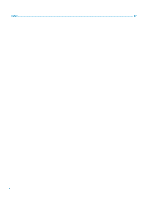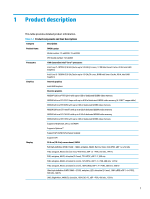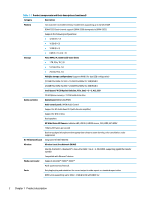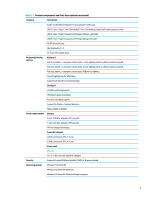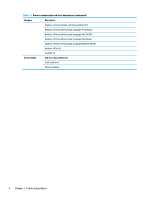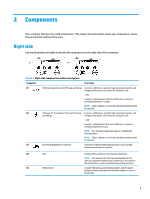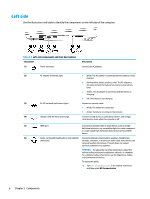HP OMEN 15-ek0000 Maintenance and Service Guide - Page 15
Components, Right side
 |
View all HP OMEN 15-ek0000 manuals
Add to My Manuals
Save this manual to your list of manuals |
Page 15 highlights
2 Components Your computer features top-rated components. This chapter provides details about your components, where they are located, and how they work. Right side Use the illustration and table to identify the components on the right side of the computer. Table 2-1 Right-side components and their descriptions Component Description (1) USB SuperSpeed port with HP Sleep and Charge Connects a USB device, provides high-speed data transfer, and charges small devices, even when the computer is off. - and - Connects a display device that has a USB Type-C connector, providing DisplayPort™ output. NOTE: Cables, adapters, or both (purchased separately) might be required. (2) USB Type-C® Thunderbolt™ port with HP Sleep Connects a USB device, provides high-speed data transfer, and and Charge charges small devices, even when the computer is off. - and - Connects a display device that has a USB Type-C connector, providing DisplayPort output. NOTE: Your computer might also support a Thunderbolt docking station. NOTE: Cables, adapters, or both (purchased separately) might be required. (3) Dual-Mode DisplayPort® connector Connects an optional digital display device, such as a high- performance monitor or projector. (4) Vent (5) USB ports (2) Enables airflow airflow to cool internal components. NOTE: The computer fan starts up automatically to cool internal components and prevent overheating. It is normal for the internal fan to cycle on and off during routine operation. Connect USB devices, provide data transfer, and (for select products) charge small devices when the computer is on or in Sleep mode. 5