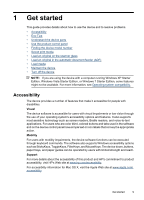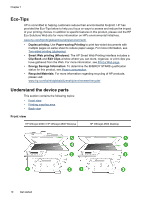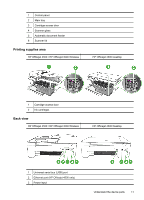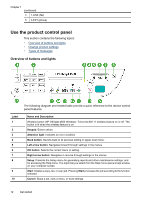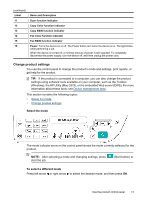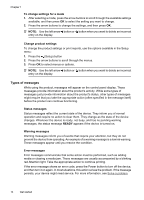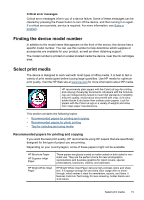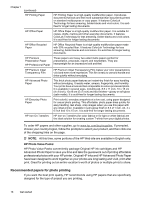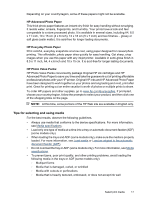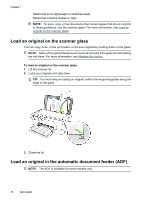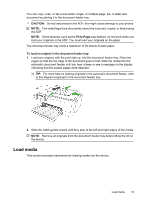HP Officejet 4500 User Guide - Page 18
Change product settings, Types of messages, Status messages, Warning messages, Error messages
 |
View all HP Officejet 4500 manuals
Add to My Manuals
Save this manual to your list of manuals |
Page 18 highlights
Chapter 1 To change settings for a mode 1. After selecting a mode, press the arrow buttons to scroll through the available settings available, and then press OK to select the setting you want to change. 2. Press the arrow buttons to change the settings, and then press OK. NOTE: Use the left arrow button or button when you want to delete an incorrect entry on the display. Change product settings To change the product settings or print reports, use the options available in the Setup menu: 1. Press the (Setup) button 2. Press the arrow buttons to scroll through the menus. 3. Press OK to select menus or options. NOTE: Use the left arrow button or button when you want to delete an incorrect entry on the display. Types of messages While using the product, messages will appear on the control panel display. These messages provide information about the product's activity. While some types of messages just provide information about the product's status, other types of messages might require that you take the appropriate action (often specified in the message itself) before the product can continue functioning. Status messages Status messages reflect the current state of the device. They inform you of normal operation and require no action to clear them. They change as the state of the device changes. Whenever the device is ready, not busy, and has no pending warning messages, the status message READY appears if the device is turned on. Warning messages Warning messages inform you of events that require your attention, but they do not prevent the device from operating. An example of a warning message is a low ink warning. These messages appear until you resolve the condition. Error messages Error messages communicate that some action must be performed, such as adding media or clearing a media jam. These messages are usually accompanied by a blinking red Attention light. Take the appropriate action to continue printing. If the error message shows an error code, press the Power button to turn off the device, and then turn it on again. In most situations, this action solves the problem. If the message persists, your device might need service. For more information, see Solve a problem. 14 Get started