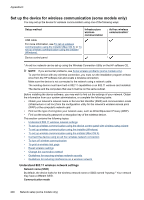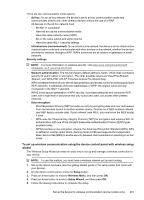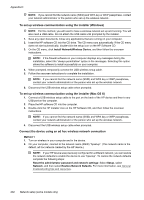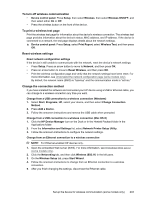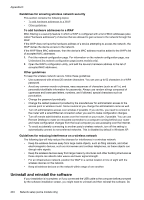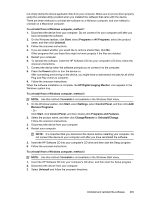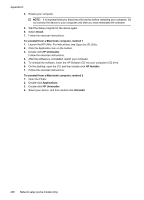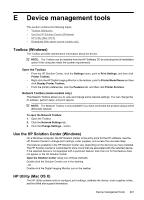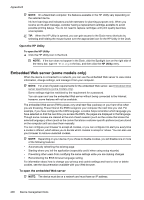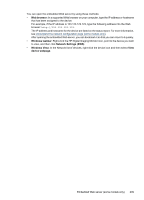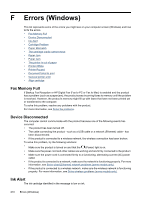HP Officejet 4500 User Guide - Page 209
HP Digital Imaging Monitor, Programs and Features
 |
View all HP Officejet 4500 manuals
Add to My Manuals
Save this manual to your list of manuals |
Page 209 highlights
not simply delete the device application files from your computer. Make sure to remove them properly using the uninstall utility provided when you installed the software that came with the device. There are three methods to uninstall the software on a Windows computer, and one method to uninstall on a Macintosh computer. To uninstall from a Windows computer, method 1 1. Disconnect the device from your computer. Do not connect it to your computer until after you have reinstalled the software. 2. On the Windows taskbar, click Start, select Programs or All Programs, select the product name, and then click Uninstall. 3. Follow the onscreen instructions. 4. If you are asked whether you would like to remove shared files, click No. Other programs that use these files might not work properly if the files are deleted. 5. Restart your computer. 6. To reinstall the software, insert the HP Software CD into your computer's CD drive, follow the onscreen instructions. 7. Connect the device when the software prompts you to connect it to the computer. 8. Press the Power button to turn the device on. After connecting and turning on the device, you might have to wait several minutes for all of the Plug and Play events to complete. 9. Follow the onscreen instructions. When the software installation is complete, the HP Digital Imaging Monitor icon appears in the Windows system tray. To uninstall from a Windows computer, method 2 NOTE: Use this method if Uninstall is not available in the Windows Start menu. 1. On the Windows taskbar, click Start, select Settings, select Control Panel, and then click Add/ Remove Programs. - Or Click Start, click Control Panel, and then double-click Programs and Features. 2. Select the product name, and then click Change/Remove or Uninstall/Change. Follow the onscreen instructions. 3. Disconnect the device from your computer. 4. Restart your computer. NOTE: It is important that you disconnect the device before restarting your computer. Do not connect the device to your computer until after you have reinstalled the software. 5. Insert the HP Software CD into your computer's CD drive and then start the Setup program. 6. Follow the onscreen instructions. To uninstall from a Windows computer, method 3 NOTE: Use this method if Uninstall is not available in the Windows Start menu. 1. Insert the HP Software CD into your computer's CD drive, and then start the Setup program. 2. Disconnect the device from your computer. 3. Select Uninstall and follow the onscreen directions. Uninstall and reinstall the software 205