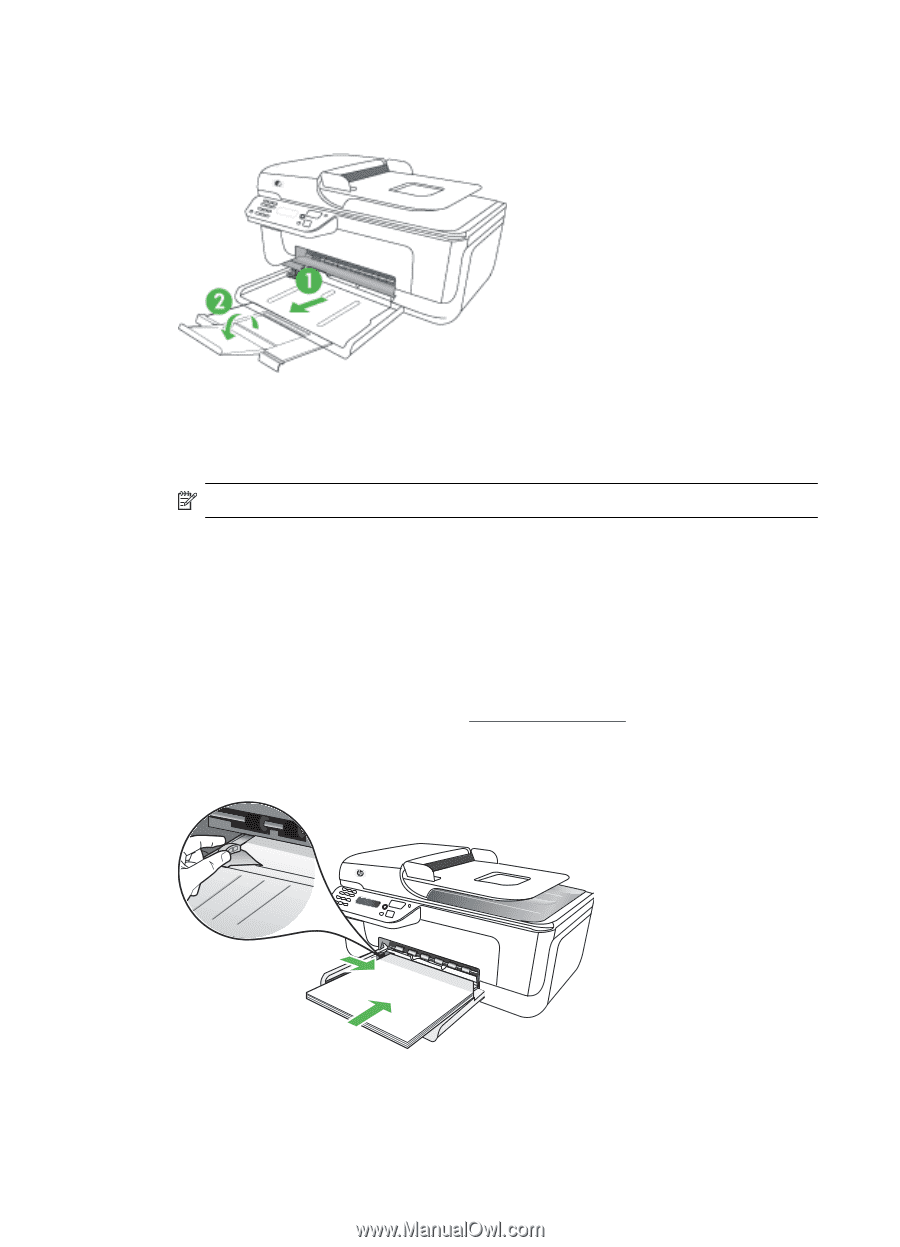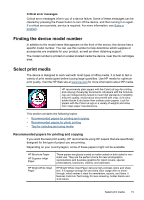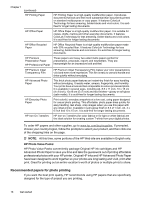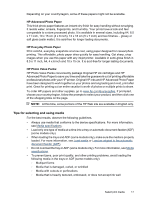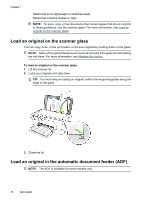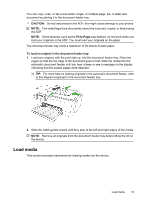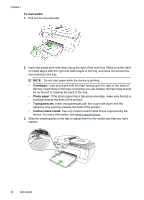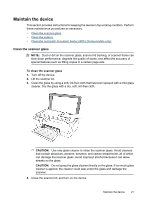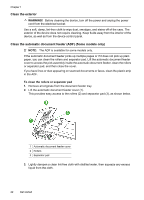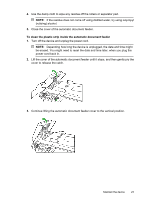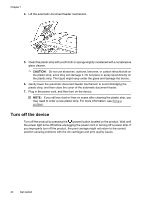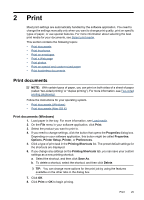HP Officejet 4500 User Guide - Page 24
To load media, Envelopes, Photo paper, Transparencies, Custom-sized media - paper tray
 |
View all HP Officejet 4500 manuals
Add to My Manuals
Save this manual to your list of manuals |
Page 24 highlights
Chapter 1 To load media 1. Pull out the tray extender. 2. Insert the media print-side down along the right of the main tray. Make sure the stack of media aligns with the right and back edges of the tray, and does not exceed the line marking in the tray. NOTE: Do not load paper while the device is printing. • Envelopes: Load envelopes with the flaps facing up to the right or the back of the tray. Depending on the type of envelope you are loading, the flap hinge should be on the left or towards the back of the tray. • Photo paper: If the photo paper has a tab along one edge, make sure the tab is pointing towards the back of the product. • Transparencies: Insert transparencies with the rough side down and the adhesive strip pointing towards the back of the product. • Custom-sized media: Use only custom-sized media that is supported by the device. For more information, see Media specifications. 3. Slide the media guides in the tray to adjust them for the media size that you have loaded. 20 Get started