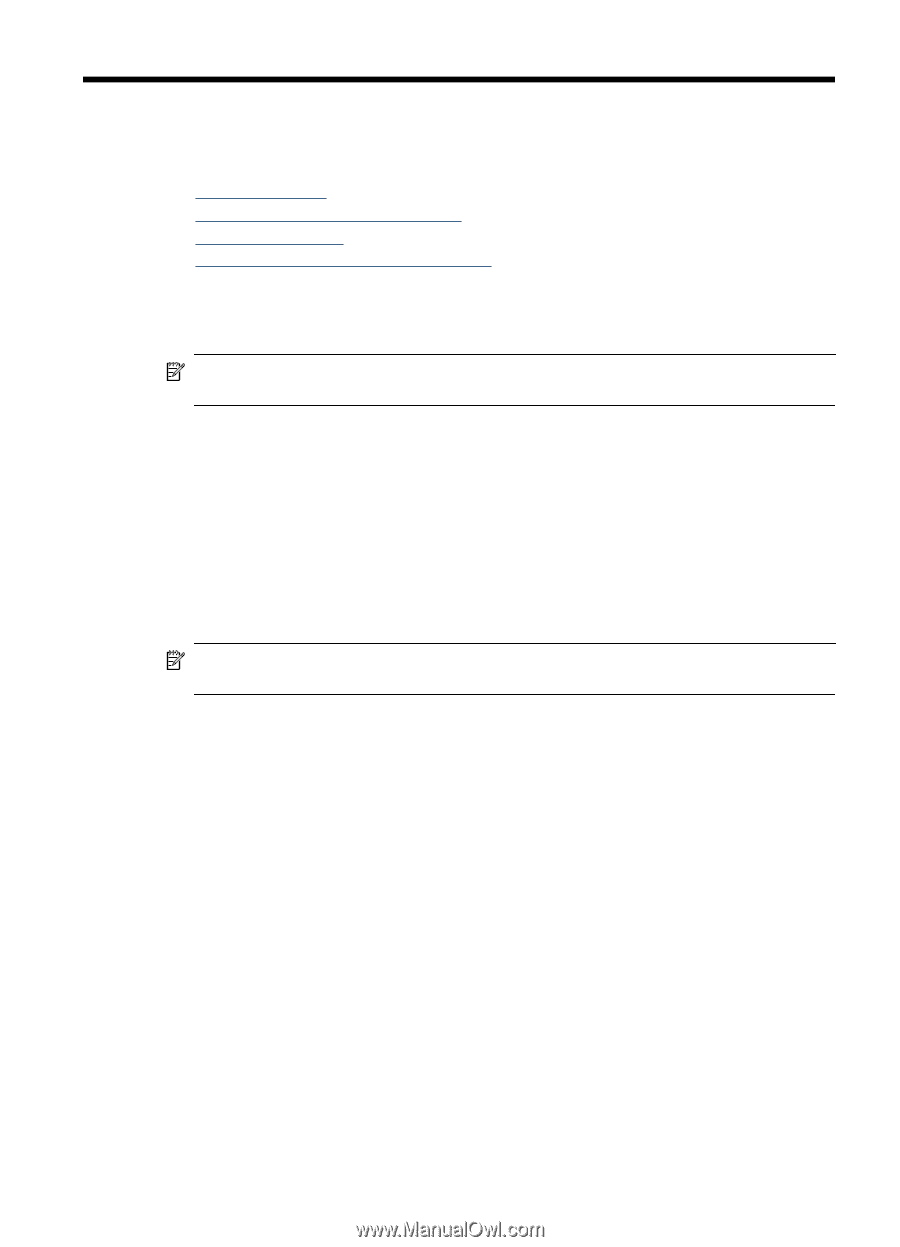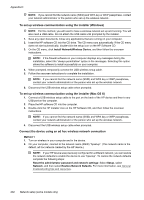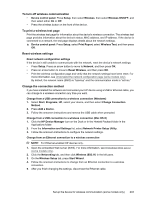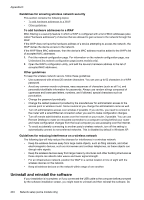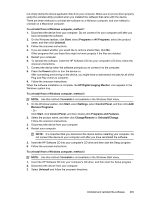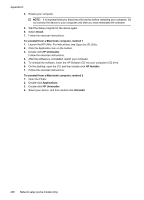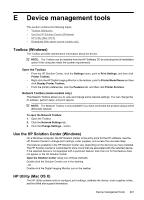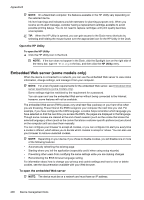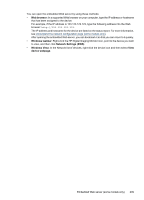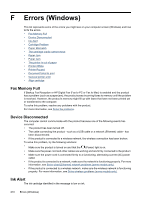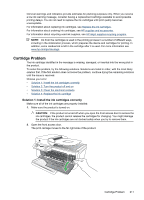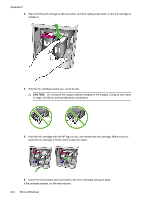HP Officejet 4500 User Guide - Page 211
Device management tools, Toolbox (Windows), Use the HP Solution Center (Windows) - desktop printer
 |
View all HP Officejet 4500 manuals
Add to My Manuals
Save this manual to your list of manuals |
Page 211 highlights
E Device management tools This section contains the following topics: • Toolbox (Windows) • Use the HP Solution Center (Windows) • HP Utility (Mac OS X) • Embedded Web server (some models only) Toolbox (Windows) The Toolbox provides maintenance information about the device. NOTE: The Toolbox can be installed from the HP Software CD by selecting the full installation option if the computer meets the system requirements. Open the Toolbox • From the HP Solution Center, click the Settings menu, point to Print Settings, and then click Printer Toolbox. • Right-click the HP Digital Imaging Monitor in the taskbar, point to Printer Model Name and then click Display Printer Toolbox. • From the printer preferences, click the Features tab, and then click Printer Services. Network Toolbox (some models only) The Network Toolbox allows you to view and change some network settings. You can change the IP address, perform tests, and print reports. NOTE: The Network Toolbox is only available if you have connected the product using a wired (Ethernet) network. To open the Network Toolbox 1. Open the Toolbox 2. Click the Network Settings tab. 3. Click the Change Settings... button. Use the HP Solution Center (Windows) On a Windows computer, the HP Solution Center is the entry point for the HP software. Use the HP Solution Center to change print settings, order supplies, and access the onscreen Help. The features available in the HP Solution Center vary depending on the devices you have installed. The HP Solution Center is customized to show icons that are associated with the selected device. If the selected device is not equipped with a particular feature, then the icon for that feature does not appear in the HP Solution Center. Open the Solution Center using one of these methods: Double-click the Solution Center icon in the desktop. - Or Double-click the Digital Imaging Monitor icon in the taskbar. HP Utility (Mac OS X) The HP Utility contains tools to configure print settings, calibrate the device, order supplies online, and find Web site support information. Device management tools 207