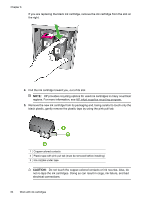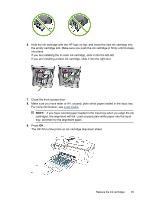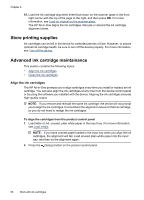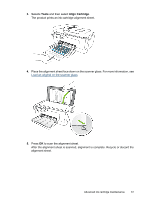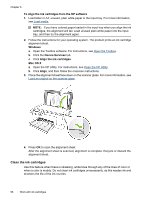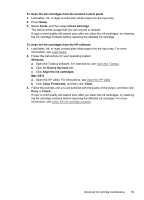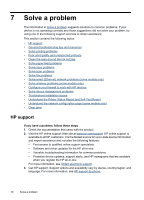HP Officejet 4500 User Guide - Page 73
Device Services, Clean Cartridge
 |
View all HP Officejet 4500 manuals
Add to My Manuals
Save this manual to your list of manuals |
Page 73 highlights
To clean the ink cartridges from the product control panel 1. Load letter, A4, or legal unused plain white paper into the input tray. 2. Press Setup. 3. Select Tools, and then select Clean Cartridge. The device prints a page that you can recycle or discard. If copy or print quality still seems poor after you clean the ink cartridges, try cleaning the ink cartridge contacts before replacing the affected ink cartridge. To clean the ink cartridges from the HP software 1. Load letter, A4, or legal unused plain white paper into the input tray. For more information, see Load media. 2. Follow the instructions for your operating system. Windows a. Open the Toolbox software. For instructions, see Open the Toolbox. b. Click the Device Services tab. c. Click Align the ink cartridges. Mac OS X a. Open the HP Utility. For instructions, see Open the HP Utility. b. Click Clean Printheads, and then click Clean. 3. Follow the prompts until you are satisfied with the quality of the output, and then click Done or Finish. If copy or print quality still seems poor after you clean the ink cartridges, try cleaning the ink cartridge contacts before replacing the affected ink cartridge. For more information, see Clean the ink cartridge contacts. Advanced ink cartridge maintainance 69