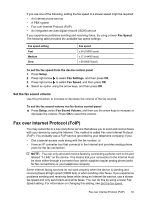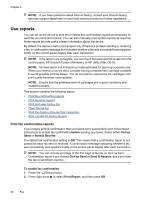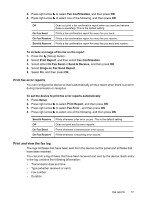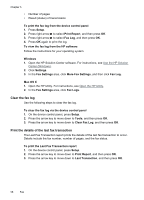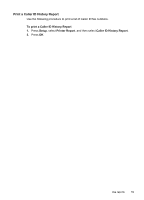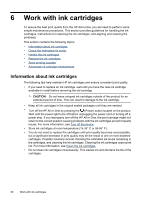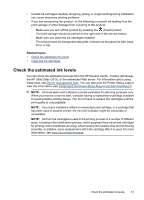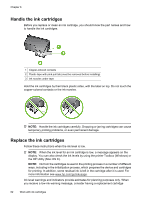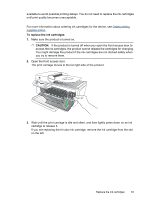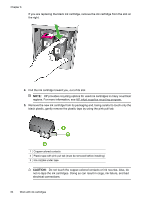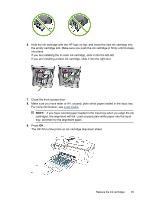HP Officejet 4500 User Guide - Page 64
Work with ink cartridges, Information about ink cartridges - power cord
 |
View all HP Officejet 4500 manuals
Add to My Manuals
Save this manual to your list of manuals |
Page 64 highlights
6 Work with ink cartridges To ensure the best print quality from the HP All-in-One, you will need to perform some simple maintenance procedures. This section provides guidelines for handling the ink cartridges, instructions for replacing the ink cartridges, and aligning and cleaning the printhead. This section contains the following topics: • Information about ink cartridges • Check the estimated ink levels • Handle the ink cartridges • Replace the ink cartridges • Store printing supplies • Advanced ink cartridge maintainance Information about ink cartridges The following tips help maintain HP ink cartridges and ensure consistent print quality. • If you need to replace an ink cartridge, wait until you have the new ink cartridge available to install before removing the old cartridge. CAUTION: Do not leave untaped ink cartridges outside of the product for an extended period of time. This can result in damage to the ink cartridge. • Keep all ink cartridges in the original sealed packages until they are needed. • Turn off the HP All-in-One by pressing the (Power) button located on the product. Wait until the power light turns off before unplugging the power cord or turning off a power strip. If you improperly turn off the HP All-in-One, the print carriage might not return to the correct position causing problems with the ink cartridges and print quality issues. For more information, see Turn off the device. • Store ink cartridges at room temperature (15-35° C or 59-95° F). • You do not need to replace the cartridges until print quality becomes unacceptable, but a significant decrease in print quality may be the result of one or more depleted cartridges. Possible solutions include checking the estimated ink levels remaining in the cartridges, and cleaning the ink cartridges. Cleaning the ink cartridges uses some ink. For more information, see Clean the ink cartridges. • Do not clean ink cartridges unnecessarily. This wastes ink and shortens the life of the cartridges. 60 Work with ink cartridges