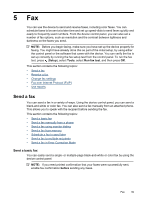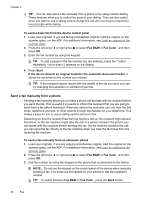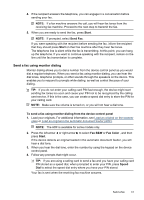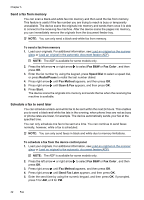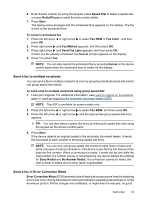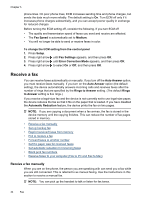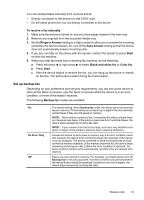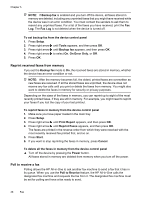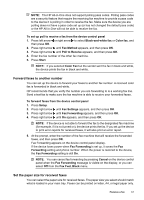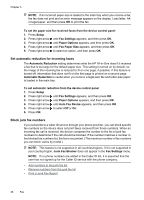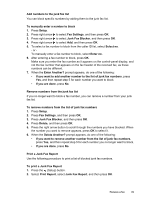HP Officejet 4500 User Guide - Page 48
Receive a fax, Receive a fax manually - load paper error
 |
View all HP Officejet 4500 manuals
Add to My Manuals
Save this manual to your list of manuals |
Page 48 highlights
Chapter 5 phone lines. On poor phone lines, ECM increases sending time and phone charges, but sends the data much more reliably. The default setting is On. Turn ECM off only if it increases phone charges substantially, and you can accept poorer quality in exchange for reduced charges. Before turning the ECM setting off, consider the following. If you turn ECM off • The quality and transmission speed of faxes you send and receive are affected. • The Fax Speed is automatically set to Medium. • You will no longer be able to send or receive faxes in color. To change the ECM setting from the control panel 1. Press Setup. 2. Press right arrow until Fax Settings appears, and then press OK. 3. Press right arrow until Error Correction Mode appears, and then press OK. 4. Press right arrow to select On or Off, and then press OK. Receive a fax You can receive faxes automatically or manually. If you turn off the Auto Answer option, you must receive faxes manually. If you turn on the Auto Answer option (the default setting), the device automatically answers incoming calls and receives faxes after the number of rings that are specified by the Rings to Answer setting. (The default Rings to Answer setting is five rings.) If you receive a legal-size fax and the device is not currently set to use legal-size paper, the device reduces the fax so that it fits on the paper that is loaded. If you have disabled the Automatic Reduction feature, the device prints the fax on two pages. NOTE: If you are copying a document when a fax arrives, the fax is stored in the device memory until the copying finishes. This can reduce the number of fax pages stored in memory. • Receive a fax manually • Set up backup fax • Reprint received faxes from memory • Poll to receive a fax • Forward faxes to another number • Set the paper size for received faxes • Set automatic reduction for incoming faxes • Block junk fax numbers • Receive faxes to your computer (Fax to PC and Fax to Mac) Receive a fax manually When you are on the phone, the person you are speaking with can send you a fax while you are still connected. This is referred to as manual faxing. Use the instructions in this section to receive a manual fax. NOTE: You can pick up the handset to talk or listen for fax tones. 44 Fax