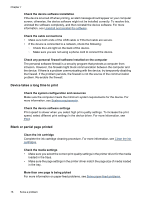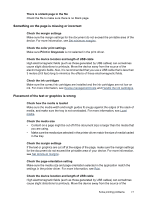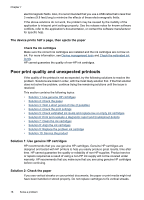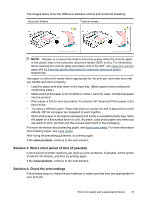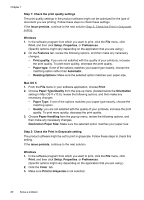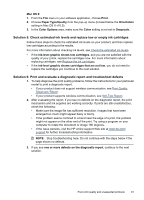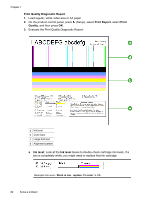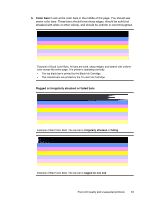HP Officejet 4500 User Guide - Page 82
The device prints half a then ejects the paper, Poor print quality and unexpected printouts - usb issues
 |
View all HP Officejet 4500 manuals
Add to My Manuals
Save this manual to your list of manuals |
Page 82 highlights
Chapter 7 electromagnetic fields. Also, it is recommended that you use a USB cable that is less than 3 meters (9.8 feet) long to minimize the effects of these electromagnetic fields. If the above solutions do not work, the problem may be caused by the inability of the application to interpret print settings properly. See the release notes for known software conflicts, refer to the application's documentation, or contact the software manufacturer for specific help. The device prints half a page, then ejects the paper Check the ink cartridges Make sure the correct ink cartridges are installed and the ink cartridges are not low on ink. For more information, see Device management tools and Check the estimated ink levels. HP cannot guarantee the quality of non-HP ink cartridges. Poor print quality and unexpected printouts If the quality of the printout is not as expected, try the following solutions to resolve the problem. Solutions are listed in order, with the most likely solution first. If the first solution does not solve the problem, continue trying the remaining solutions until the issue is resolved. This section contains the following topics: • Solution 1: Use genuine HP cartridges • Solution 2: Check the paper • Solution 3: Wait a short period of time (if possible) • Solution 4: Check the print settings • Solution 5: Check estimated ink levels and replace low or empty ink cartridges • Solution 6: Print and evaluate a diagnostic report and troubleshoot defects • Solution 7: Clean the ink cartridges • Solution 8: Align the ink cartridges • Solution 9: Replace the problem ink cartridge • Solution 10: Service the product Solution 1: Use genuine HP cartridges HP recommends that you use genuine HP cartridges. Genuine HP cartridges are designed and tested with HP printers to help you easily produce great results, time after time. HP cannot guarantee the quality or reliability of non-HP supplies. Product service or repairs required as a result of using a non-HP ink supply will not be covered under warranty. HP recommends that you make sure that you are using genuine HP cartridges before continuing. Solution 2: Check the paper If you see vertical streaks on your printed documents, the paper or print media might not have been handled or stored properly. Do not replace cartridges to fix vertical streaks. 78 Solve a problem